Apply Branding with One Click in Riverside.fm Brand Kit
Riverside has introduced a new feature in their editor, allowing you to apply a brand kit to your edits in just one click.

If you love saving time while you edit your podcast and prepare all your clips and episodes, then I've got a treat for you today. Riverside has introduced a new feature in their editor, allowing you to apply a brand kit to your edits in just one click. Let's dive into how this works!
Riverside's New Brand Kit
To start using the brand kit, you need to be in the editor. Once you're in, you'll see a new menu option called "Brand" on the right-hand side of your screen. This feature is available for pro plan users and above. By opening this menu, you gain access to various elements that you can customize for all your future edits.
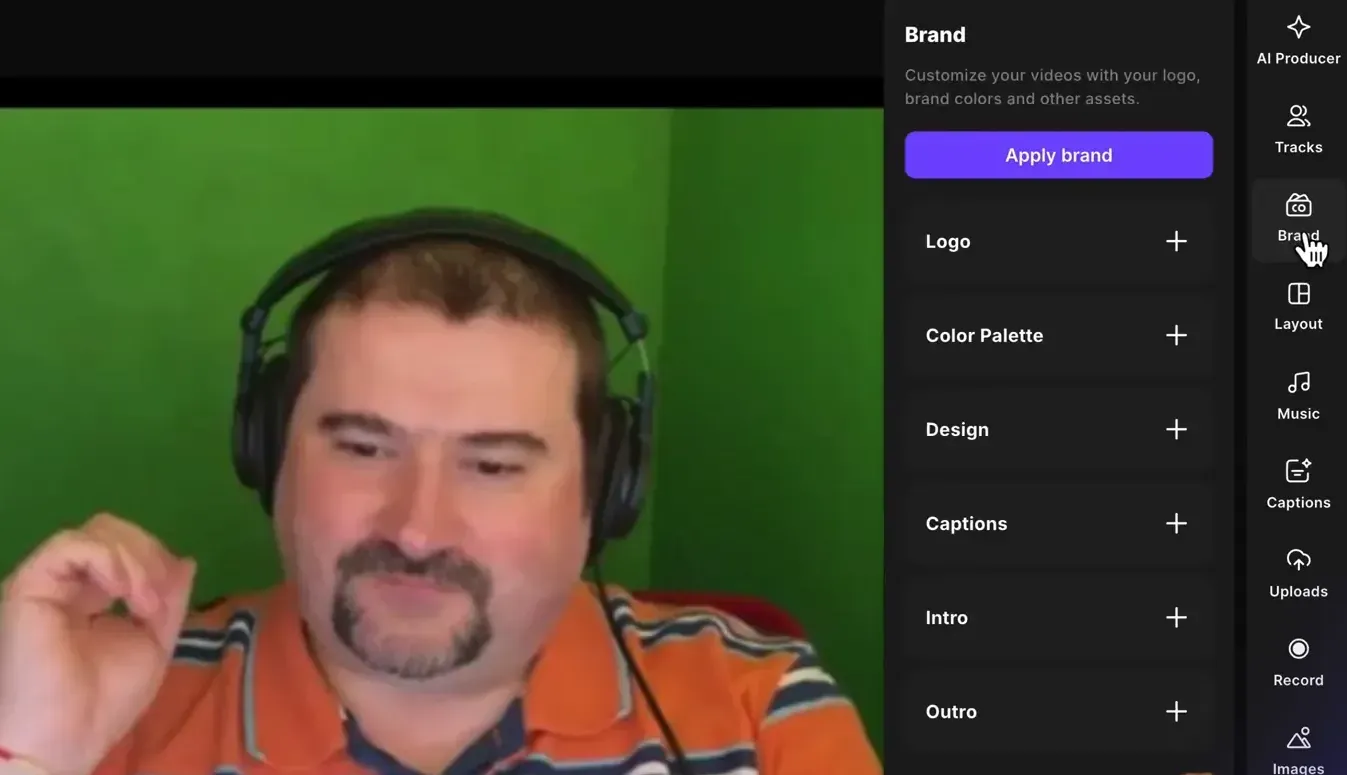
Navigating the Editor
In the editor, you can add your logo and customize its placement. For instance, I uploaded two logos and decided to use my Media Makers logo. You can position it in the top left corner or in the center, and even adjust its opacity. This flexibility ensures that your branding is consistent throughout your episodes.
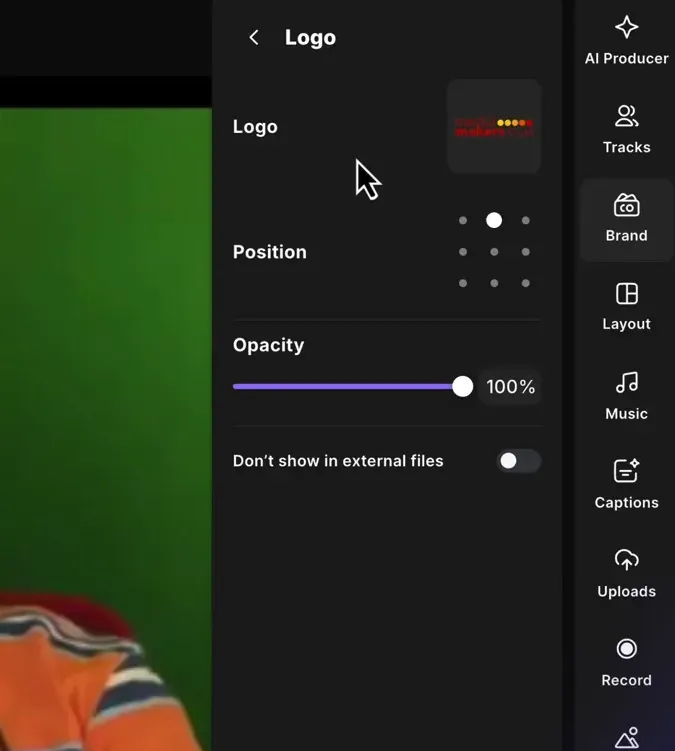
If you’re eager to learn more about Riverside and wish to have a one-on-one Riverside coaching session, feel free to book a call with me.
I’m here to help you with any questions you have and to guide you through the best workflows, tips, workarounds, or just answer any questions you may have!
Customizing Your Brand Kit
Next up, let’s talk about the color palette. You can add up to five colors that reflect your branding. I selected a series of yellows and a dark red to match my logo. Once you've added your colors, you can also choose a background for your videos. You can upload a background image or select a plain color from your palette.

Additionally, you can define caption presets for different aspect ratios. For example, if you’re working with a 16:9 widescreen format, you can set up a caption style that includes your branding colors. This feature is particularly useful for creating social media clips, where different formats are essential.
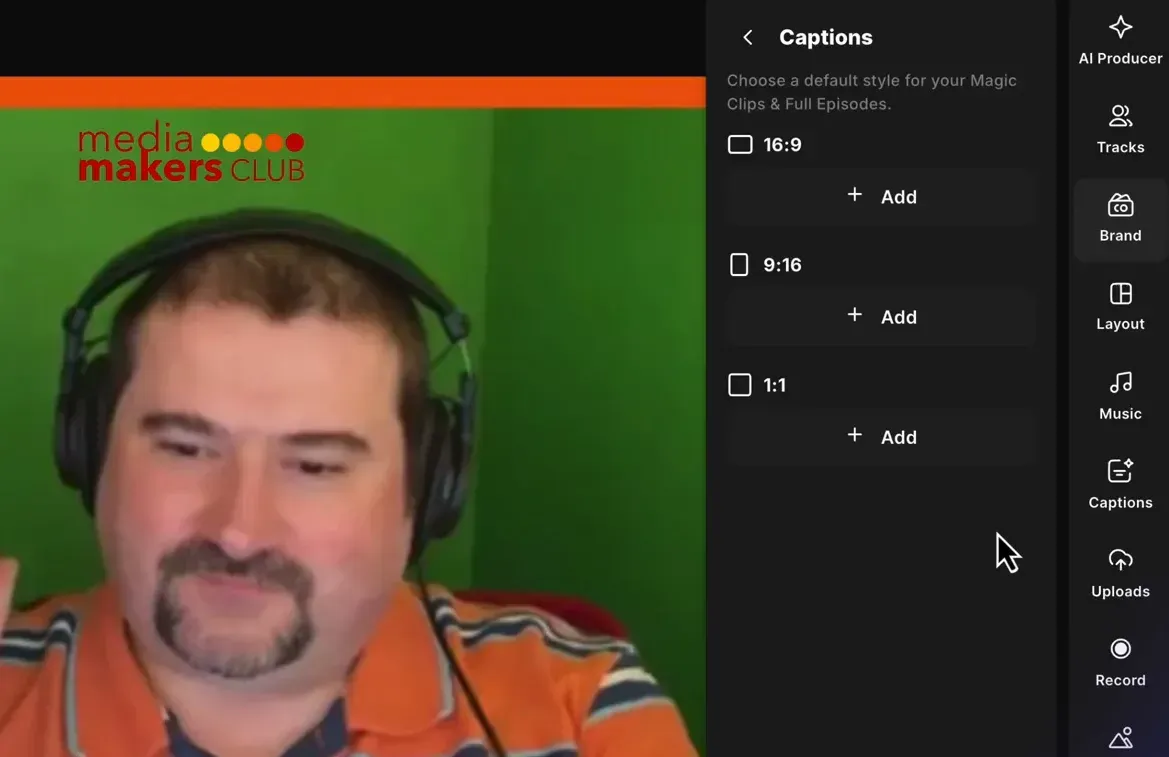
Moreover, you can add custom intros and outros for your videos. For instance, I might include an intro animation for my podcast episodes while opting out for social media clips. For the outro, I usually use a YouTube end screen video, ensuring that my branding is consistent across platforms.
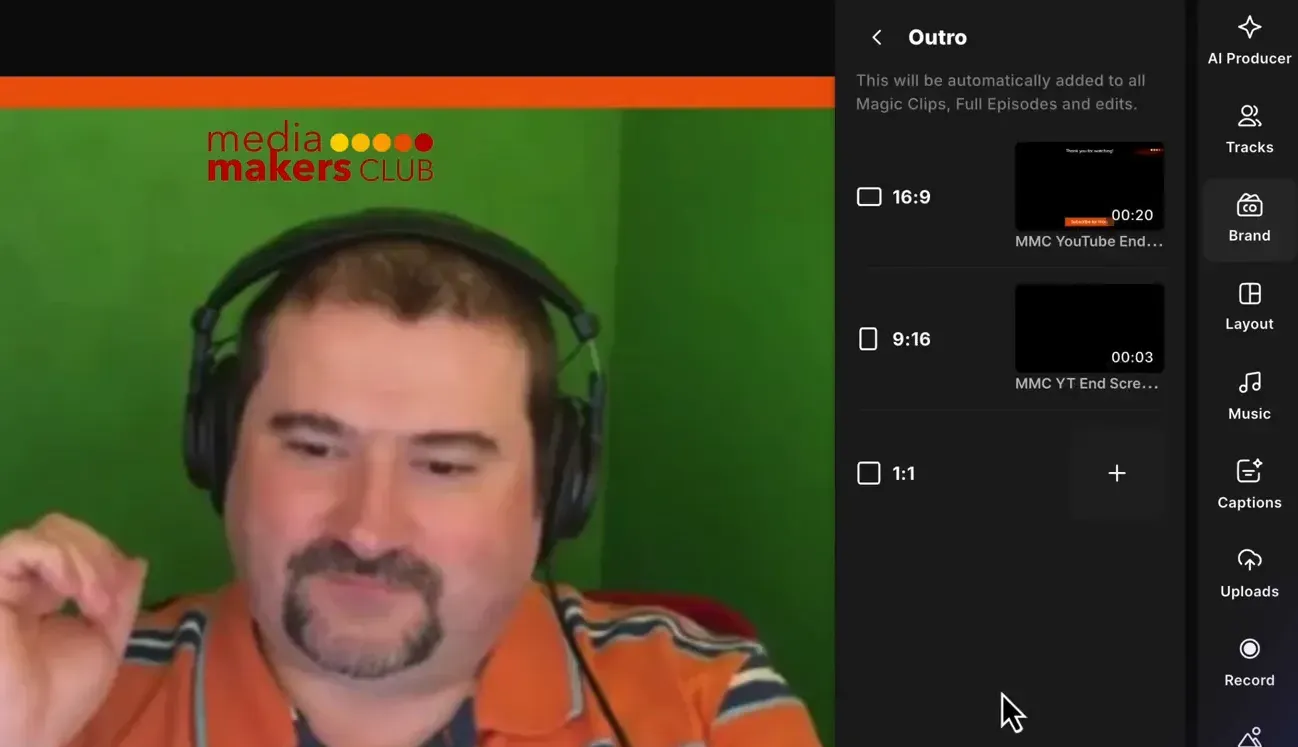
Applying Your Brand Kit
Once you've set up all these elements, applying them is simple. Just click the "Apply Brand" button, and voilà! Your intro video is added at the beginning, your outro at the end, and your logo appears throughout the episode. This feature significantly streamlines the editing process, saving you a lot of time.
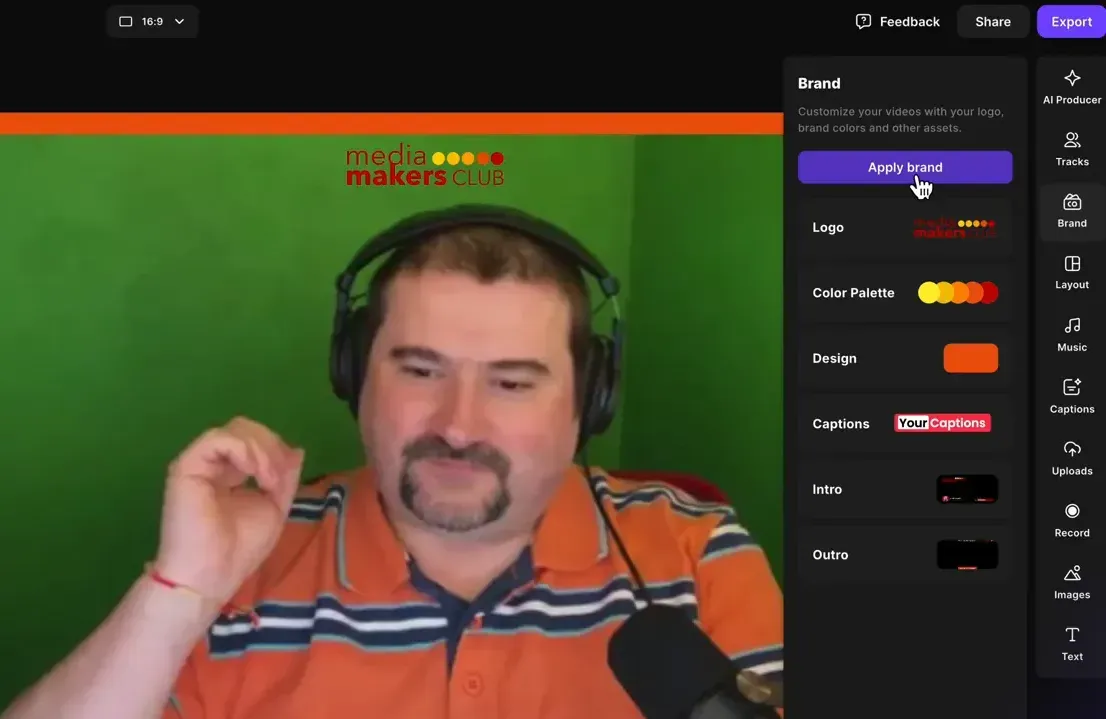
Creating Social Media Clips
Now, let's explore how to create social media clips using this feature. After generating a bunch of magic clips from your episode, you can easily apply your brand kit to each clip with just one click. This is a huge time-saver, especially if you’re creating multiple short clips for platforms like Instagram or TikTok.
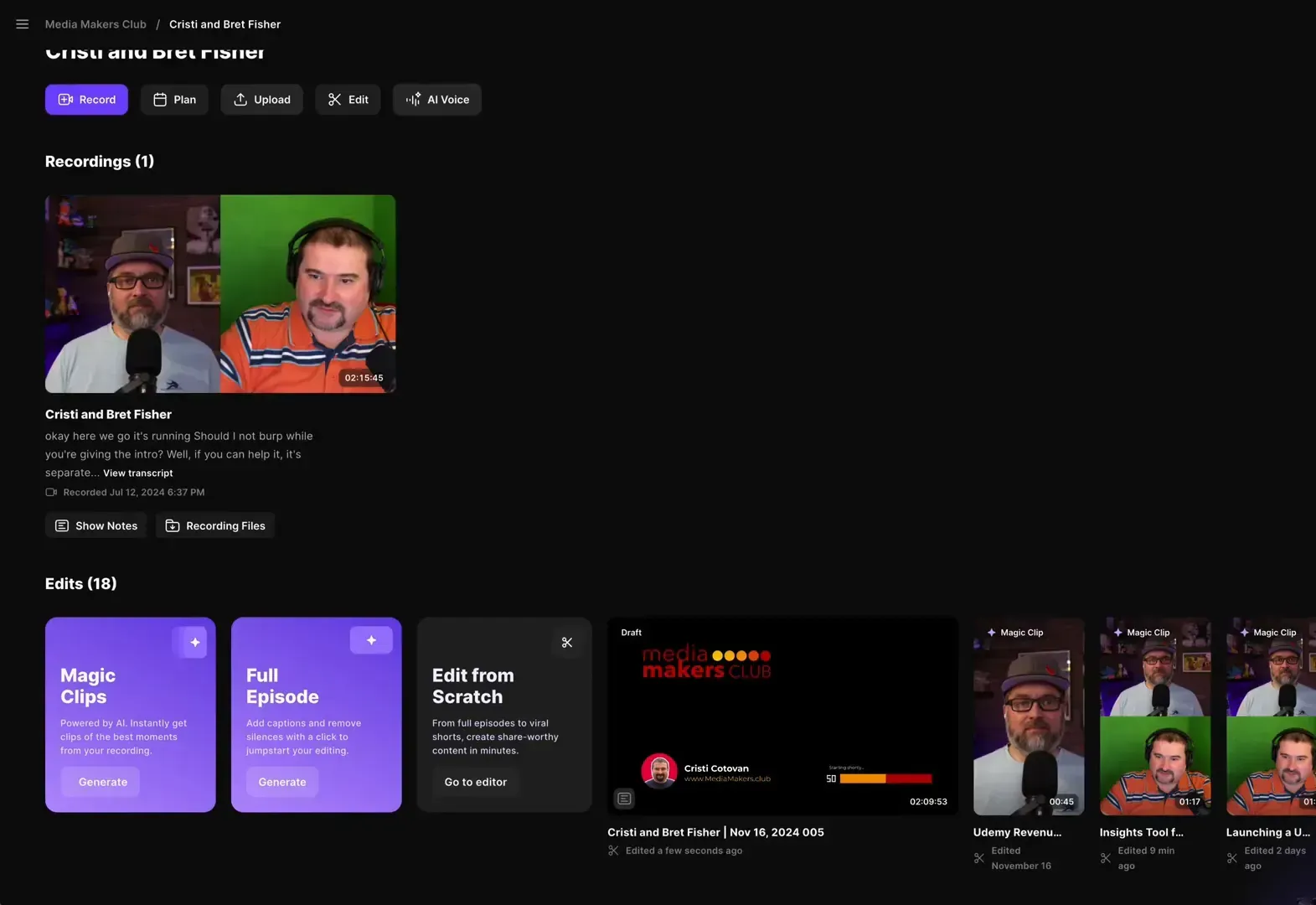
Customizing for Different Studios
If you work with multiple clients or have different studios, the brand kit is customizable per studio. This means you can set up unique branding elements for each client, ensuring that everything remains consistent. For instance, if I switch to my live streaming studio, I can have a completely different logo and color palette that fits that brand.
This is particularly beneficial for podcast agencies or creators managing multiple shows. You can create different studios for each client, allowing you to tailor your branding to their specific needs. This way, applying your branding is still just a click away.
Conclusion
This new brand kit feature in Riverside is a game-changer for anyone serious about podcasting or video content creation. If you want to streamline your editing process and maintain consistent branding across all your content, I highly recommend giving Riverside a try. You can check it out at Riverside: HD Podcast & Video Software | Free Recording & Editing and don't forget to use the coupon code CRISTI15 for an exclusive discount on your first three months!
I hope you found this guide helpful.
If you’re eager to learn more about Riverside and wish to have a one-on-one Riverside coaching session, feel free to book a call with me.
I’m here to help you with any questions you have and to guide you through the best workflows, tips, workarounds, or just answer any questions you may have!





