Export Faster in the Cloud with Descript Storyboard

Did you know you can export your videos or audios much faster from Descript Storyboard by using the cloud? It's very easy.
Exporting your finished videos from Descript is quite slow on your local computer. You need disk space and a fast processor and it can take a long time. I tested this over many months and the same video can take even 10 times as long if I export it locally.
Descript needs to download the files from the cloud (the original files, not the ones you use to edit with), then send your computer into a spin by pushing the CPU to its maximum.
Well, you can use the cloud Publish in Descript and save yourself a lot of time.
How to export using the cloud
When you're ready to export, just go to the top-right to the "Publish" section and Descript should default to the Publish tab. Don't go to Export because that's your local export:
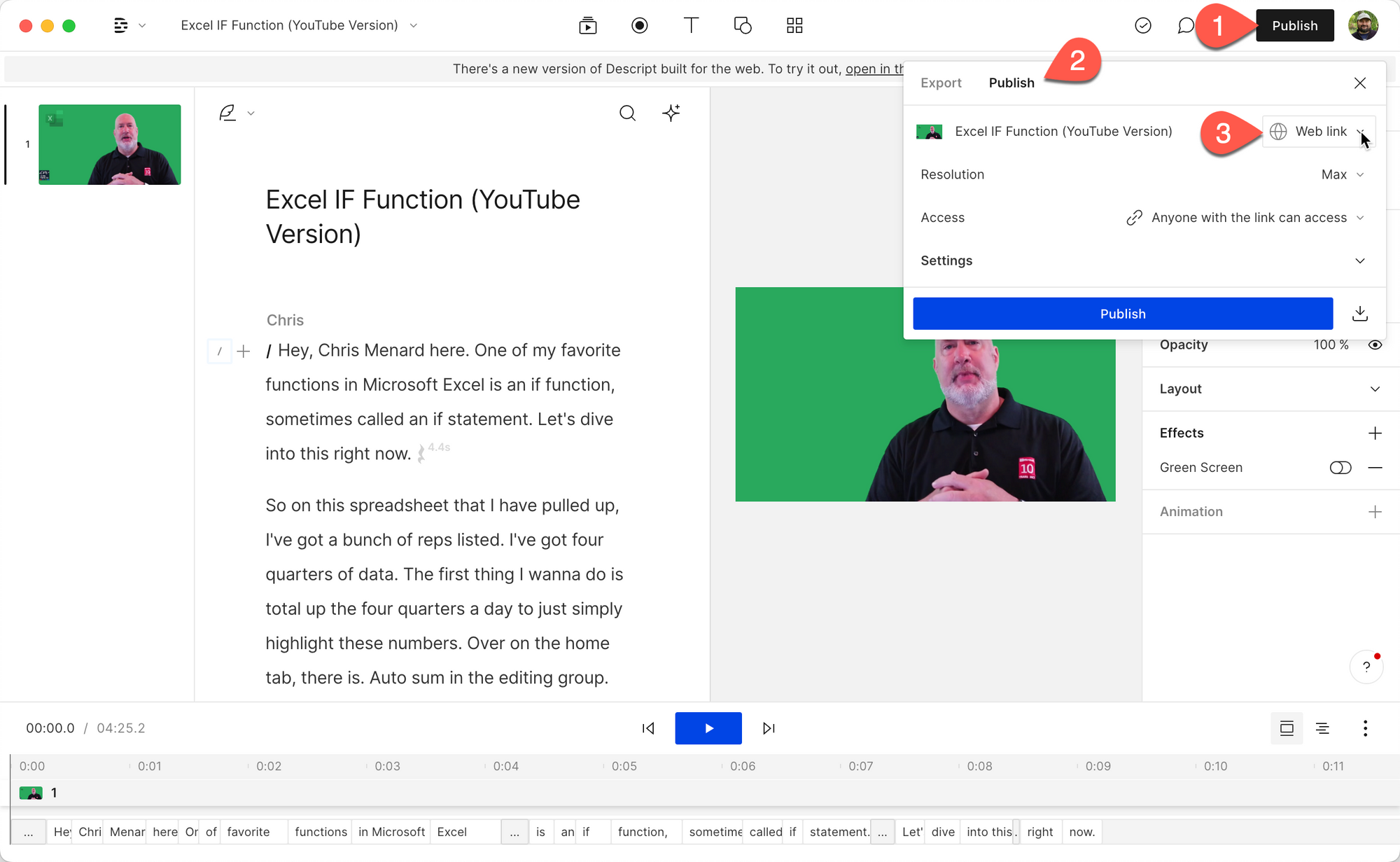
Descript will say it publishes as a 'Web link'. What this means is that Descript will create and host a page for you with your video or audio, your transcript.
It will create a link for you that you can use to share that page with others.
Think of it like a video review tool for free. The people that have your link can view your video, leave comments for you such as changes you need to make, if it's a client, and so on.
The video is also rendered in the cloud in no time.
And of course, you can download the video file once it's rendered.
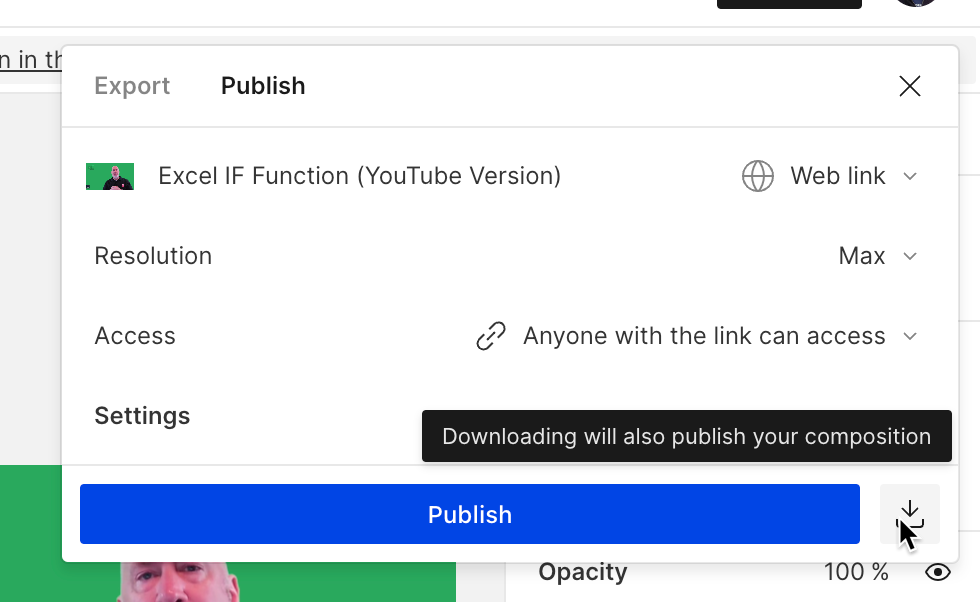
Once you press Publish, Descript will start creating your video and you can click the link to view the page, even before rendering is finished:
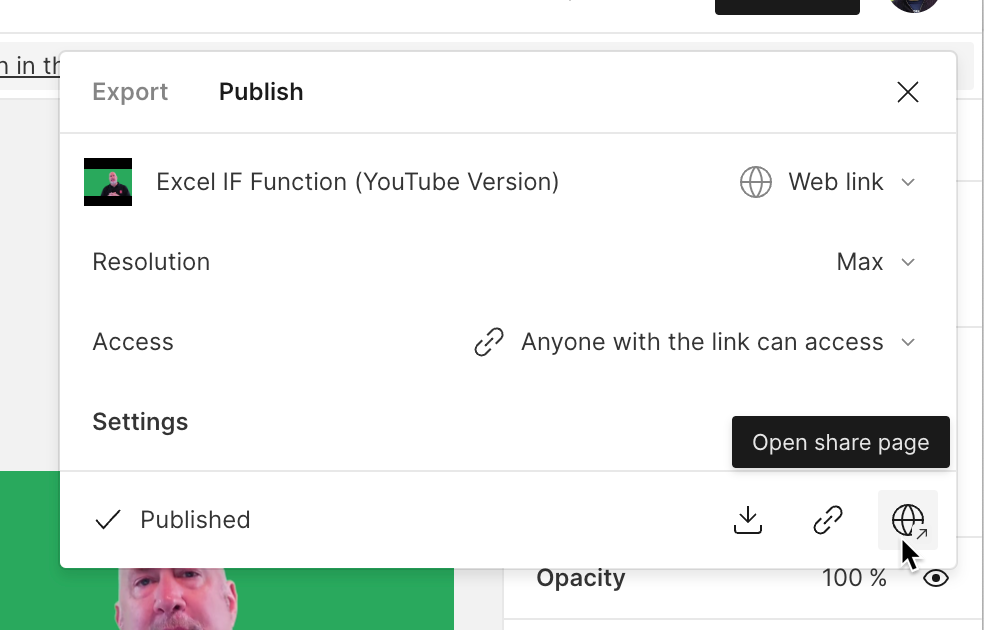
As soon as publishing is done, you can play or download the video, or share it with others:
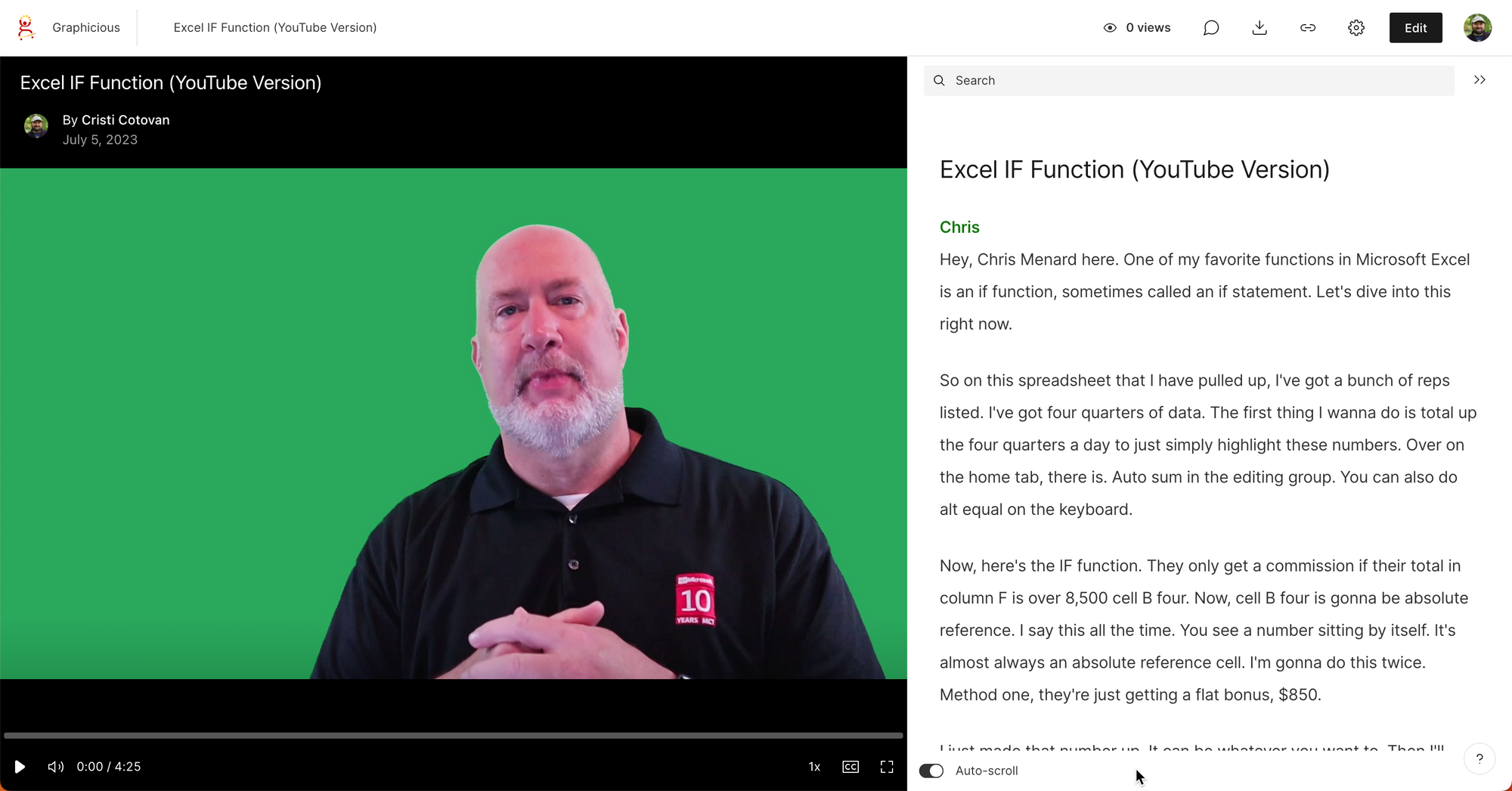
If you wish to unpublish the page, just go to the top-right of the published page and click Unpublish:
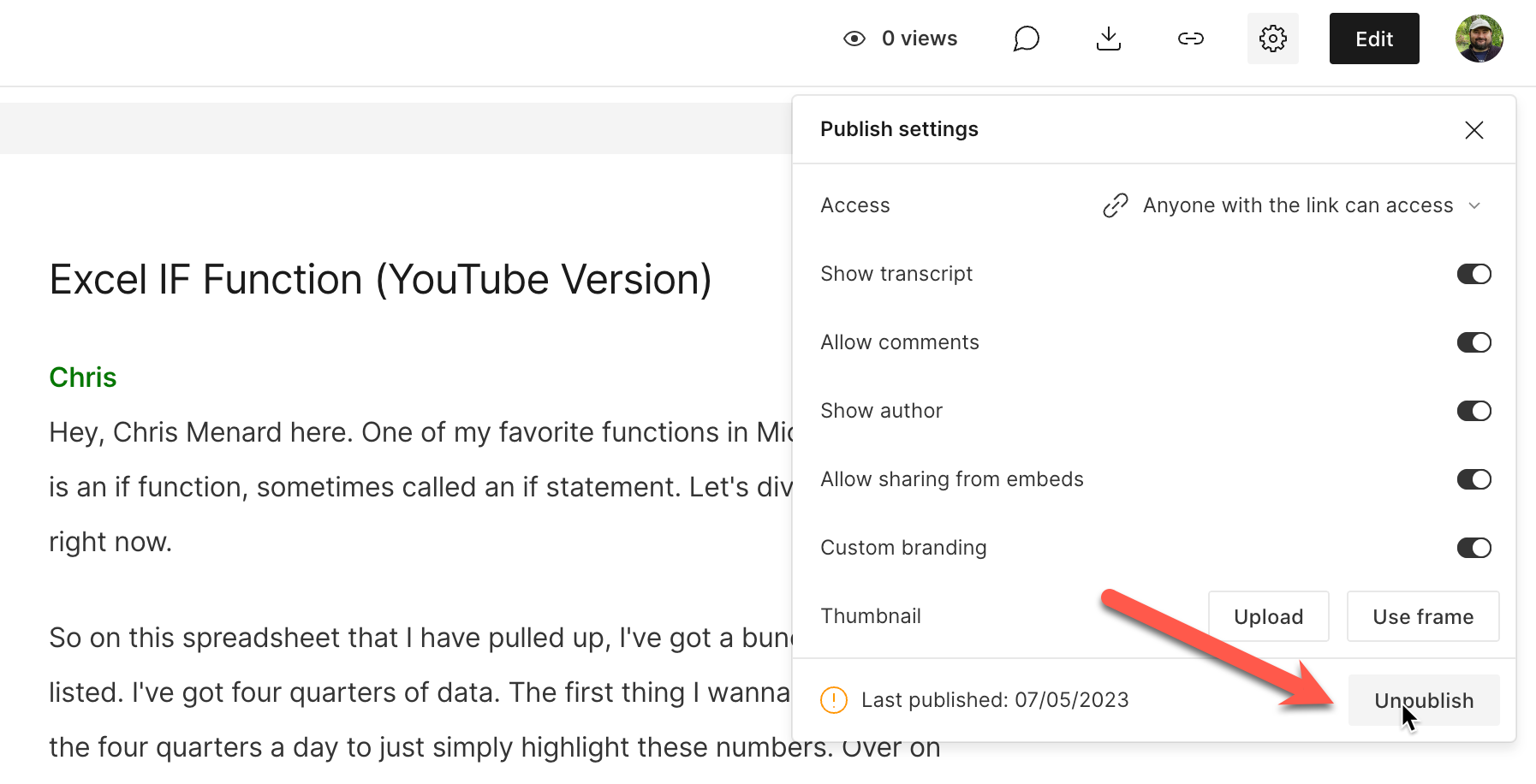
Note about comments:
The comments that viewers post on the published page are not the same as the comments that one can post inside of Descript, during editing. If someone makes comments on the published page that refer to edits they want you to make, you'd have to read them there.
When working with someone who has the project open as an editor, they can leave comments in Descript. Those are different from the publish page comments, which cannot be transferred to Descript.
Here's a video showing you the whole thing:

Cristian
I specialize in providing clear one-on-one training in software such as Camtasia and Descript, helping you make the most of these programs.
Whether you're interested in learning how to create training videos and tutorials for your company or for YouTube, or are hoping to create your own course or start a podcast, I'm here to help you get started and give you all the shortcuts.
Categories