How to Change the Orientation of a Video in Descript
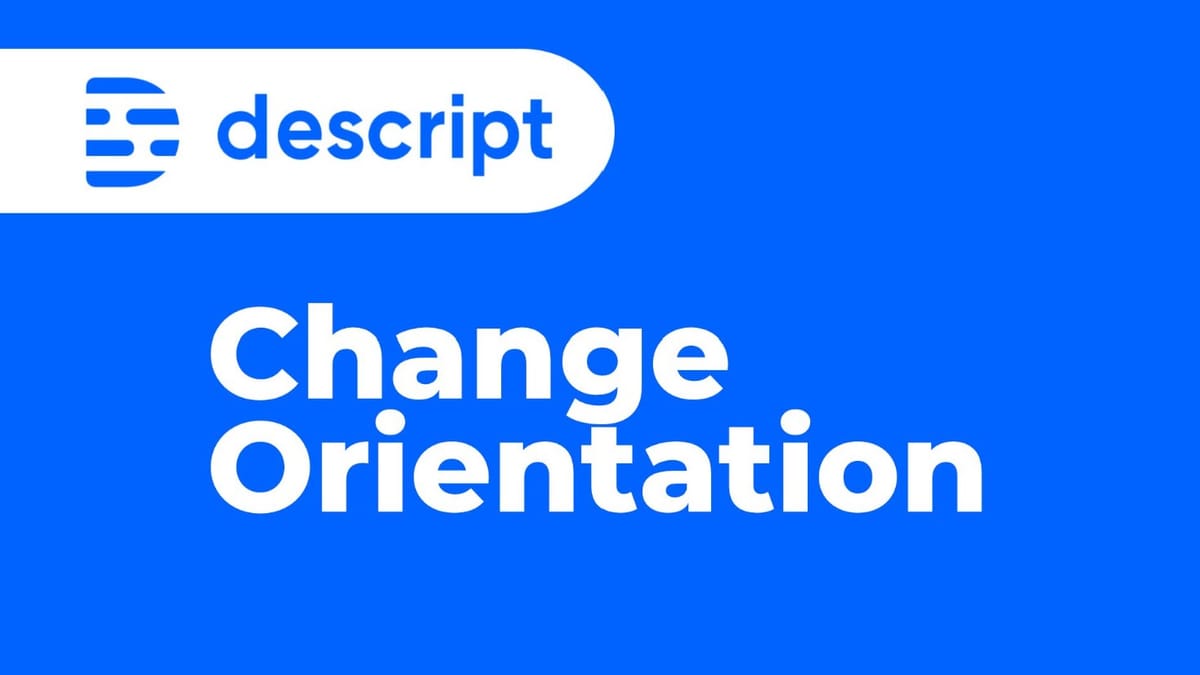
It's very easy to change the orientation of a video in Descript Storyboard. You can do it in a composition, you can change from landscape to portrait, square or to a custom orientation.
Just hover the top-left corner of the canvas area and the orientation change drop-down should appear:
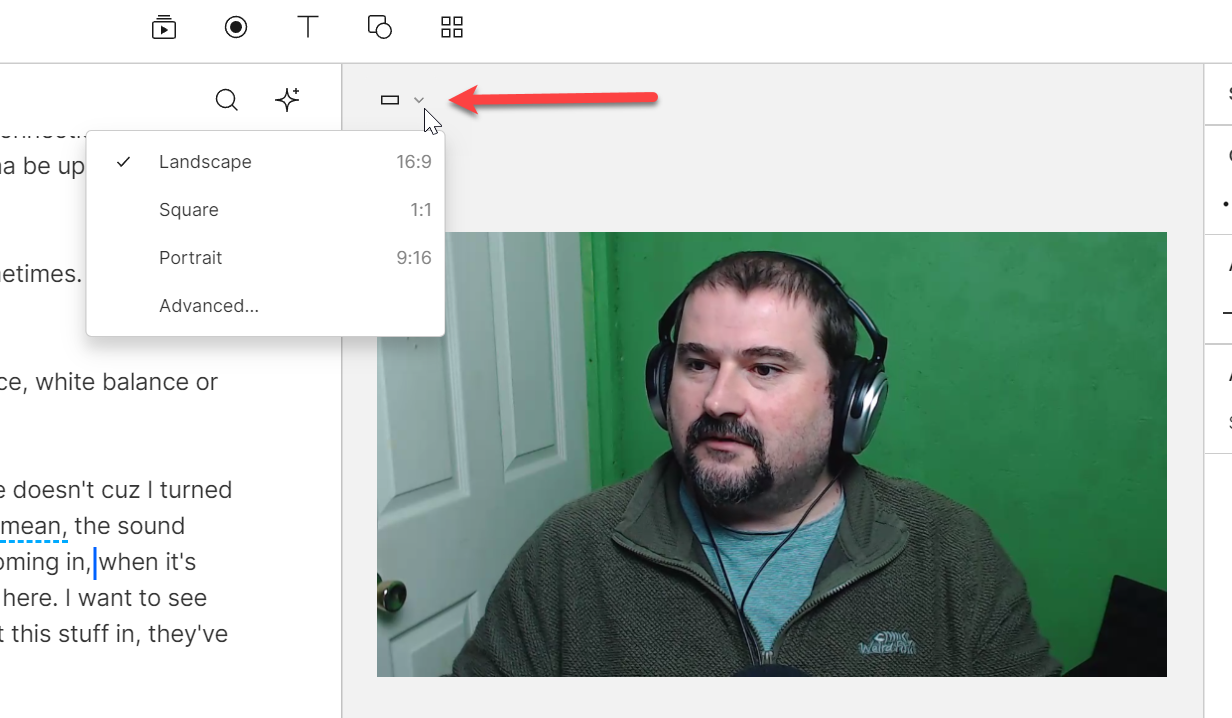
You can choose your desired aspect ratio from this menu or you can go to 'Advanced' if you want to choose a custom orientation or to change the pixel size, aspect or framerate of your composition:
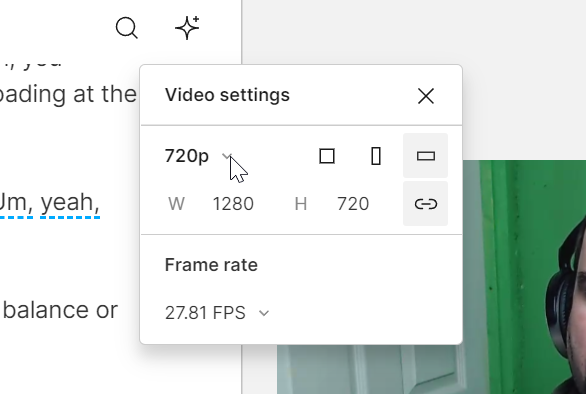
Note: You can no longer crop, resize or move around the video while you are in a sequence (and it's not necessary). It used to be possible in the Classic version, but since the new Storyboard version introduced this new layer manipulation mode in the compositions, you don't want to do that anyway.
Reframe and resize the videos
Once you change the orientation or aspect ratio of your composition, you may have to resize or crop your video to make it fit.
For example, if you wanted to change a landscape video to portrait, you may want to scale the video up until it fills the entire frame:
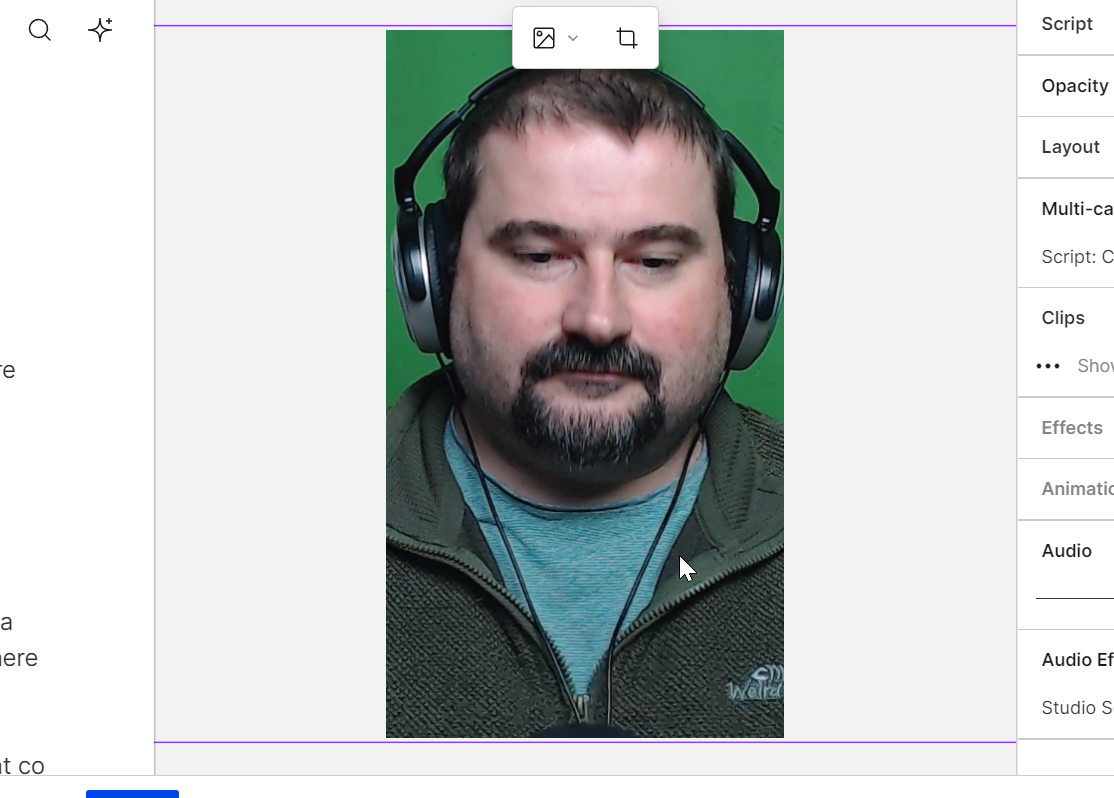
Use the corner handles to scale your video up or down, or double-click it to go into crop mode.
Compositions have layers
Compositions help expose the individual tracks from the underlying sequence and you can then control your layers separately as well as create different layouts from the same tracks/layers in different scenes.
When you create a sequence, you add different files to it on different tracks. Then you name those tracks something meaningful so that you know which is what:
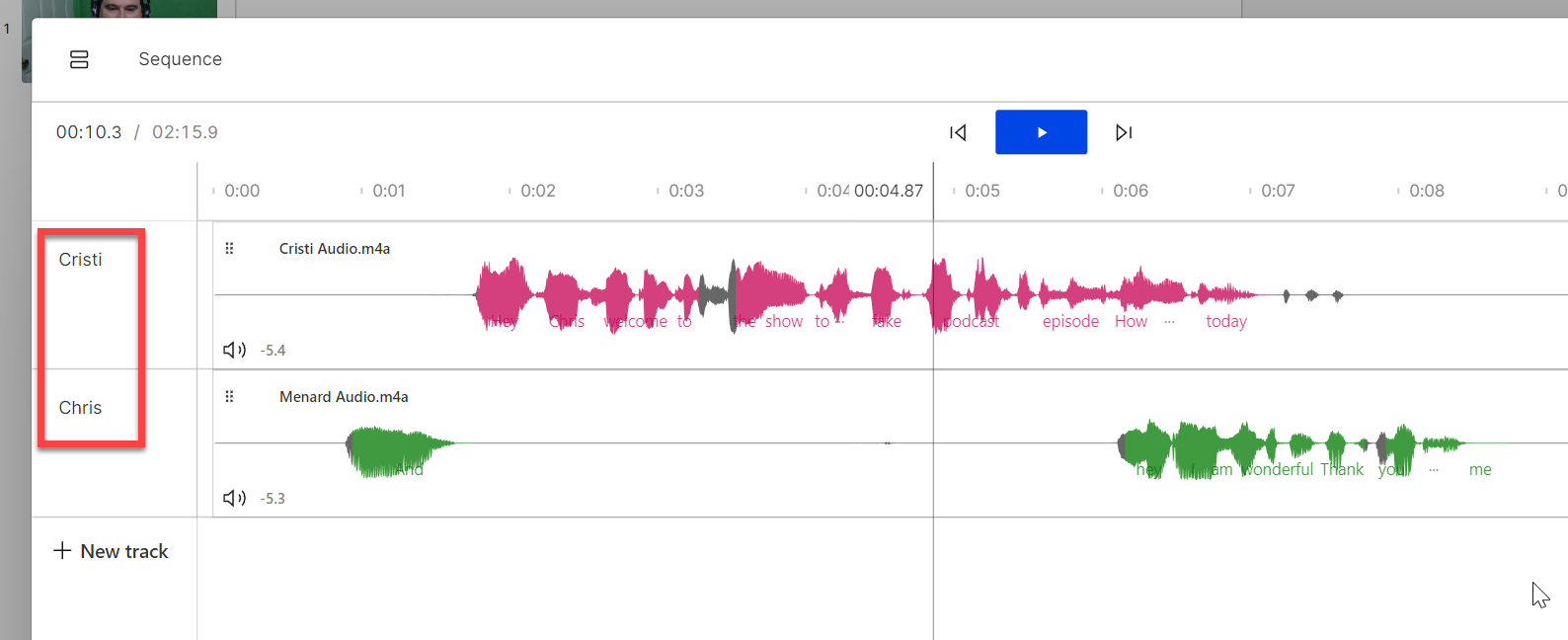
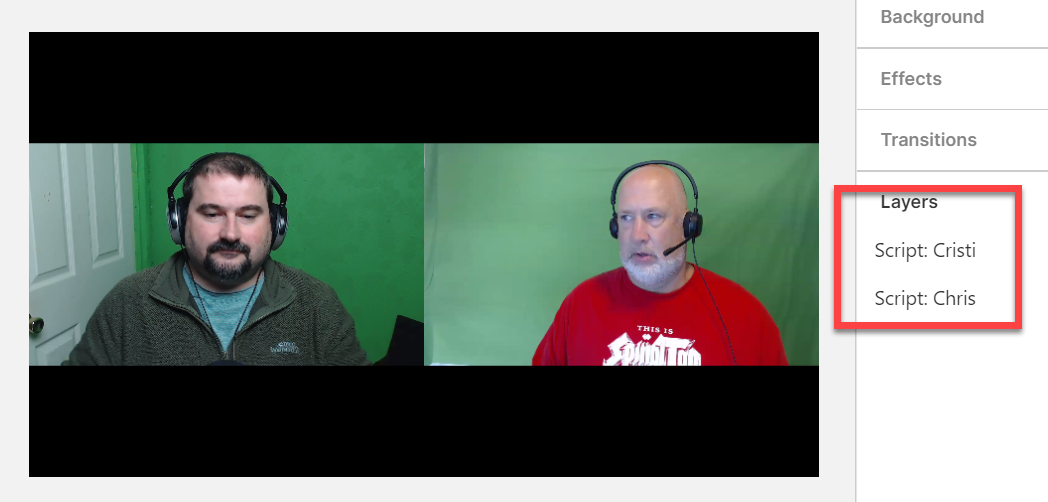
Plenty of flexibility.
Here's a video example where I show how you can use the same video (of a Zoom recording) that has two speakers, and create a multi-cam sequence and composition with that, to individually place and control each speaker's video portion:





