How to Export Markers with Timestamps for YouTube from Descript Storyboard
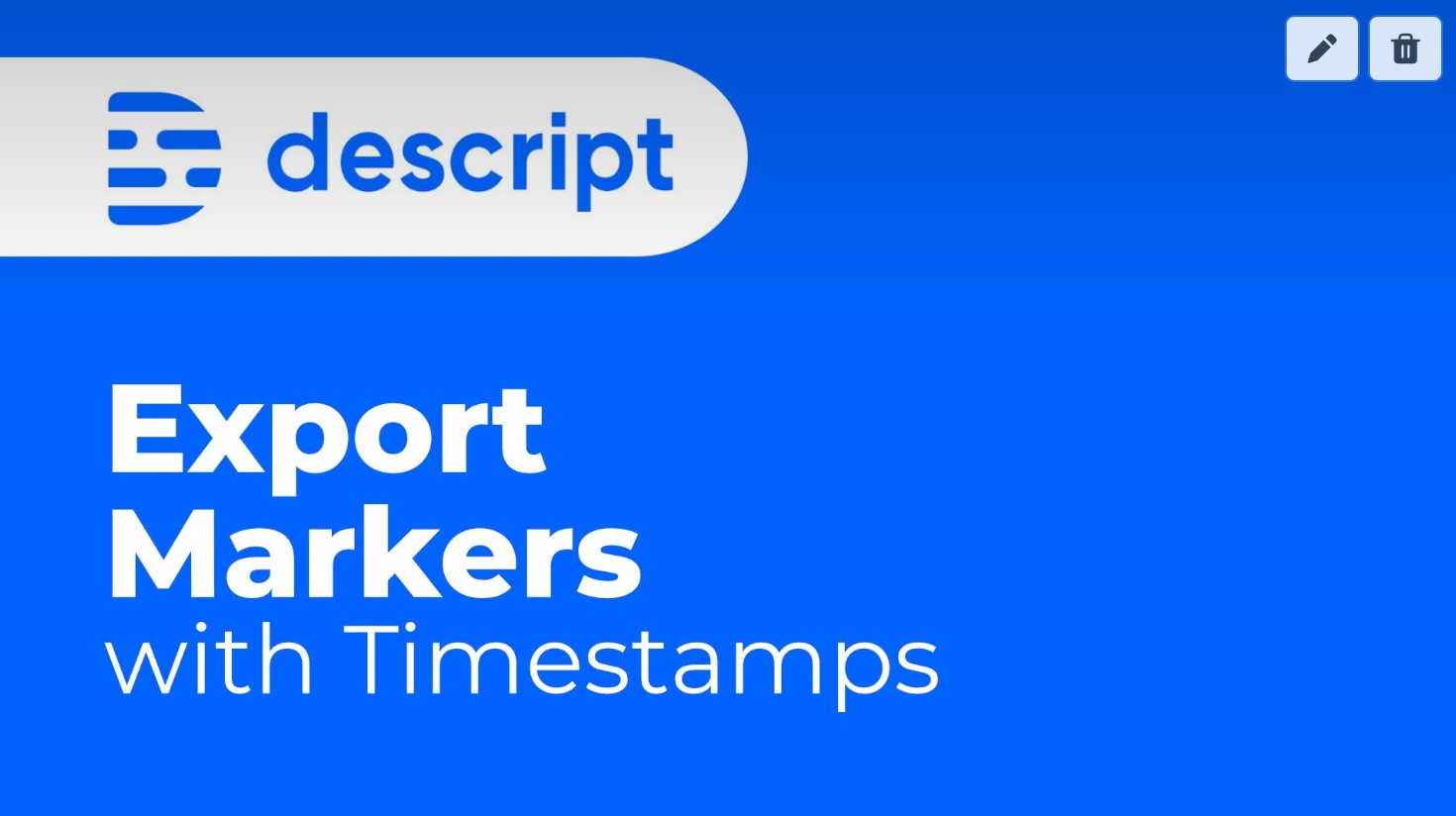
If you often need to export the markers from a Descript Storyboard composition with timestamps, say for YouTube chapters, it's possible get the markers with timestamps from Descript and it only takes a couple clicks.
Descript Storyboard doesn't have a specific "Export Markers for Youtube" function, but it does have a function to publish a composition as a video to YouTube.
As you go through editing your composition, you may add markers at different points to break down your episode or video and to use them for chapters.
To add markers in a Descript composition, just place your cursor in the text and press M.
In the past, I was copy and pasting them one at a time when I was about to publish the video to YouTube, but no more!
Pretend you want to publish to YouTube
If you want to grab those and paste them somewhere else (YouTube or others, maybe Vimeo), just go to the Publish dialog on the top-right of the composition:
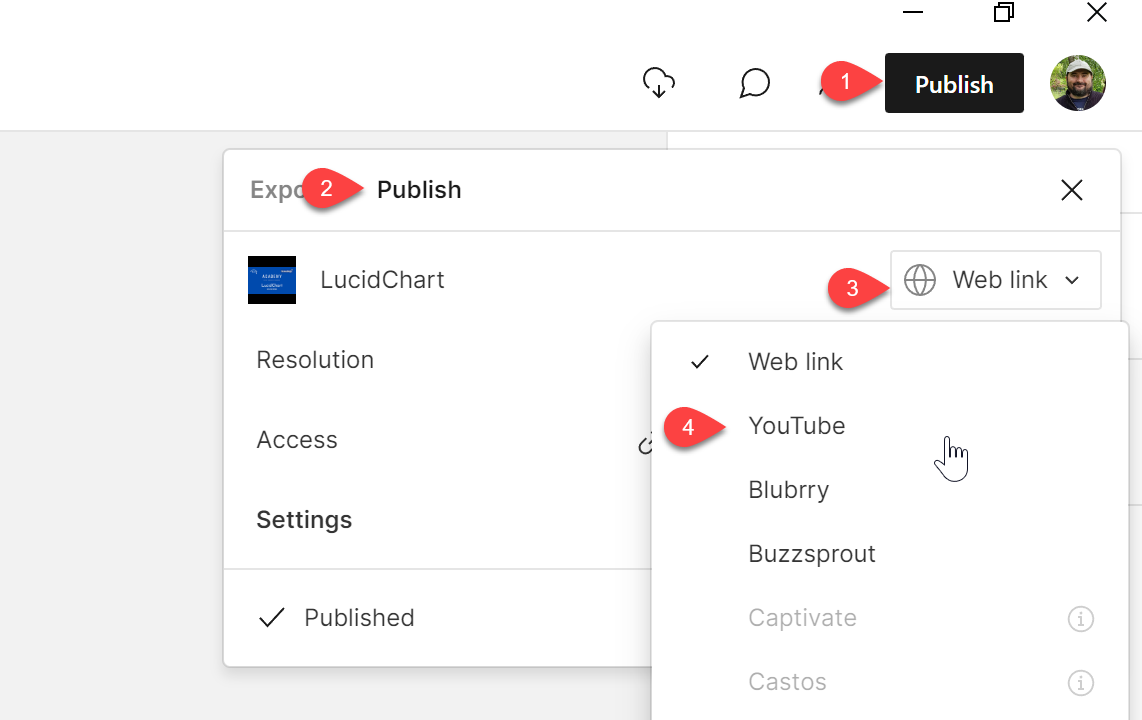
Then pretend you want to publish to YouTube.
This will open the pre-upload window for YouTube.
You don't have to publish to YouTube this way, but in there will be a small text box with all of your markers and the relevant timestamps for each, right in a format that works with YouTube chapters:
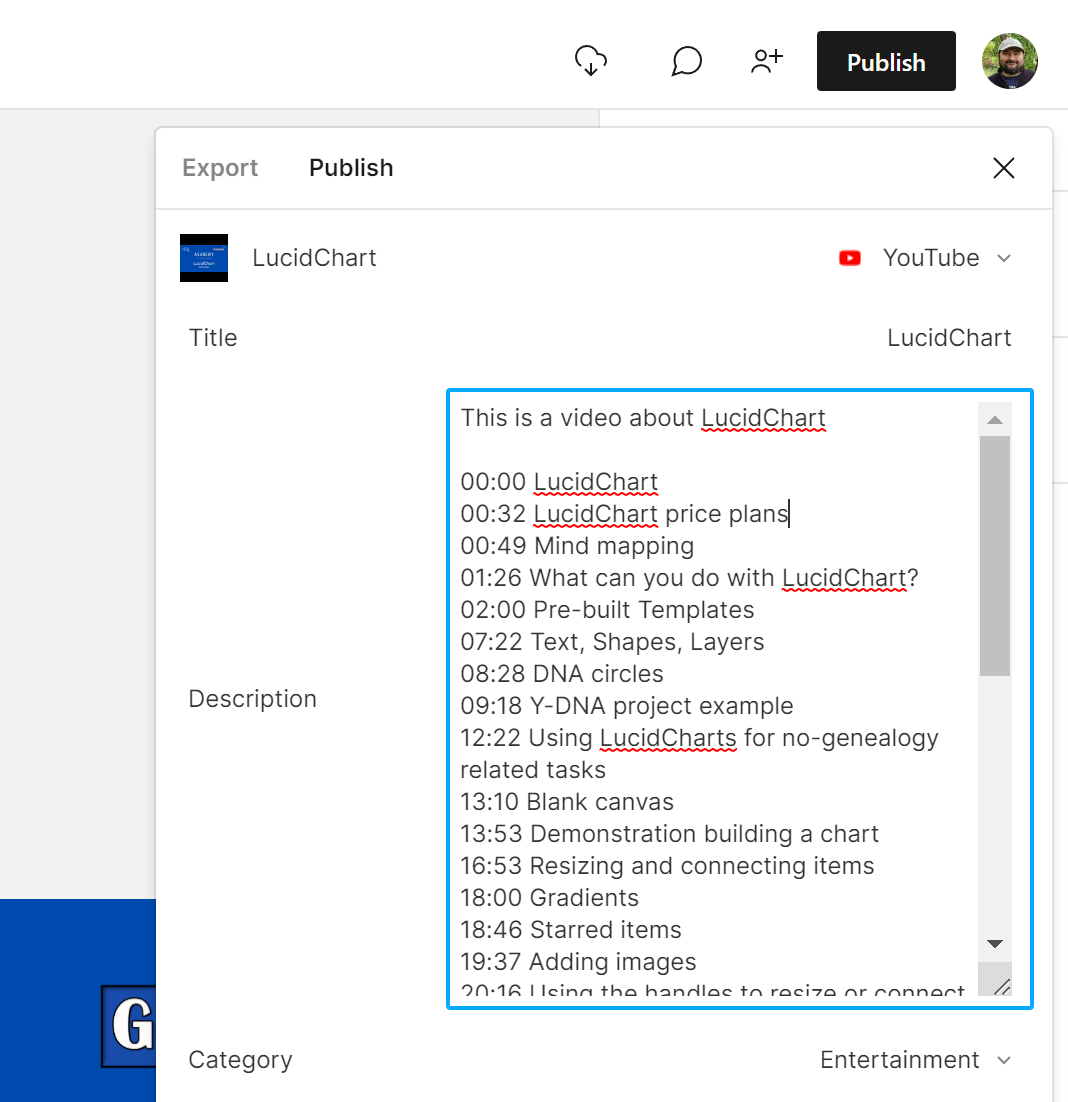
I use this all the time. Just select everything from there, copy and paste where you need it.
Pretty simple, isn't it?
That's it for today's quick Descript Storyboard tip!

Cristian
I specialize in providing clear one-on-one training in software such as Camtasia and Descript, helping you make the most of these programs.
Whether you're interested in learning how to create training videos and tutorials for your company or for YouTube, or are hoping to create your own course or start a podcast, I'm here to help you get started and give you all the shortcuts.
Categories