How to Schedule Podcast Recordings in Riverside.fm
Manage multiple guests without a hitch in Riverside by scheduling your recording sessions in advance.
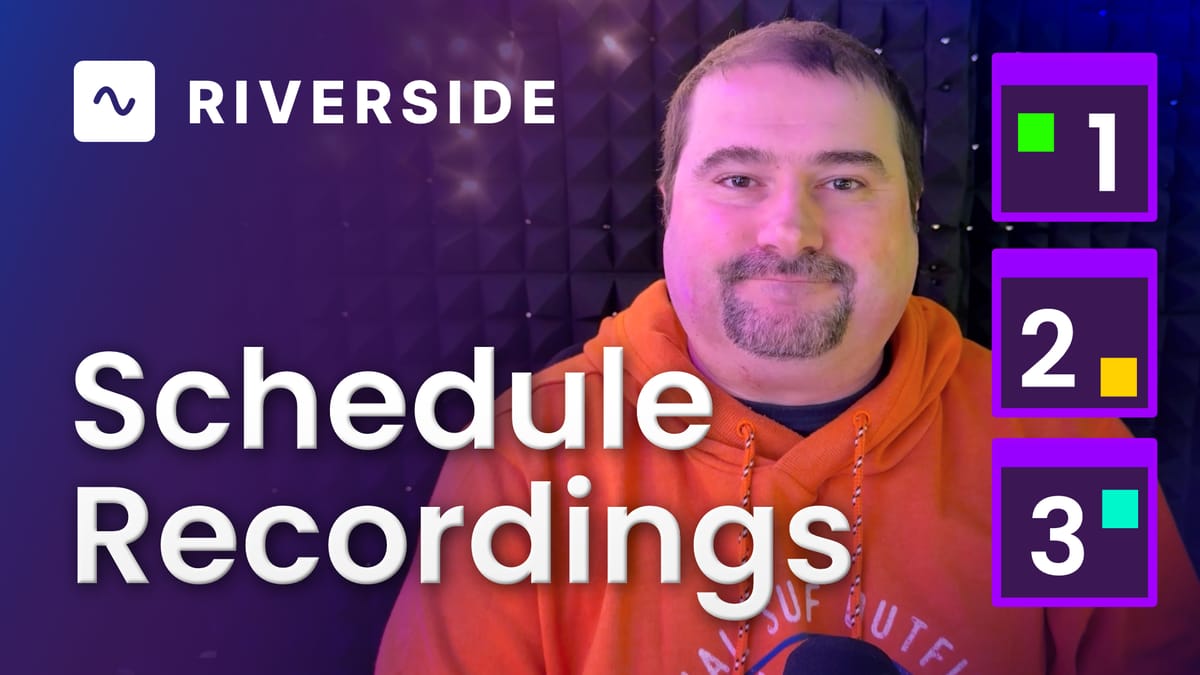
Manage multiple guests without a hitch in Riverside by scheduling your recording sessions in advance. In this guide, we'll explore the latest features from Riverside that make scheduling podcast recordings easier than ever.
Riverside's New Feature
Riverside has introduced a new feature that allows you to schedule multiple sessions in advance. Depending on your plan, you can schedule up to three sessions in advance on the Pro plan, while the Business plan offers unlimited sessions.
This is perfect for those who regularly interview guests and want to streamline their recording process.
If you’re eager to learn more about Riverside and wish to have a one-on-one Riverside coaching session, feel free to book a call with me.
I’m here to help you with any questions you have and to guide you through the best workflows, tips, workarounds, or just answer any questions you may have!
Navigating the Riverside Interface
Once you're logged into Riverside, on the top left of the sidebar, you'll see your studios. Click on the dropdown to access your specific studio. You can view all the projects you’ve planned in advance along with their recording dates. This scheduled section is where all your sessions will be displayed.
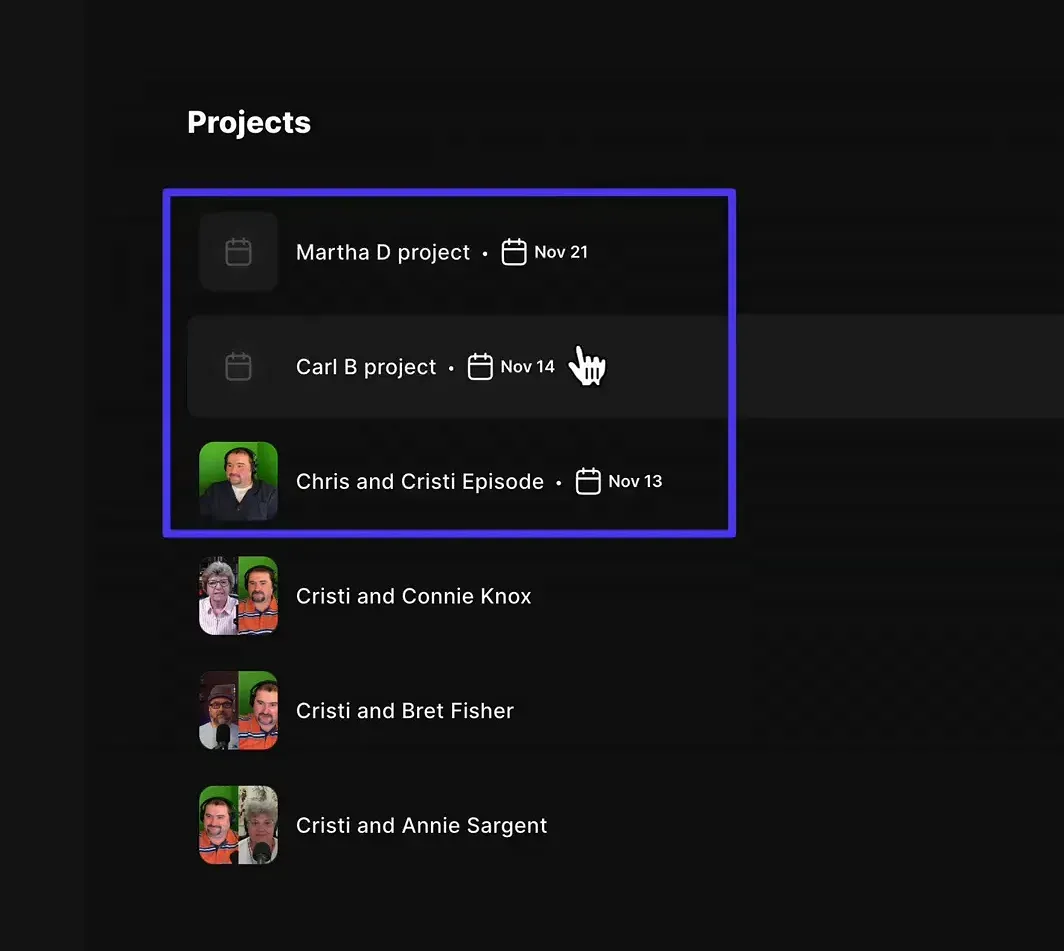
Scheduling a Session
To schedule a session, navigate to the Scheduled section. If you don’t have any sessions yet, click the button to schedule a new session. You can select the date, time, and duration for your recording. Riverside allows you to choose your time zone to ensure accuracy.
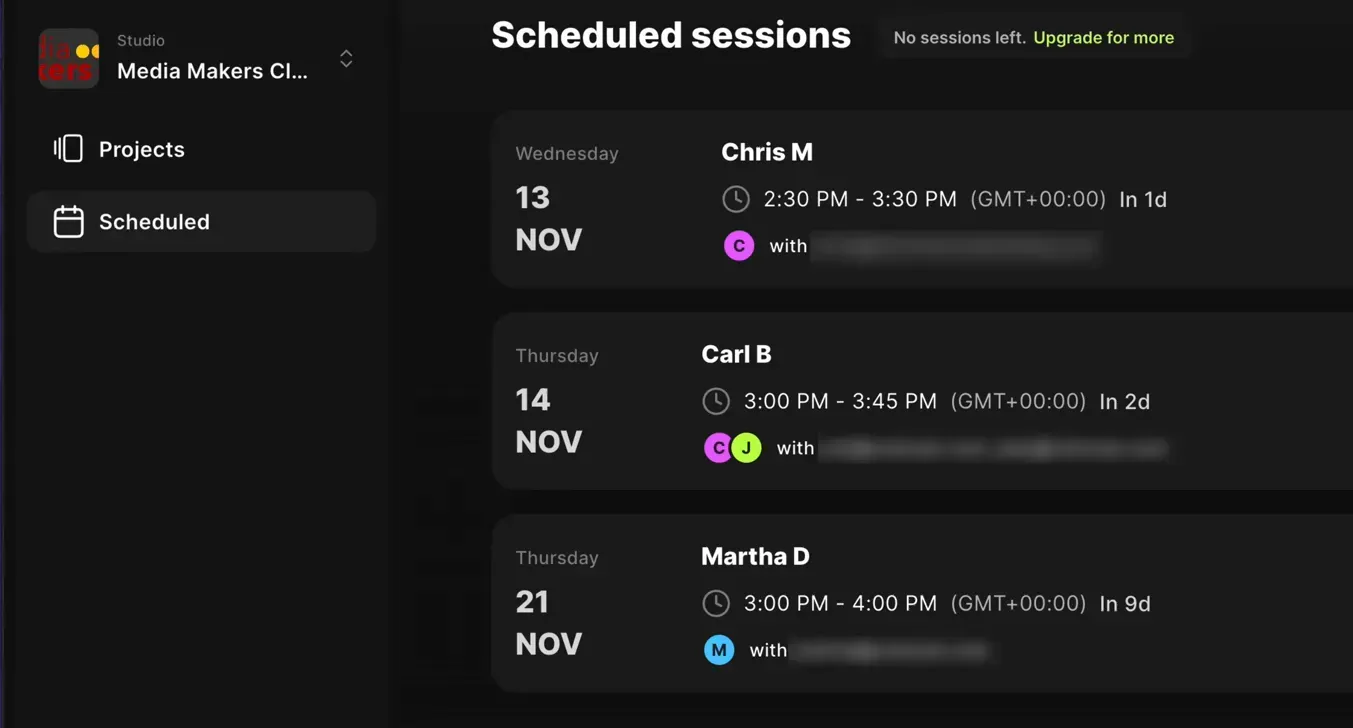
Next, you can invite participants by entering their email addresses or simply copying the studio link. After entering the guest email and clicking create session, the scheduled session appears in your list.
Inviting Participants
Once your session is scheduled, you can invite more people by clicking the three dots next to the session. This feature enables you to edit session details or copy the session to your Google Calendar for easy management.
It's a straightforward process that ensures everyone knows when and where to join the recording.
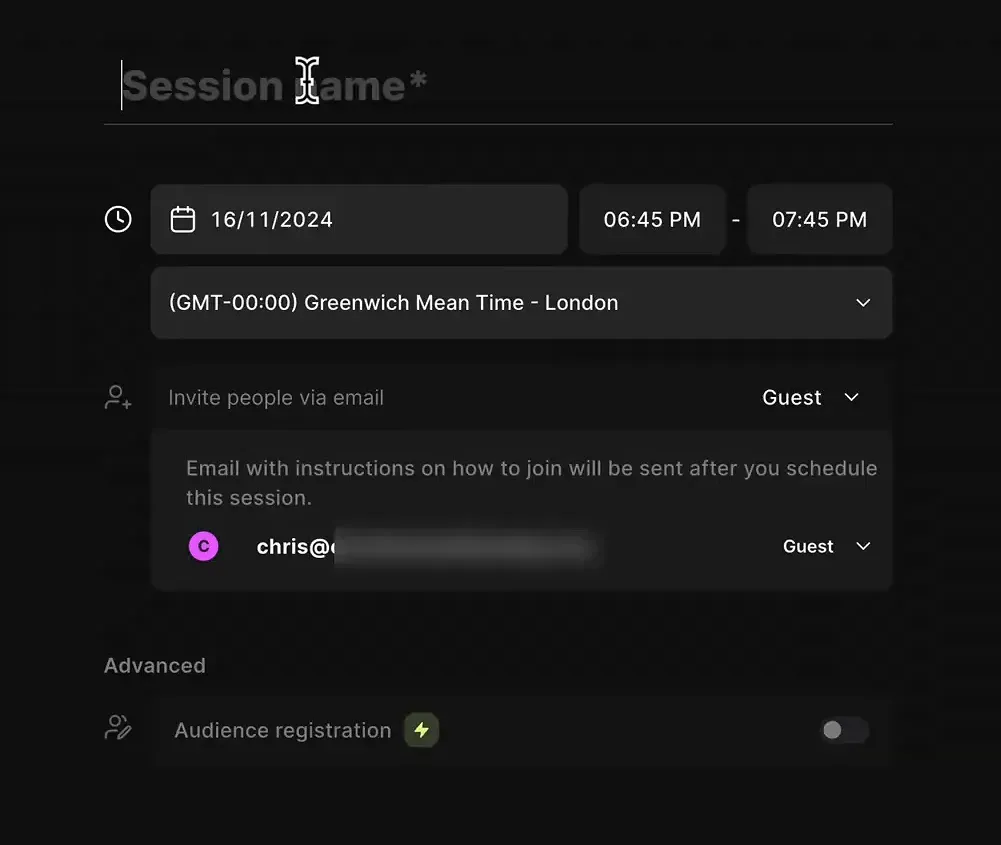
Managing Scheduled Sessions
Riverside displays all your upcoming sessions, allowing you to see dates, times, and the guests you’ve invited. You can easily edit, reschedule, or delete sessions as necessary, keeping your podcast schedule flexible.
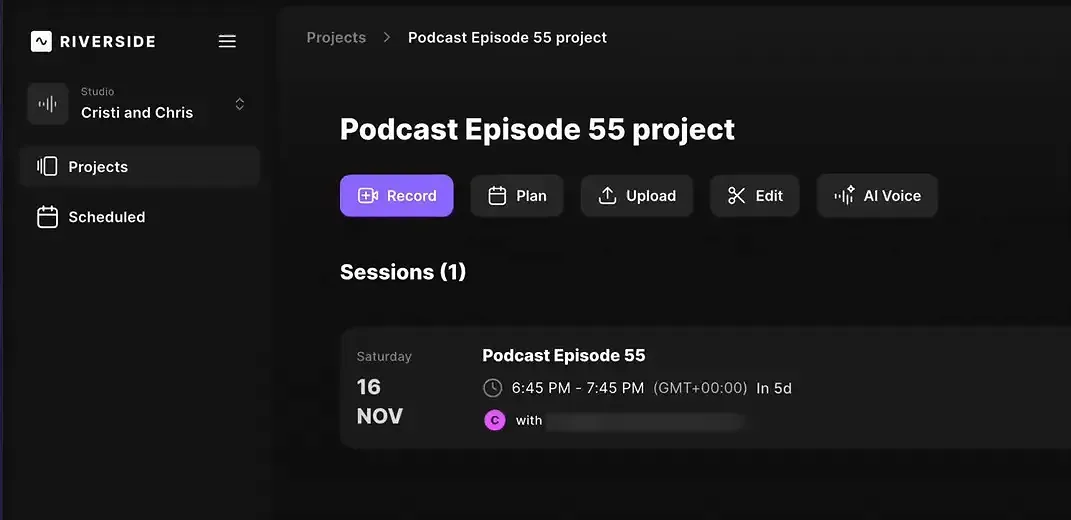
Using Fixed URLs for Easy Access
A standout feature of Riverside is the fixed URL for each studio. This means you can use the same link for all your recordings, making it easy to add to calendar invites or booking systems like Calendly.
The fixed URL is automatically sent to your guests, eliminating the hassle of changing links for every session.
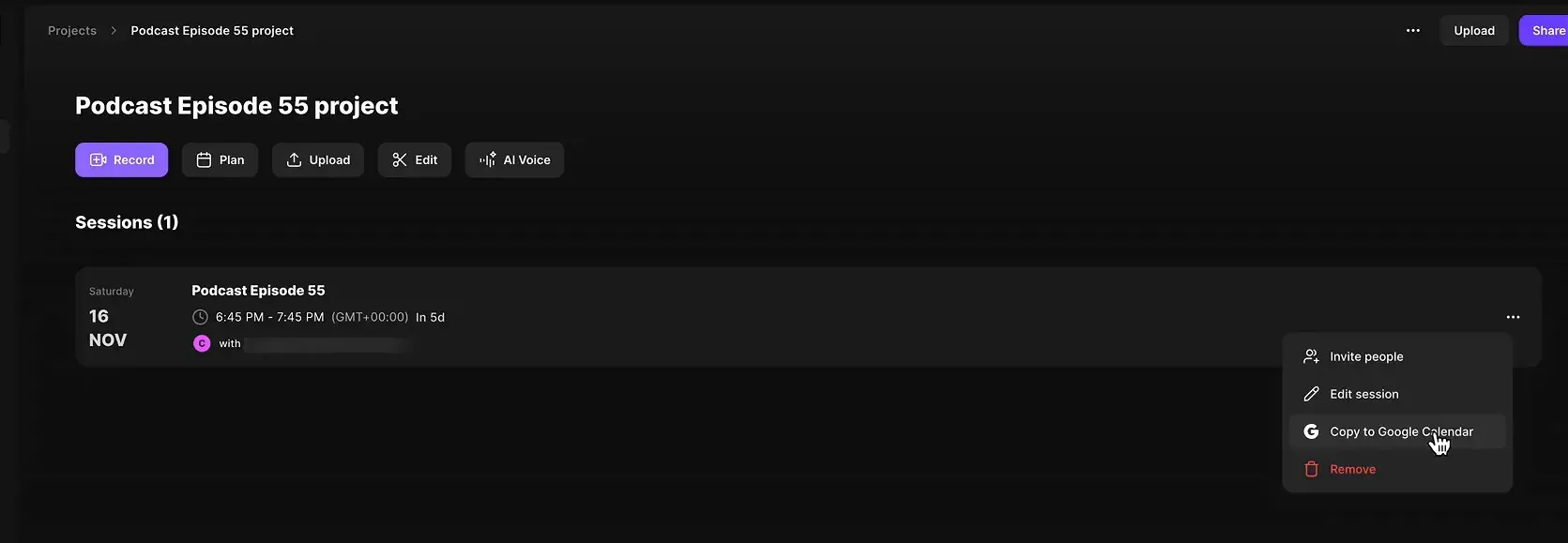
To get your studio link, simply click on the three dots next to your scheduled session, select 'invite people', and copy the link. This ensures that every guest receives the correct link based on their role - whether they’re a guest, producer, or part of the audience.
Conclusion and Additional Resources
With Riverside's new features, you can easily manage multiple sessions and streamline the entire recording process. If you're interested in learning more about Riverside, check out their official website for high-quality podcast and video recording solutions.
For further learning, consider joining the Media Makers Club where you can access a community of learners, editors, and podcasters. You'll find many great resources to enhance your skills in podcasting and video editing.
If you’re eager to learn more about Riverside and wish to have a one-on-one Riverside coaching session, feel free to book a call with me.
I’m here to help you with any questions you have and to guide you through the best workflows, tips, workarounds, or just answer any questions you may have!





