Split Long Video Into Shorter Videos Without Re-transcribing in Descript Storyboard
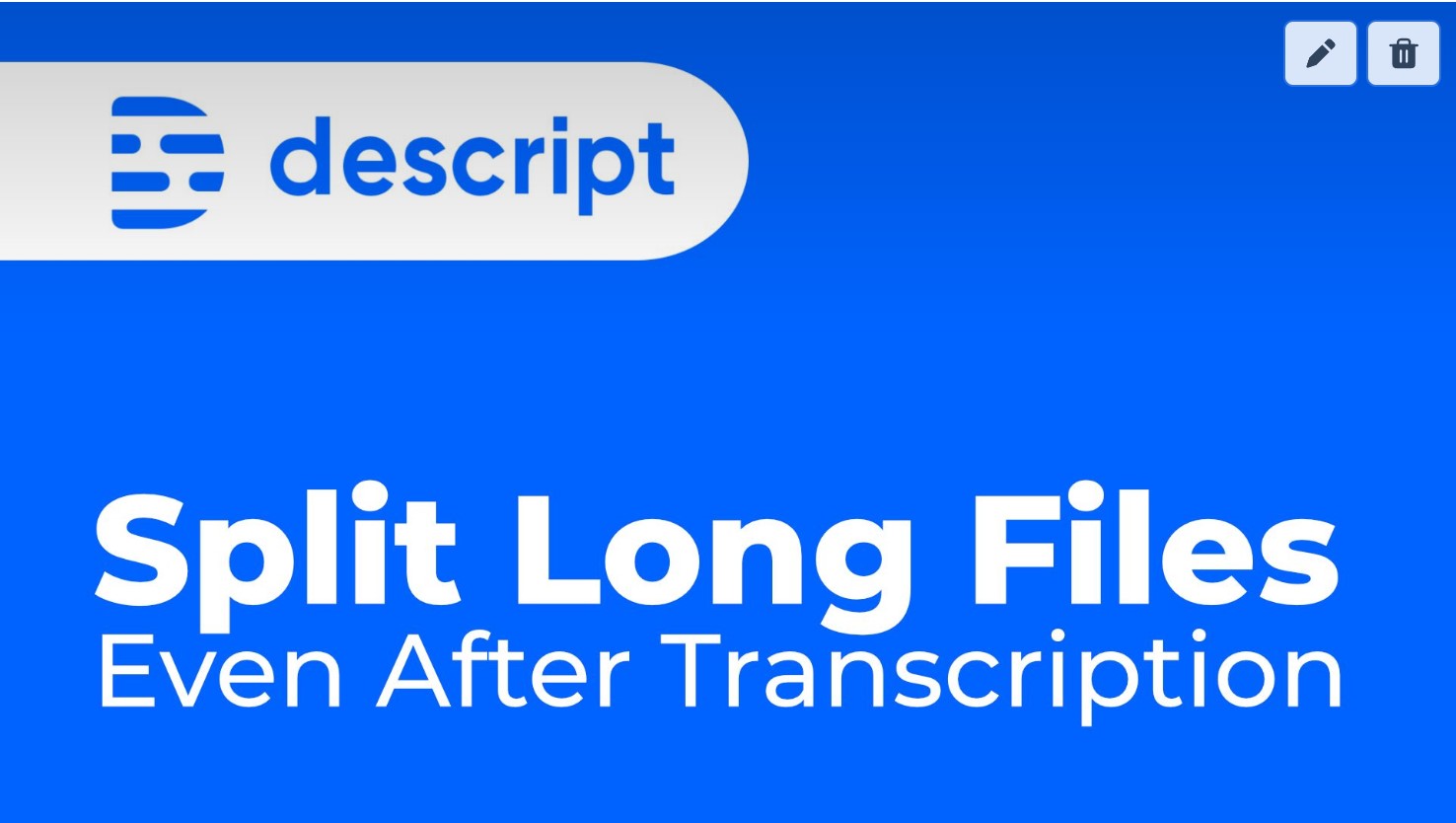
If you've imported and transcribed a long video with Descript and you've discovered that Descript is too slow when editing, here's how to split that long video AND keep your transcription, without spending more transcription time.
Descript doesn't work well with long videos. This is a fact. I don't know whether the Descript team is working on a solution to make the application more performant, but in the meantime, my recommendation is to not use long videos with Descript.
If your file length is approaching 1 hour or so, you will notice that the application starts to slow down, crash, restart or perform very poorly. If your video is 4K, forget about it! Unless you have a very powerful machine, you will struggle in frustration.
What if I've already transcribed this long file?
Let's suppose you've imported a video that's 5 hours long into Descript and you transcribed it. Whether you triggered the transcription manually or Descript offered to 'help you' by automatically transcribing, that's it - your 5 hours of transcription have been deducted from your account.Tip: How to prevent automated transcription in Descript by changing one setting.
But all is not lost!
Split the long file externally
Since Descript's non-destructive editing doesn't allow you to split the files within Descript, you're stuck with your long file.
You can still split the file externally and re-import it. I use Losslesscut to split the files (video, audio). Losslesscut splits files without re-encoding them and it takes seconds.
Here's how to do it:
Insert link youtube here
So let's assume you've decided to split the file externally, from your 5-hour video into 5 chunks, each 1 hour long, with Losslesscut.
Reimport the files into Descript
I recommend you reimport the files to Descript, either in a separate project for each file, or all of them in the same project. Doesn't matter much.
Before you import, make sure you've enabled the option to prevent automatic transcription as mentioned here.
Now, you have 5 new files in your project, but they are not transcribed. And you don't want to waste 5 more transcription hours by retranscribing these files.
Replace the transcript on each file
You can still use the same transcript from the first file you transcribed and apply it to the new files.
Here's how to do it:
-
Create a composition from the first long file (if you haven't already)
-
Copy or split the composition into 5 compositions - to separate the transcript into 5 pieces. These have to correspond to the content in the new files you've split. So let's say separate the first part of the transcript that is exactly the first hour of content.
-
Copy that 1-hour of text (Ctrl + C, Cmd + C on mac)
-
Find the first file in the Media Bin that corresponds to the first hour of content
-
Right-click that file and select "Replace transcript"
-
Paste the copied text and let Descript do its job, realigning the transcript to the new file.
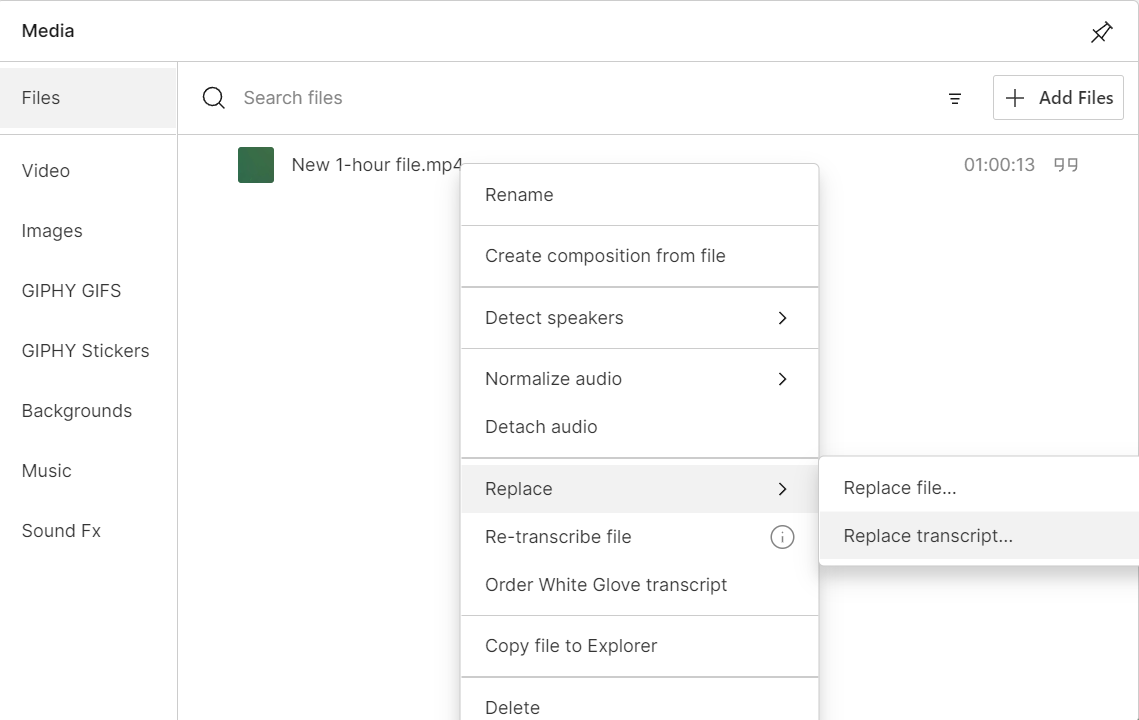
Descript will align the transcript you provide in that textbox with the audio from the file. This will not take up any transcription time from your account and is free.
This last step should take a few minutes, and you will receive an email from Descript telling you that your 'transcription is ready.' But you can do the same process on the other files while it's working on it.
Follow the same workflow for the remaining files, each time, copy and paste the corresponding piece of transcription from the long piece.
When you're satisfied and your transcriptions have been applied to the new files, you can safely delete the long composition, the shorter compositions you used to copy from AND the original long file. Done!
I hope this workflow works for you. Let me know in the comments if you needed it and were successful. I think saving many hours of transcription time is worth the effort.

Cristian
I specialize in providing clear one-on-one training in software such as Camtasia and Descript, helping you make the most of these programs.
Whether you're interested in learning how to create training videos and tutorials for your company or for YouTube, or are hoping to create your own course or start a podcast, I'm here to help you get started and give you all the shortcuts.
Categories
This post is not assigned to any category