Two Methods to Remove Video Background in Descript Storyboard
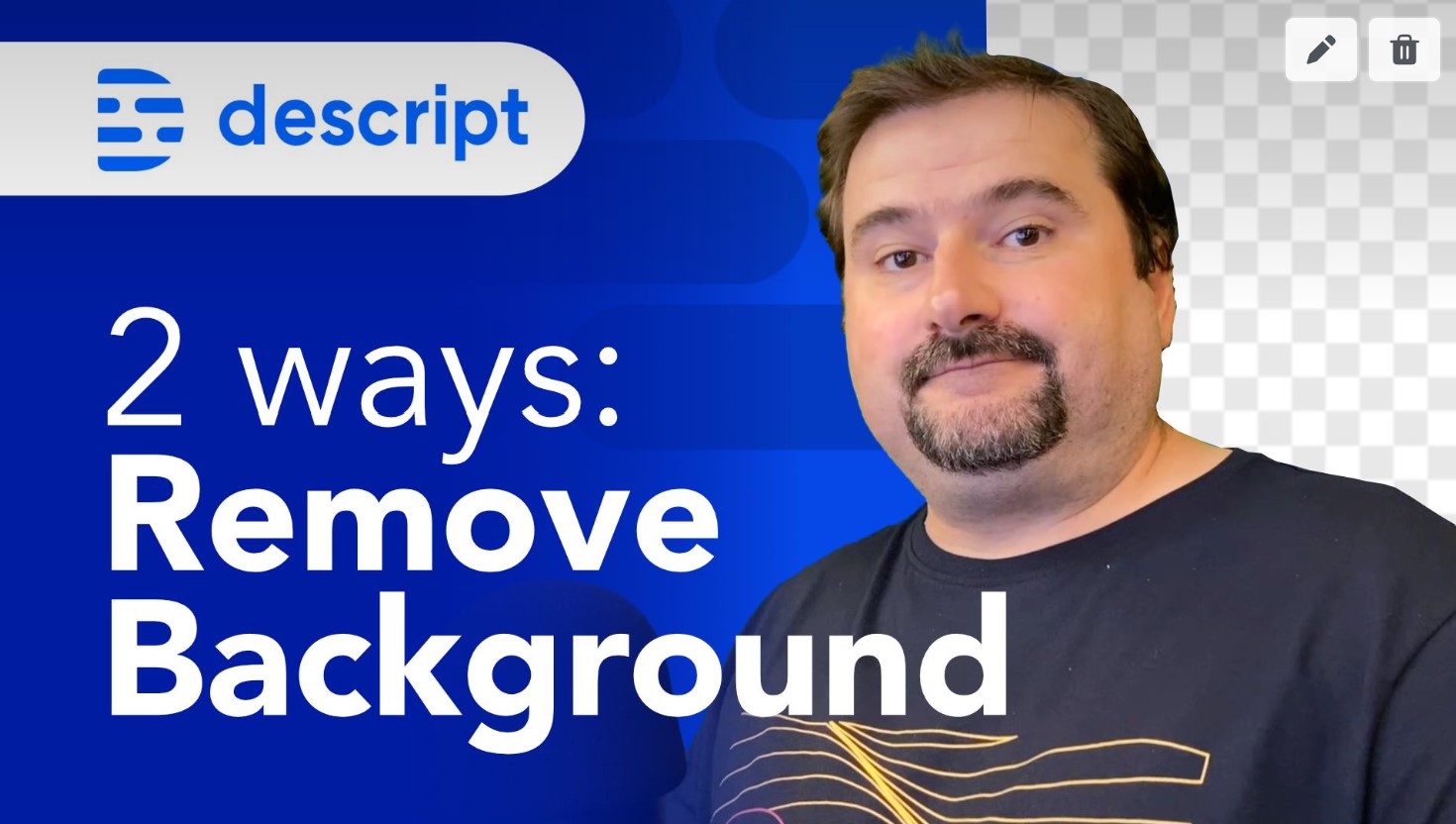
Descript has two different filters or effects to make your video transparent and remove your background. It has a good ol' green screen removal based on chroma key and an AI-based one. Read on of a walkthrough both of these effects.
I have a video recorded, it's got multiple tracks, but it doesn't matter - It also works if your video is just your video from your camera.
Chroma Key Removal for Green Screen
For this effect to work, it's important that you have a green screen or a blue screen, or any kind of other color for your background. You can remove the color you want.
So my video is here, you can see I painted my wall green because it was never large enough behind me.
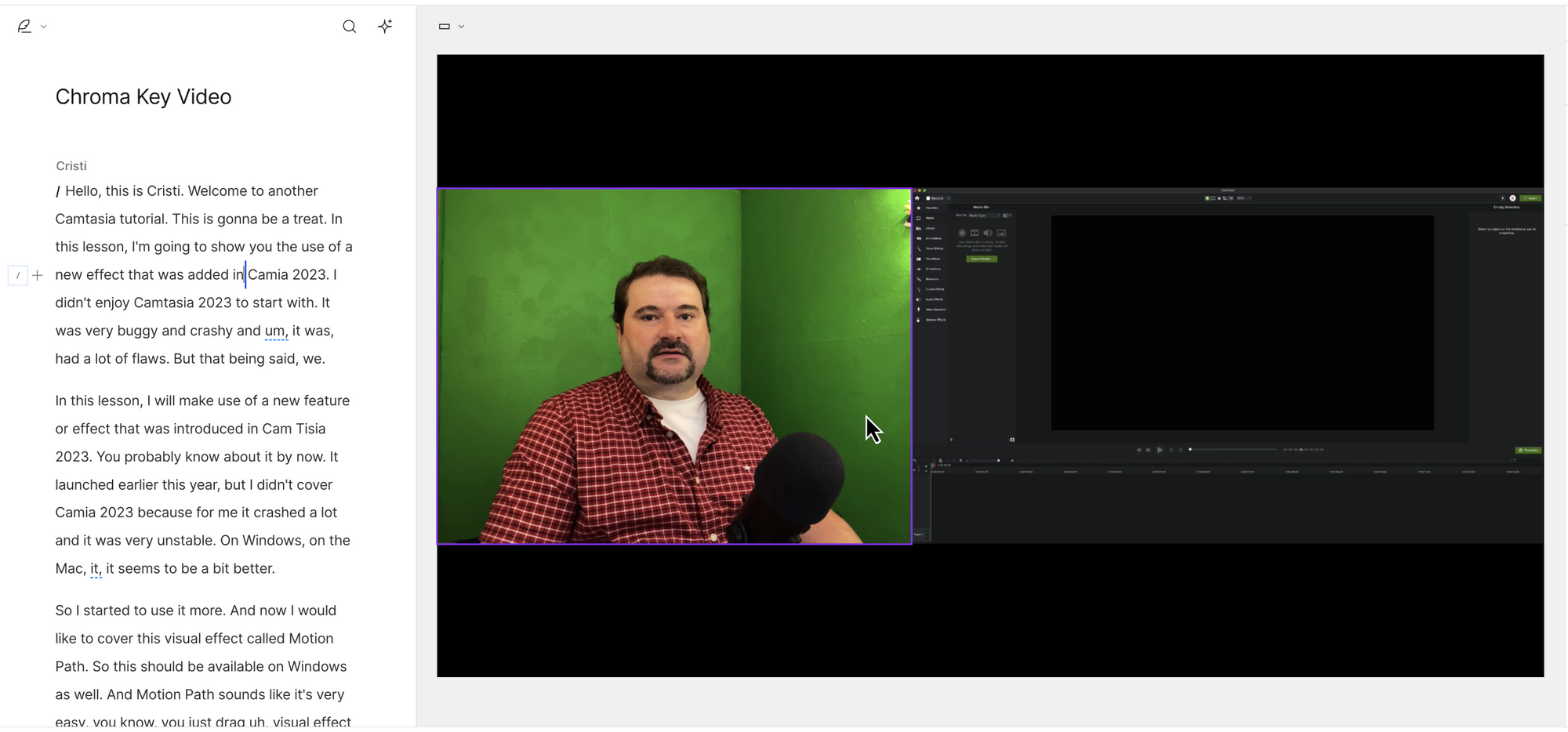
So my wall is green, it's got different shades of green. It's got a little dark in the corner, depending on how the light is coming.
To remove the background using chroma key, you select that video layer, and on the right hand side bar, on the Video effects are, so you can click the plus sign to add an effect. You have a bunch of effects in here, but one of them is Chroma Key:
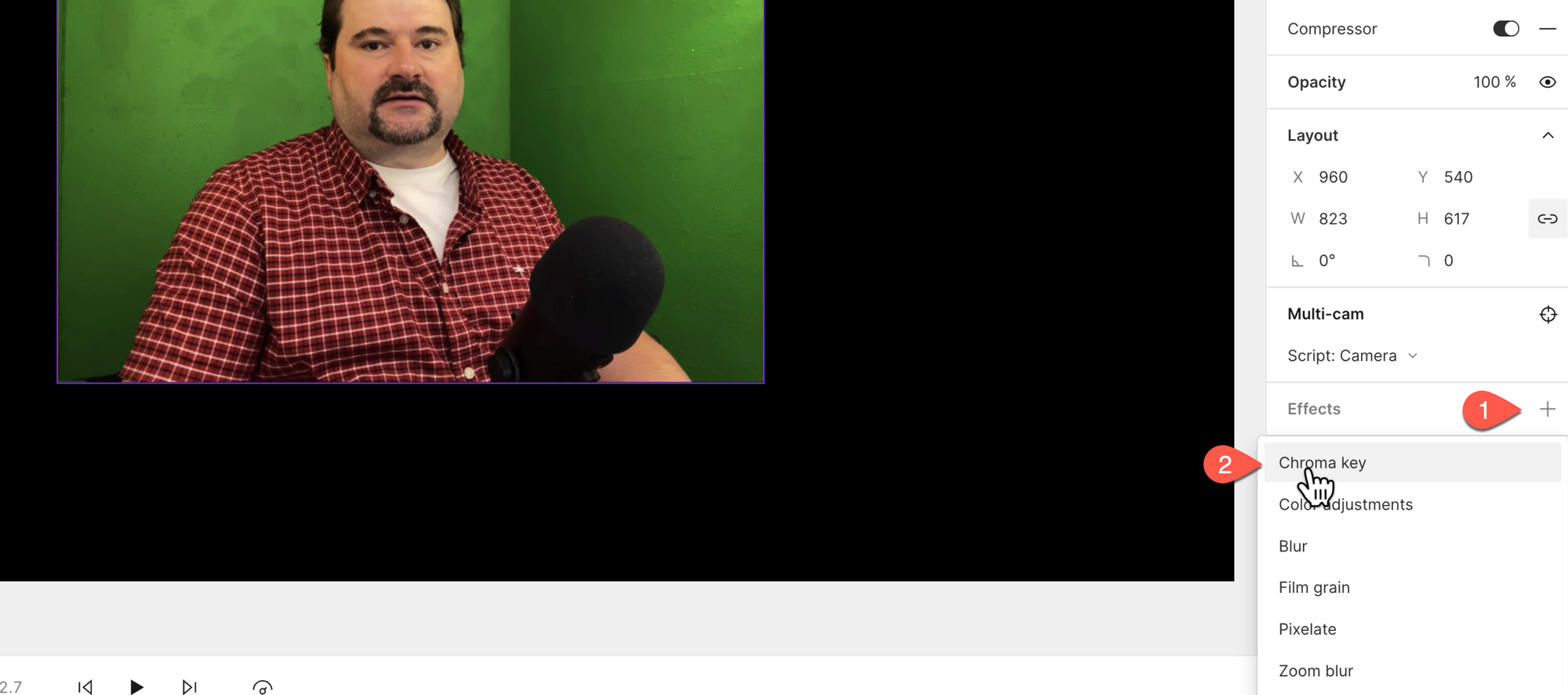
It applies a key color and it makes that color transparent on your video.
In my case, the background disappeared immediately because it happens that my background is green and it gets removed, but you can actually change that color. So let's suppose that my background wasn't green.
Maybe it was blue or red. You can click on the Chroma Key effect change the color to be removed to a different one.
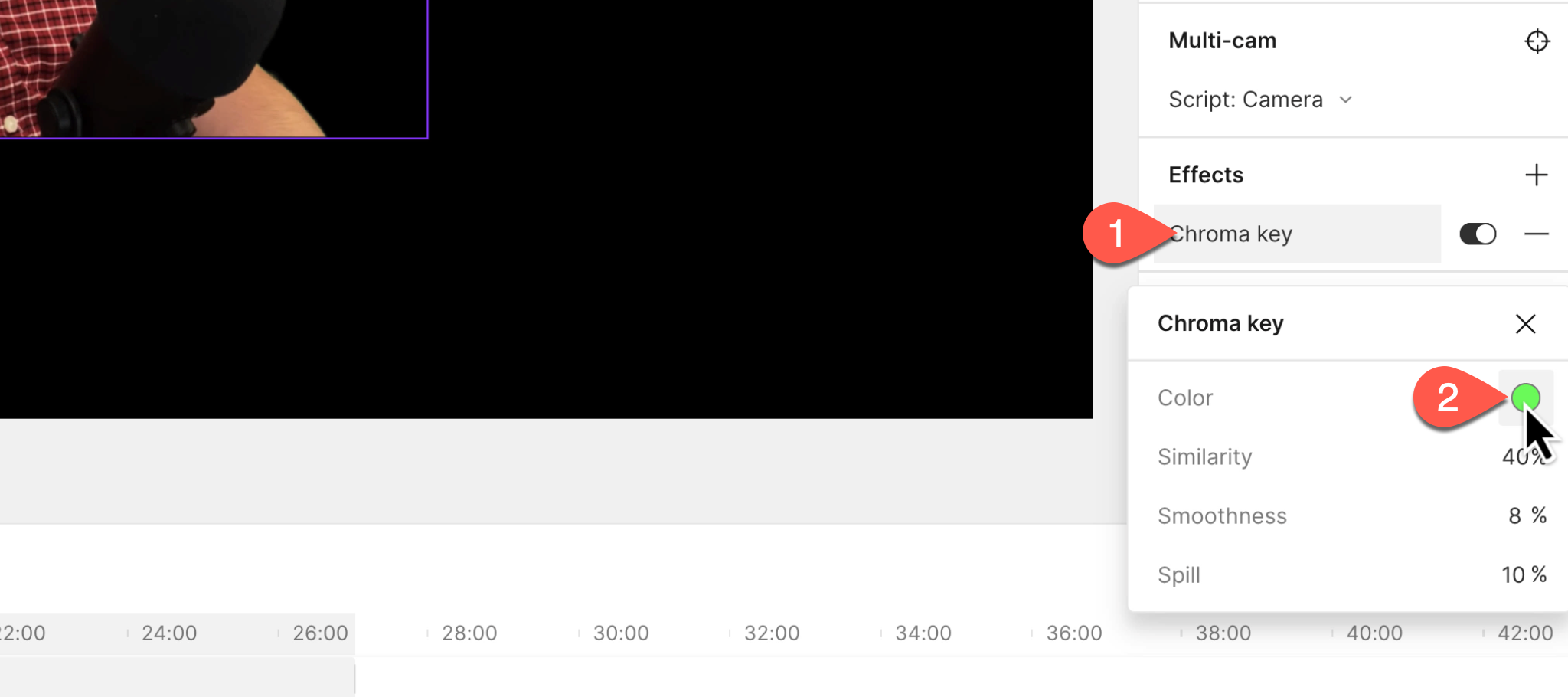
One thing I don't really like is that Descript has quite a high tolerance to the different hues. In fact, I actually tried to apply chroma key to something that was clearly a very, very distinct color and I couldn't get it to work. I don't know why. Maybe it's improved lately.
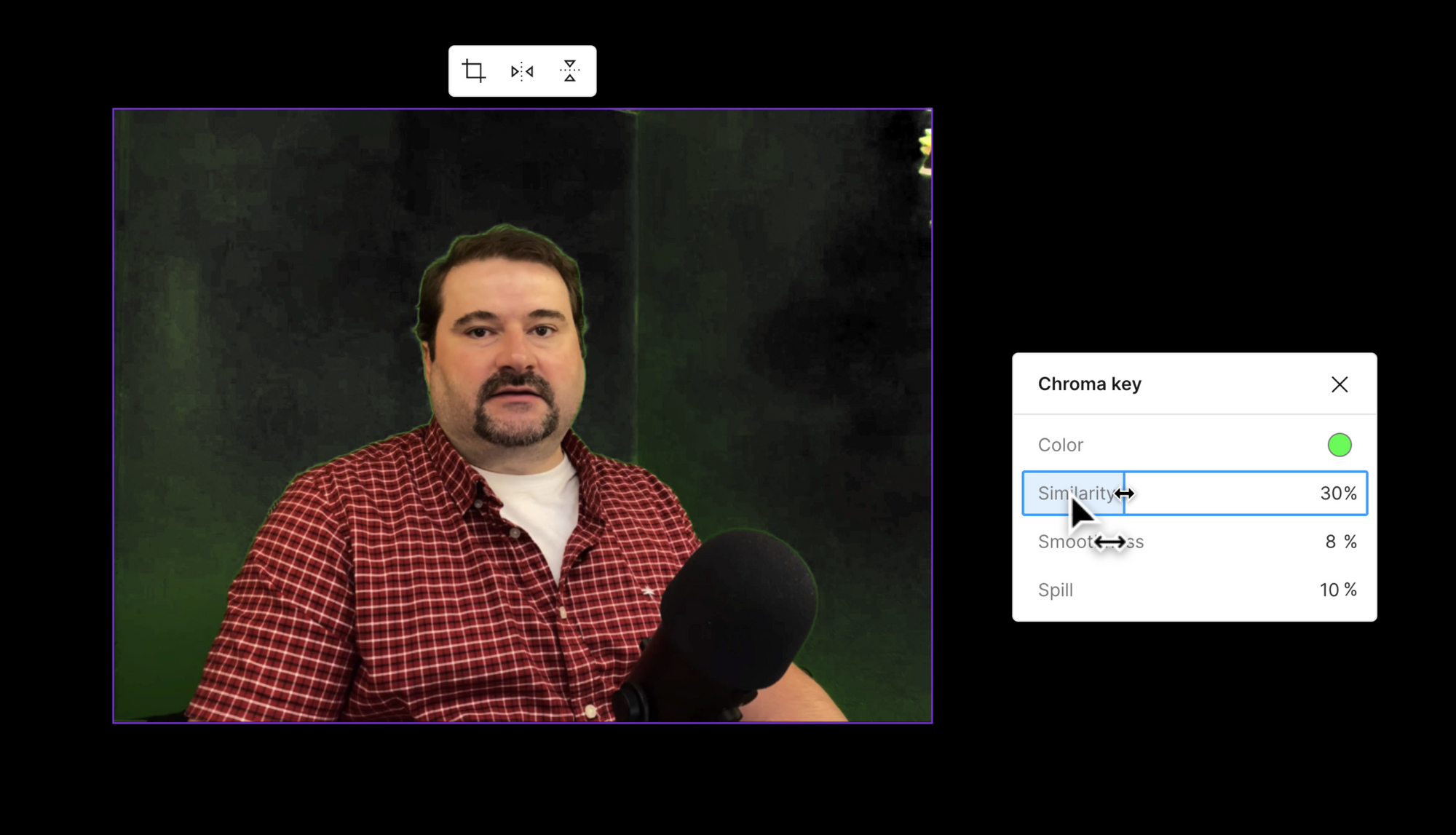
So you have to find the right balance and you have to have even lighting in your background, but most importantly, the green screen or whatever background you're using in your video has to be different enough from everything else to avoid having those other things taken out.
AI-based Background Removal
And if you don't have good lighting and good contrast, maybe the other effect is going to help you. And the other effect is called Green Screen. Not a very inventive name.
The other effect that allows you to remove the background is the green screen effect, which is an AI effect. Descript detects the shape of your body and you kind of have to be like from the bust up and so on to remove the background. This one should not require a green screen.
How do you remove background with this effect? Go to Effects. Again, click plus and you'll find the green screen effect right there.
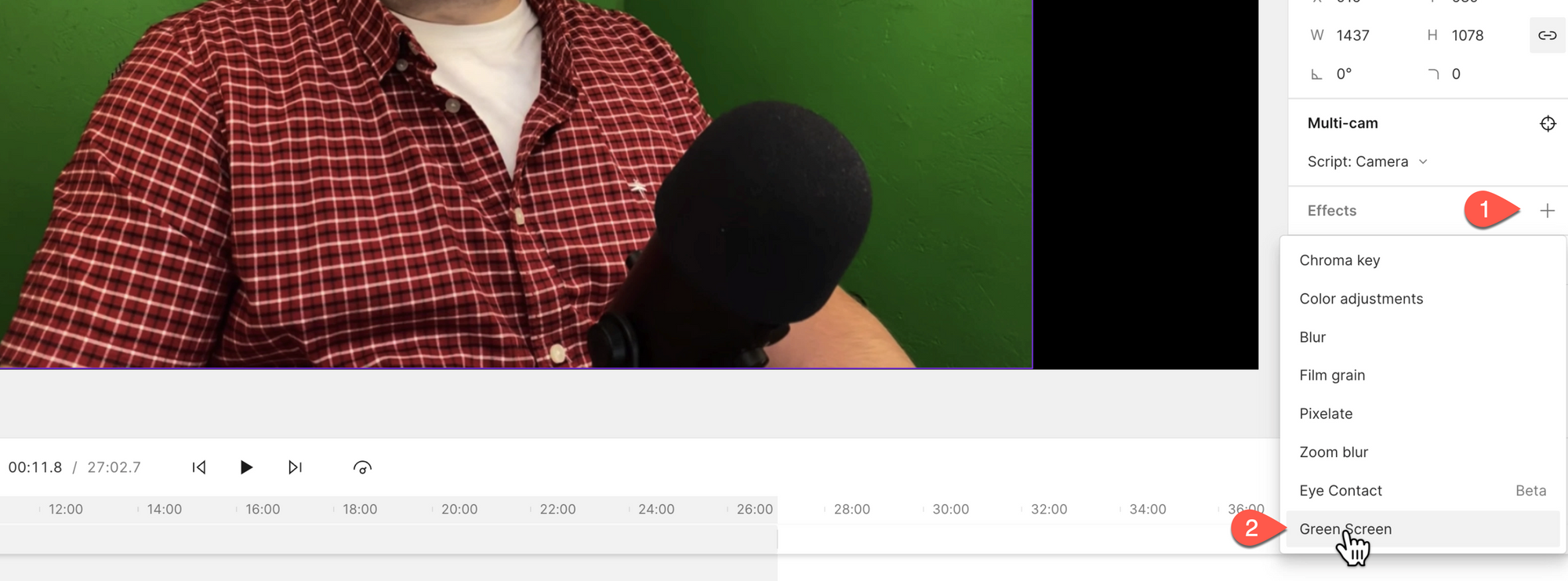
And this is an AI effect, which means I've already applied it on my video, but if you apply it for the first time on a video, you have to wait a few minutes for the cloud to apply it because this processing happens in the cloud.
So Descript needs to send your video to the cloud and brings back a version with the effect applied to it with an Alpha channel. So as you can see on this one, the AI will remove everything else that it doesn't consider part of your body. And in fact, it removed my microphone too:

And of course, this effect doesn't have any options, it's either on or off.
Watch the video:

Cristian
I specialize in providing clear one-on-one training in software such as Camtasia and Descript, helping you make the most of these programs.
Whether you're interested in learning how to create training videos and tutorials for your company or for YouTube, or are hoping to create your own course or start a podcast, I'm here to help you get started and give you all the shortcuts.
Categories