Unpublishing a Page in Descript Storyboard
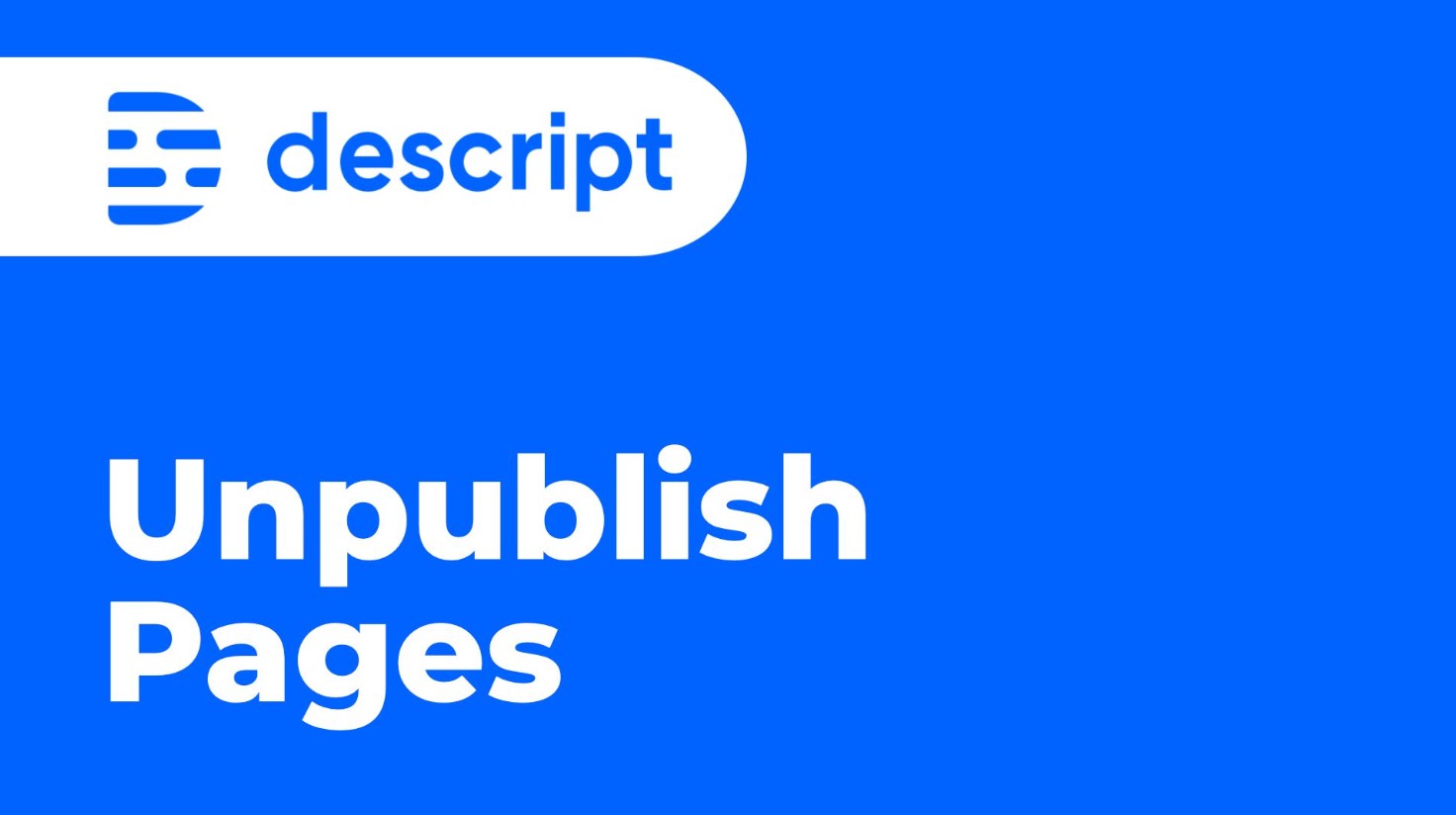
A recent change in Descript Storyboard made it a little more difficult to unpublish a composition that you've published as a "Web Page" from the "Publish" menu.
If you were confused where to find this option, read on:
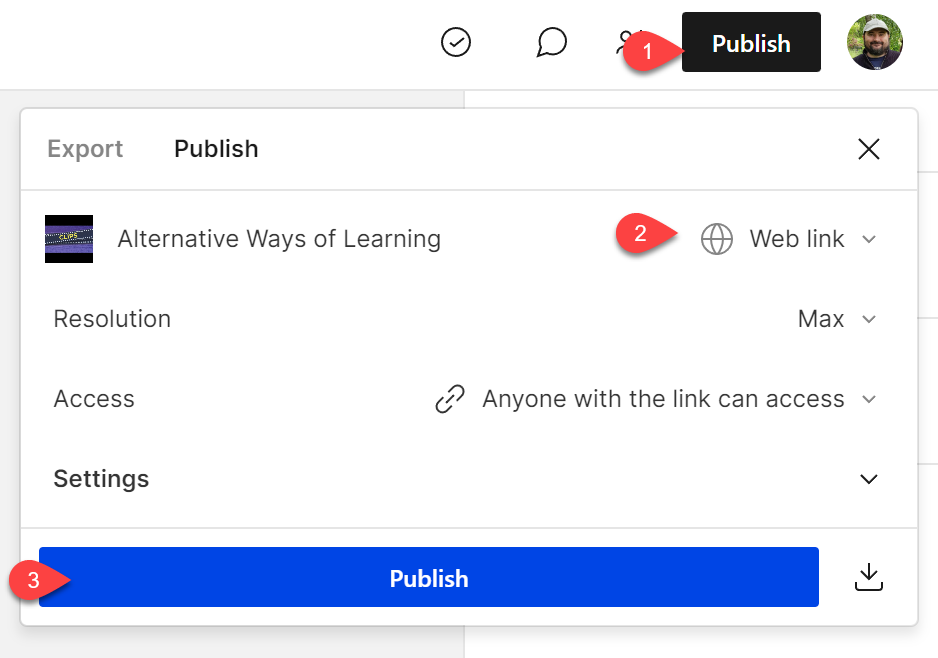
In the Classic version (and until recently, Storyboard version), you were able to click "Unpublish" right from the composition menu if you went to it again.
As of May 2023 this doesn't seem to be possible from the same place.
How to remove a published Descript page
Instead, after publishing, you have to go to the published page by clicking the link:a
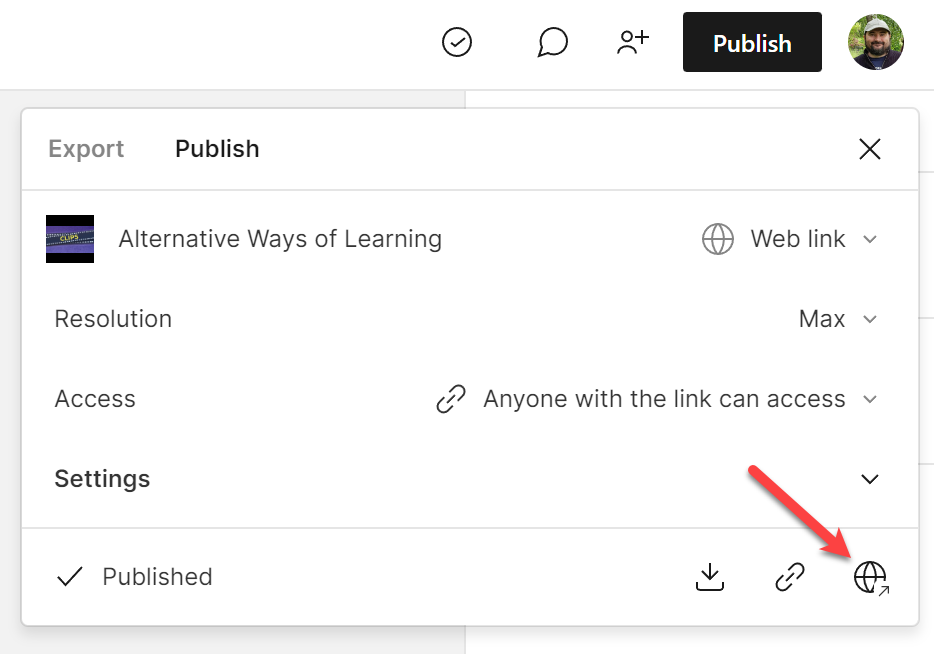
When you get to the page, click the Settings gear icon at the top-right. You should have the "Unpublish" command there:
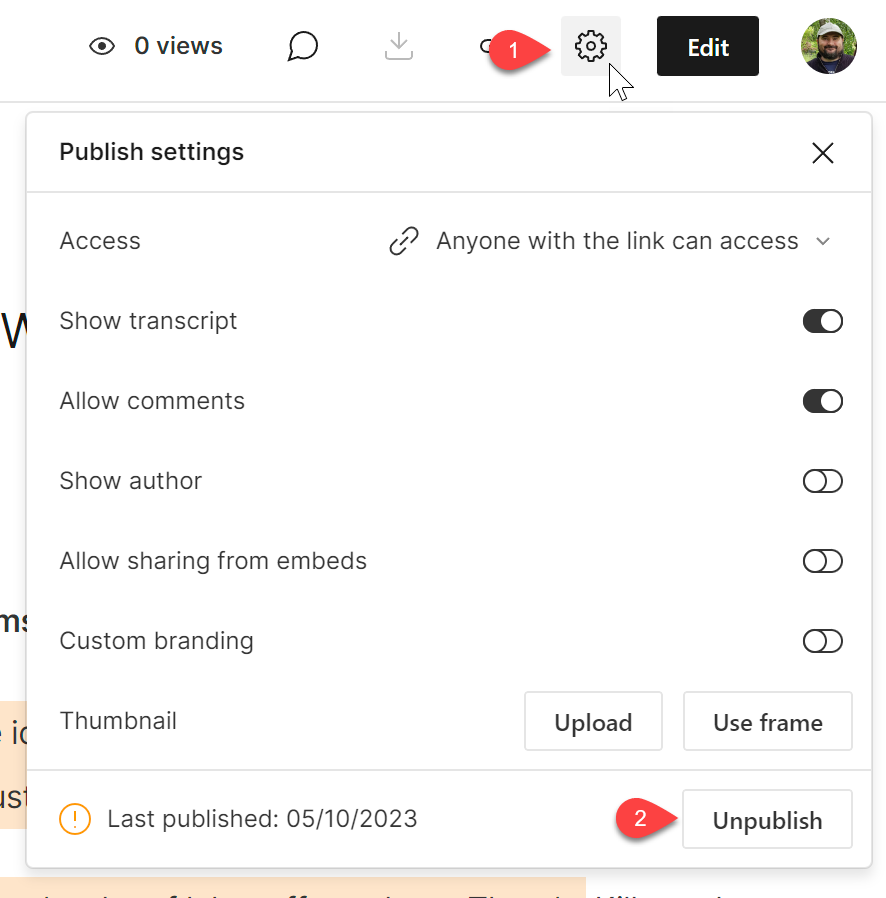
When you click that, the page disappears and you're redirected to your main drive page.
Lag in updating the published status in the app
Descript might take a while to check the page has been unpublished, so if you go back to Descript, even if you switch compositions back and forth, the composition will still appear as "Published" for a while, although clicking the link will take you to a "Page not found":
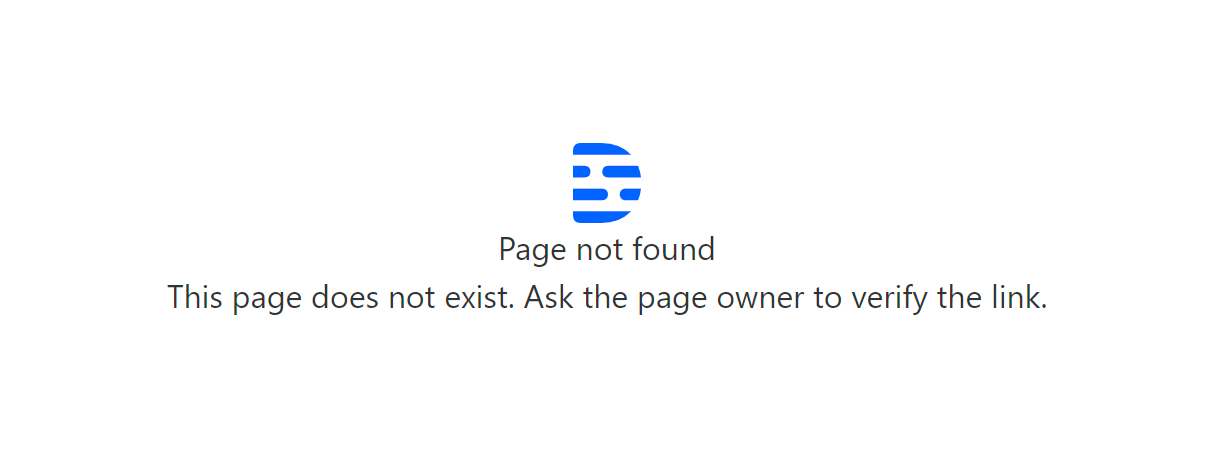

Cristian
I specialize in providing clear one-on-one training in software such as Camtasia and Descript, helping you make the most of these programs.
Whether you're interested in learning how to create training videos and tutorials for your company or for YouTube, or are hoping to create your own course or start a podcast, I'm here to help you get started and give you all the shortcuts.
Categories