Use Legacy AI Voices in Descript Underlord

In the latest versions of Descript Underlord, there have been significant changes, particularly concerning AI voices. The AI voices were redeveloped last year, and new engines were created, leading to the retirement of some old stock voices. While the new AI voices are more refined and natural, many users still seek the old voices with various styles and emotions.
In this guide, I will walk you through how to enable and use these legacy AI voices in Descript Underlord. Let's get started!
Step 1: Enabling Legacy AI Voices
First, you need to enable the old AI voices in Descript Underlord as they are hidden by default. Follow these steps to get started:
Open a project in Descript Underlord. I have created a basic text in my project for demonstration purposes.
Next, click on the speaker label and select 'Browse stock AI speakers'. This will show the available stock voices.
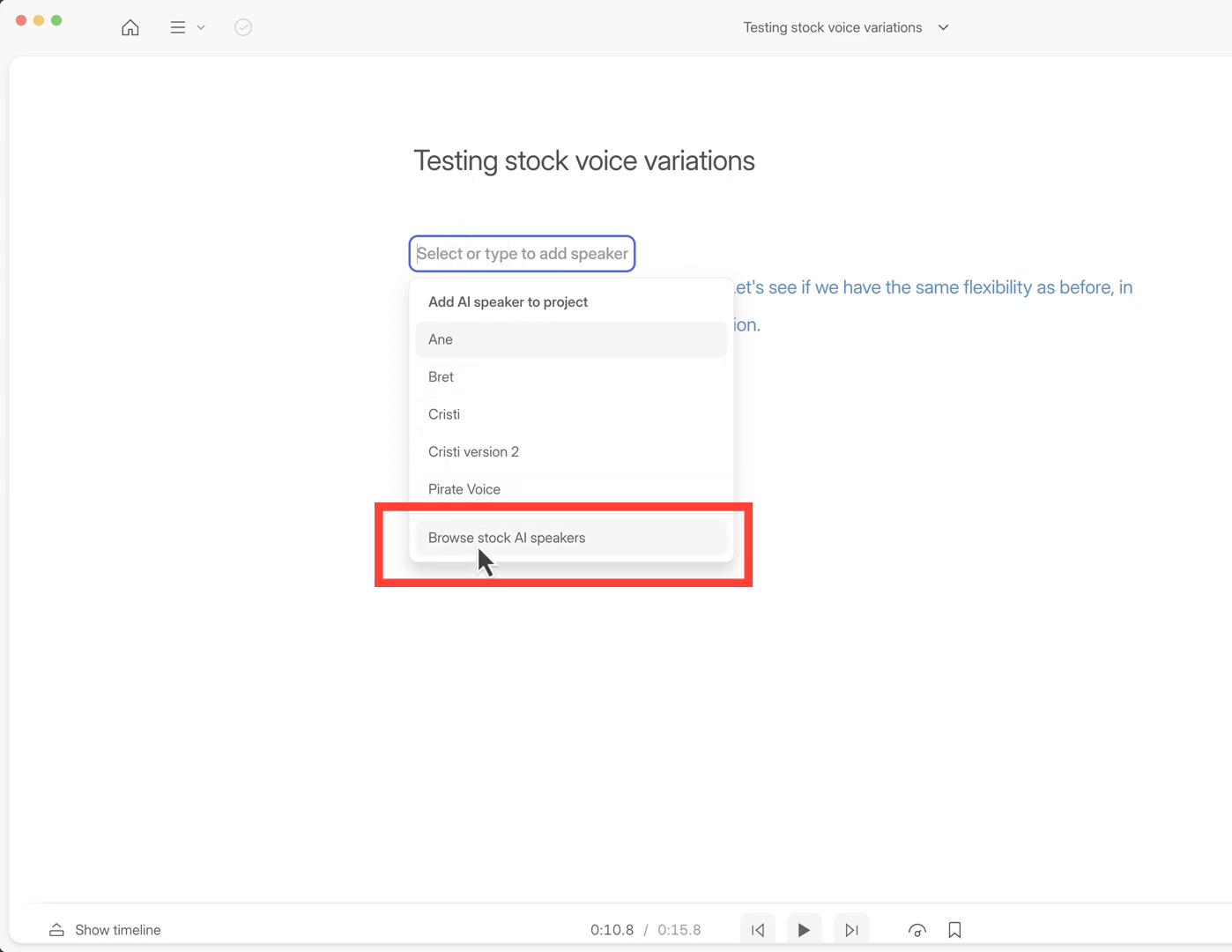
You will see voices like Don, which has a dramatic movie trailer kind of voice. However, these voices do not have the emotion styles that the old voices had.
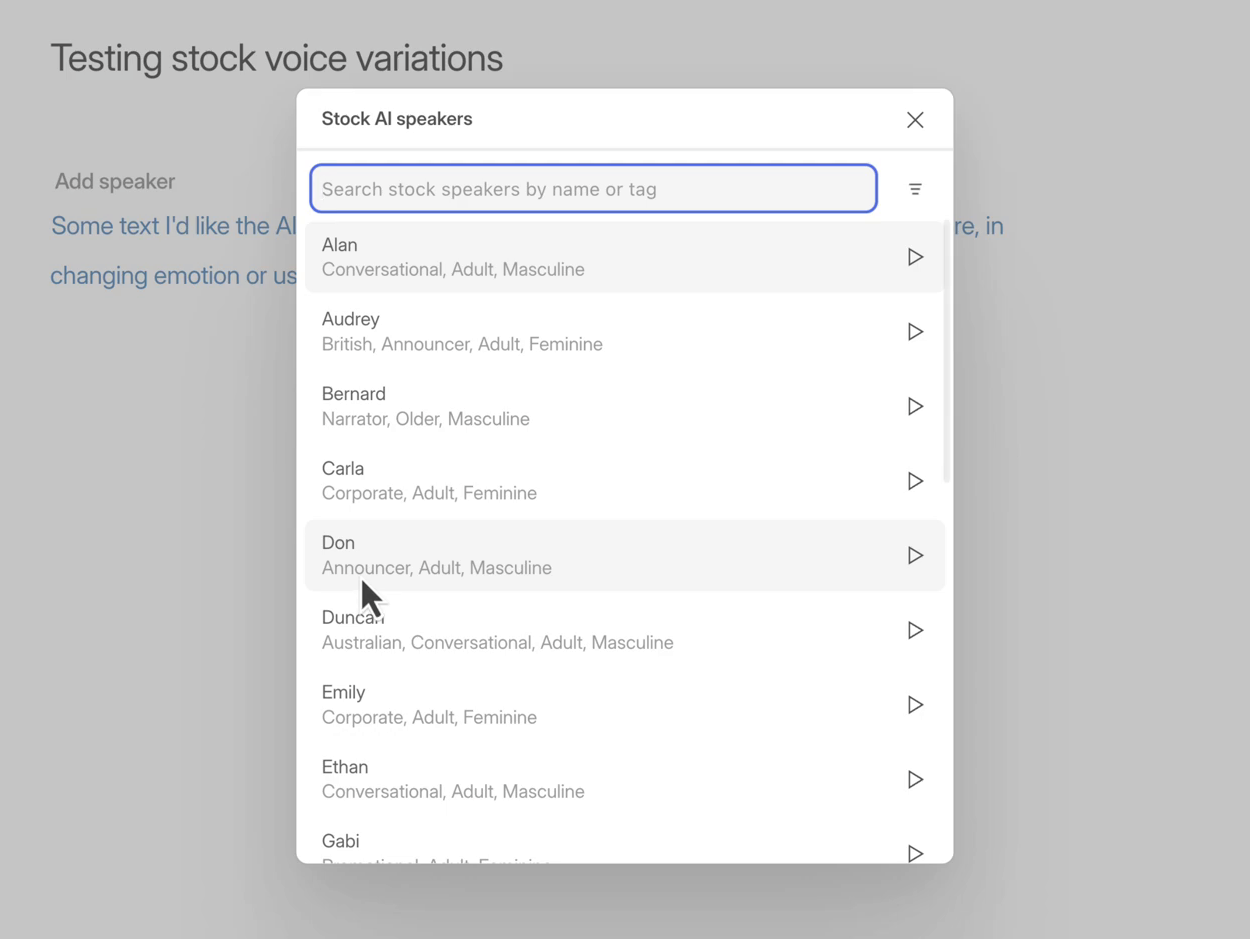
To access the legacy AI voices, click on the filter menu on the top right-hand side. By default, the 'Legacy speakers' option is set to hide. Change this setting to 'Show'.
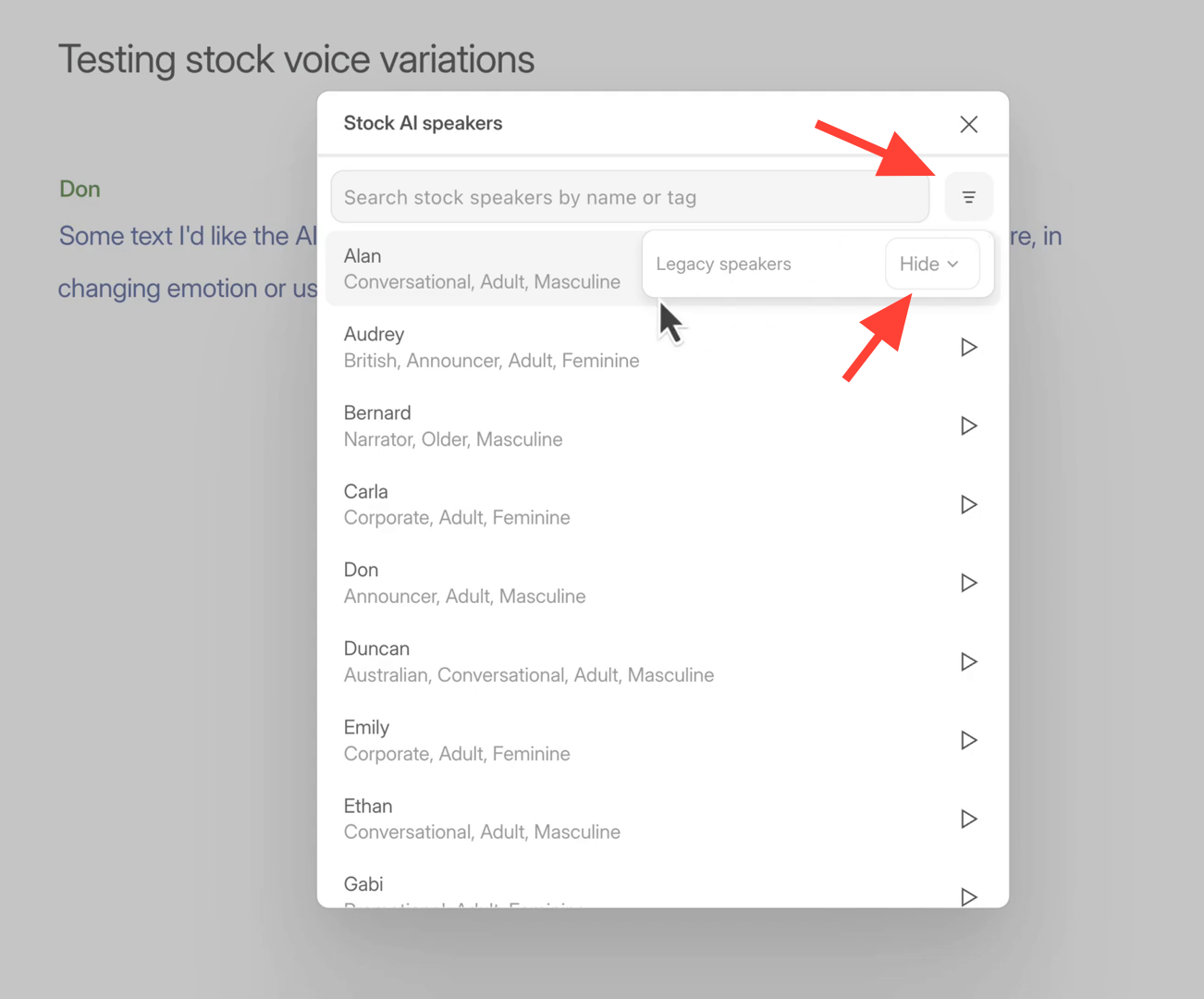
Once you enable this filter, you will see the old voices labeled as 'Legacy AI'. For example, you can now select the legacy version of Don.

Step 2: Testing and Using Voice Variations
Now that you have enabled the legacy AI voices, it's time to test and use the different voice variations. Here's how:
Select the legacy AI voice you want to use. In this example, I have chosen 'Don Legacy AI'.
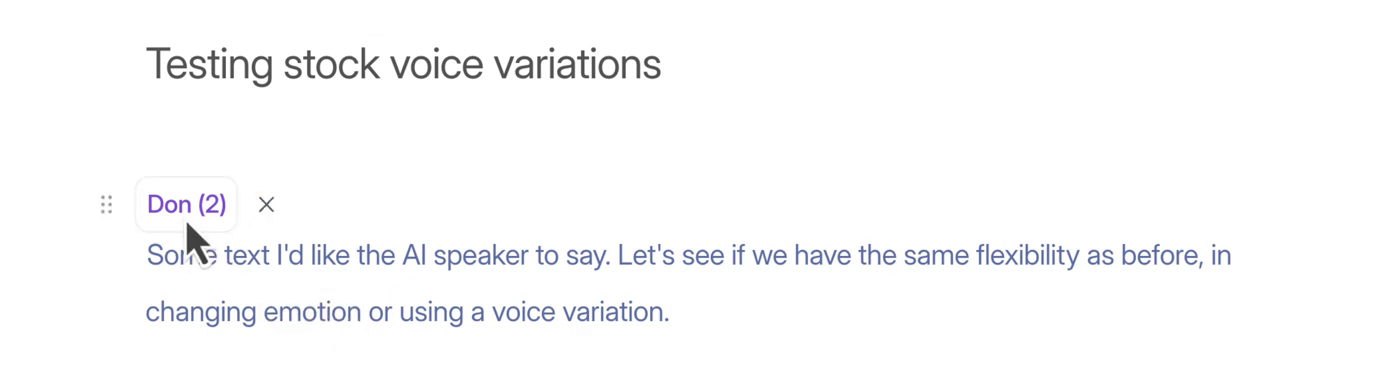
Click on the three dots next to the selected voice. This will give you the option to choose different voice variations.
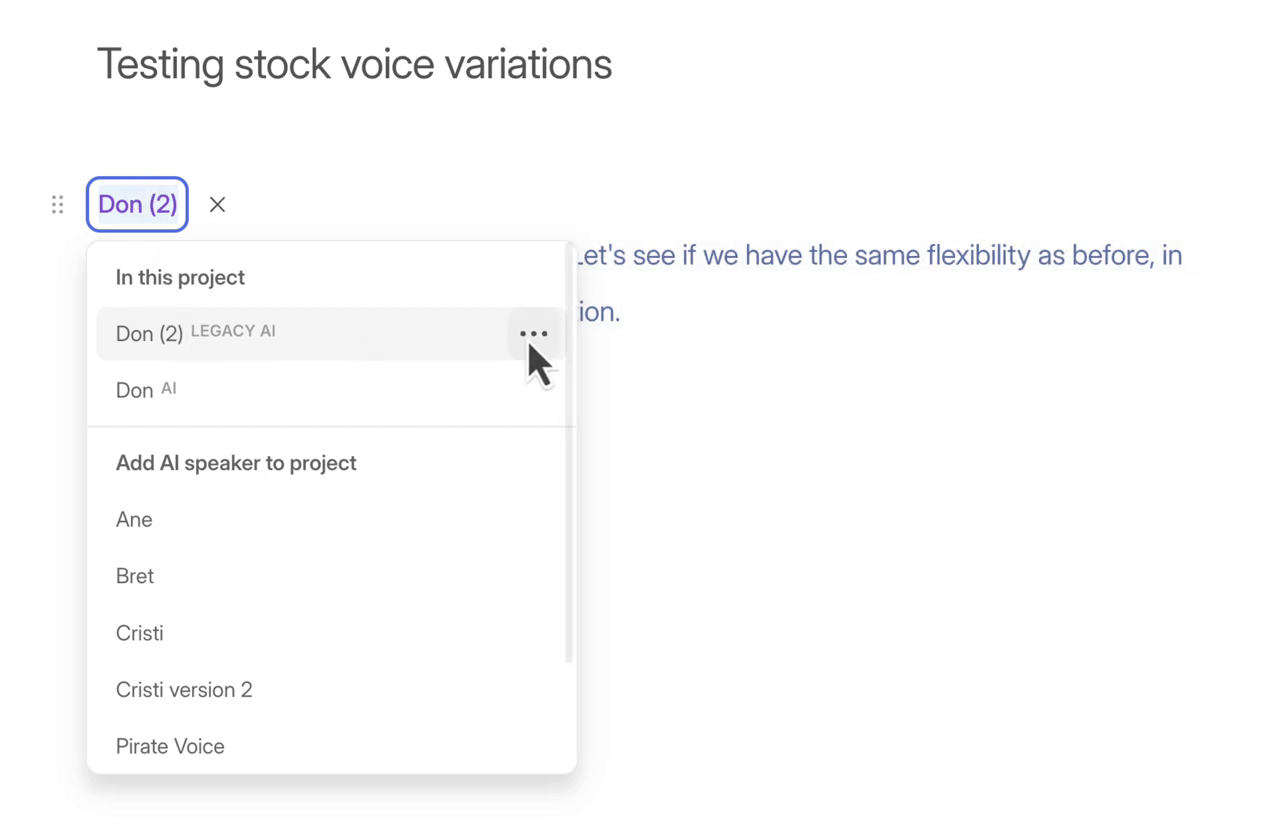
For instance, you can select the 'Sad' voice variation. Once you choose a variation, the system will generate the audio.
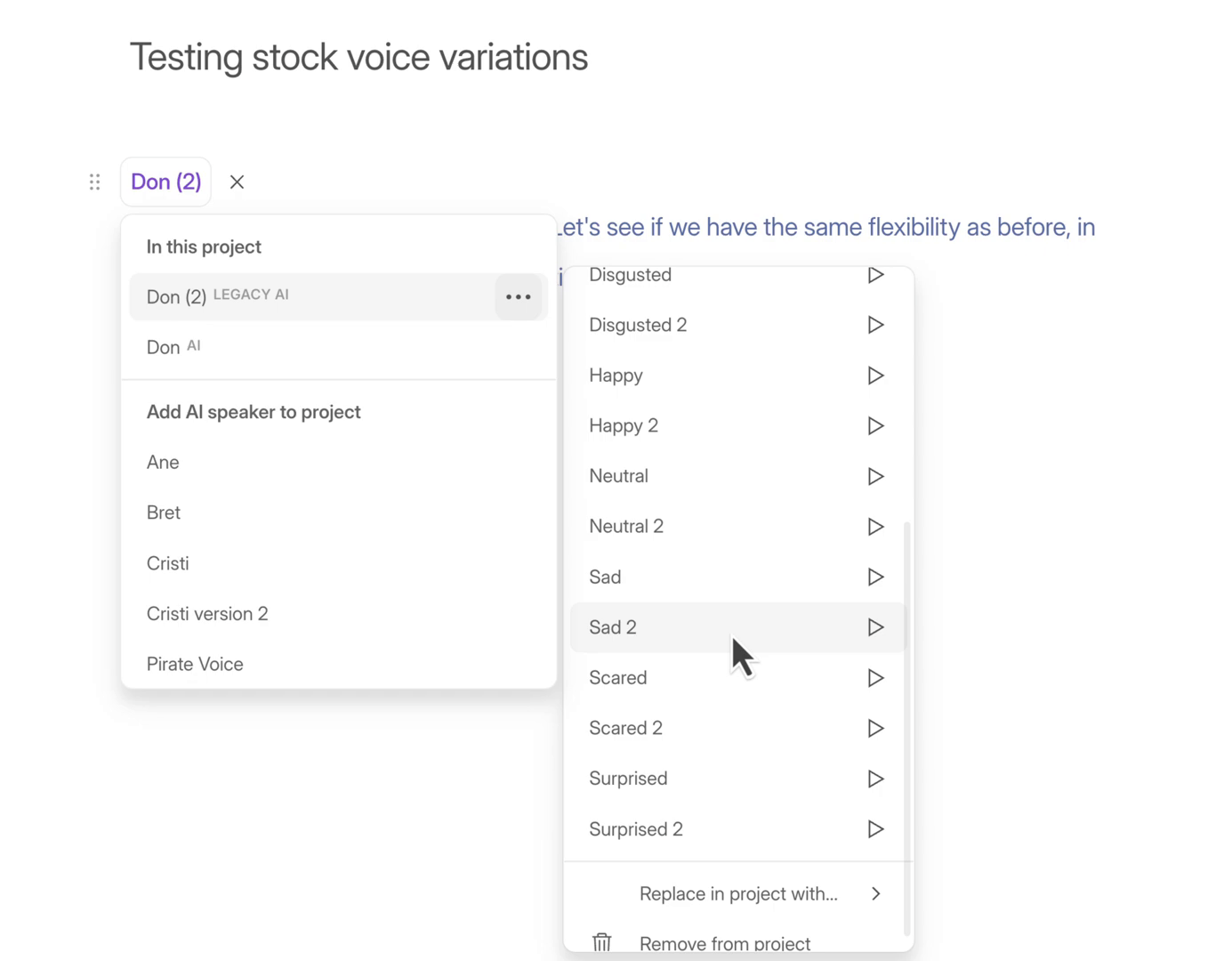
You can see the waveform being generated in the timeline. When the text blinks, it means the system is working on it.
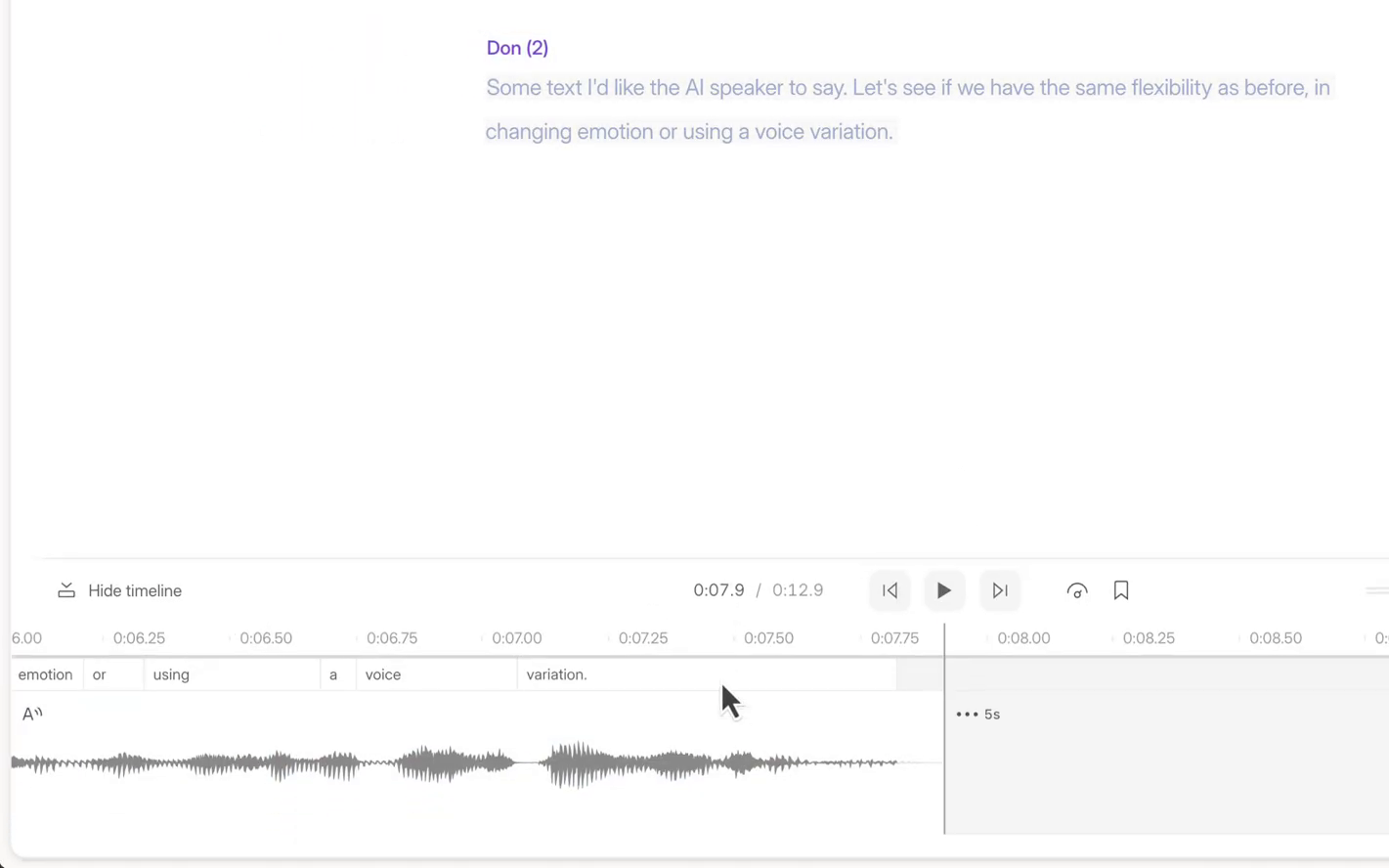
Once the generation is complete, you can play back the audio to see if it meets your requirements.
Step 3: Final Tips and Conclusion
While using legacy AI voices in Descript Underlord, remember that you need to enable the legacy filter every time you want to select an old voice. This setting does not stay enabled by default.
Legacy AI voices offer a range of styles and emotions that can add depth to your projects. They may not be as refined as the new voices, but they bring unique characteristics that some users prefer.





