What's New in Descript Storyboard version 58
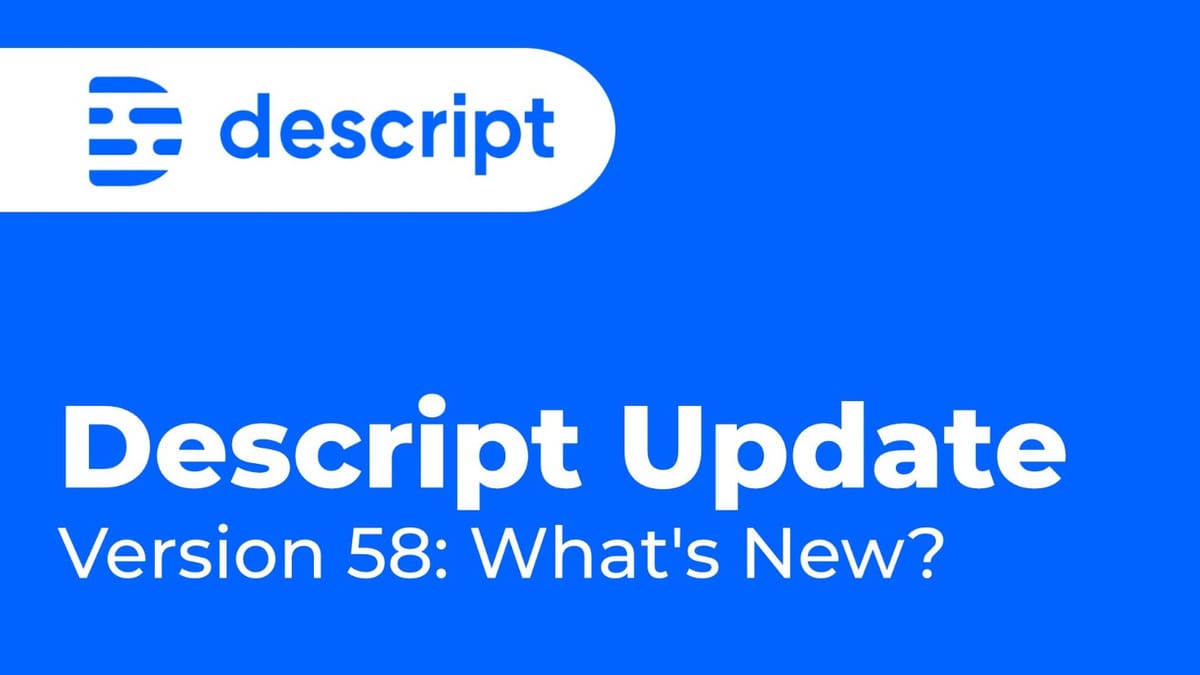
A new version of Descript rolled out this week. Here are all the updates from today's update of Descript Storyboard (version 58).
It seems it's mostly interface fixes and improvements as well as some export in 4K possibility in the cloud export and more.
A new media toolbar
When you select a media layer on the canvas, a new media toolbar pops up which provides quick access to replace it with a different layer or view (from a multi-cam sequence if you have it), as well as quick access to the Crop mode.
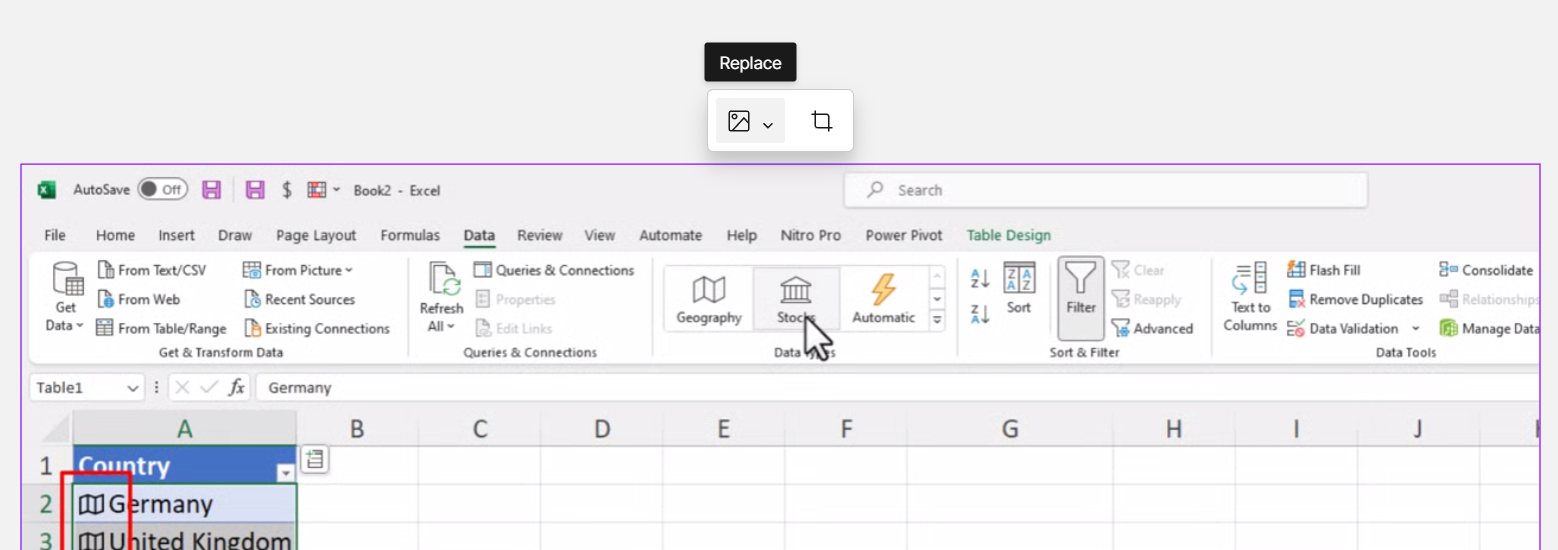
When you switch to Crop mode from that media toolbar, you now have several options for changing the aspect ratio in the crop for that video, change the scaling (currently broken, apparently), as well as rotating the media layer:
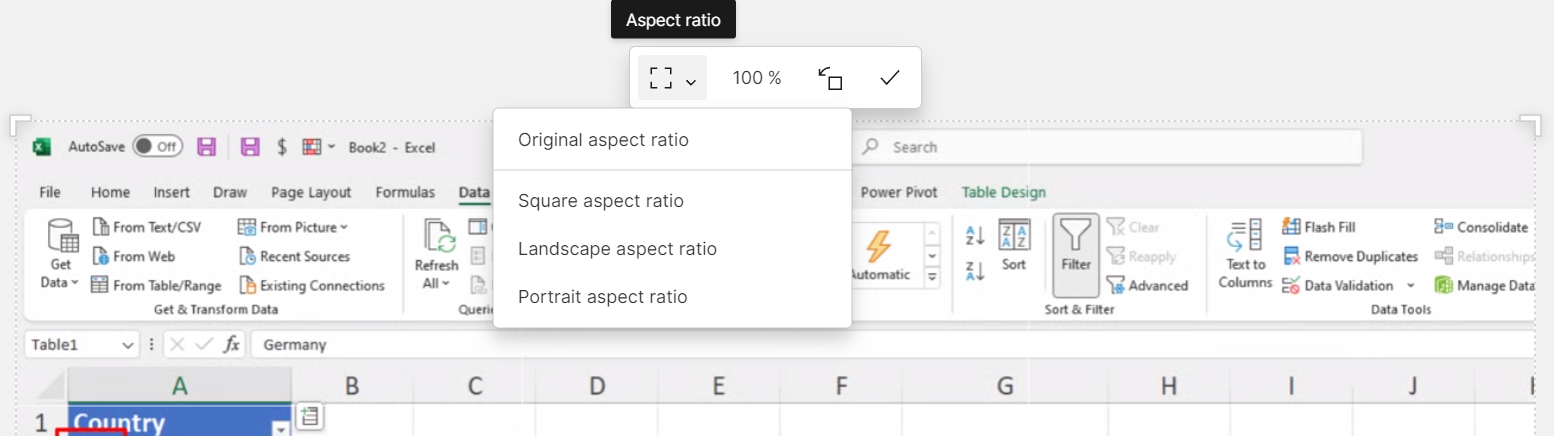
Quickly duplicate a layer
You can duplicate a layer using the Ctrl + D (Cmd + D on Mac). I've needed to do this sometimes and copy and paste was a little unreliable.
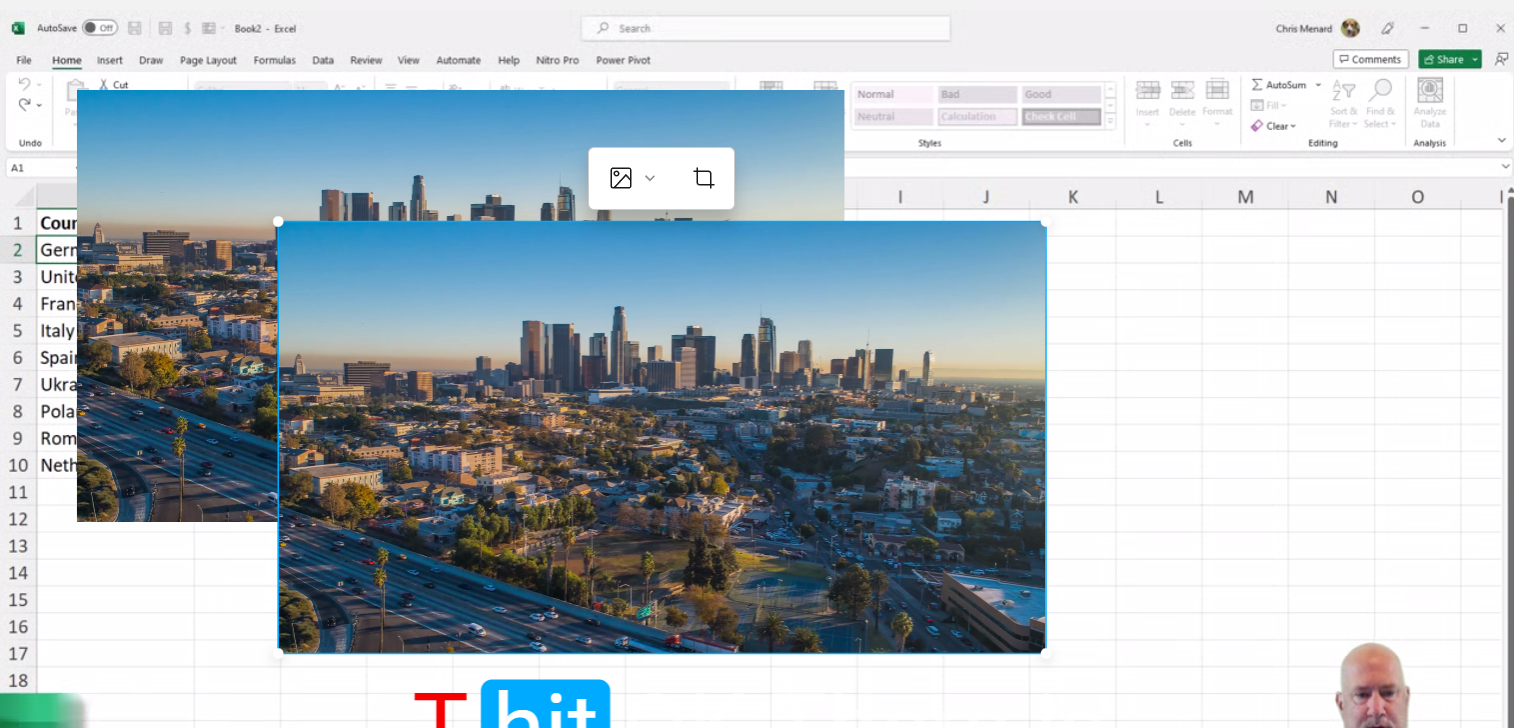
It seems it only works for layers that are not on the script track (so if you want to duplicate a clip that is part of a multi-cam sequence for example, you can't do that because it won't allow you to duplicate the script track:
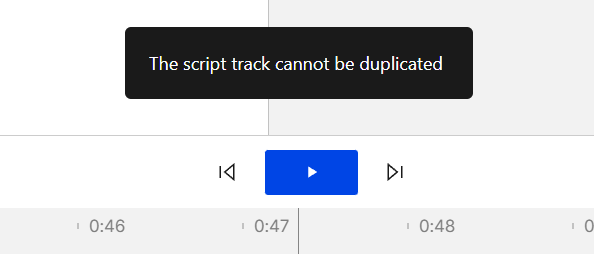
Improved Media Bin
I'm loving the new layout of the Media Bin, it provides more horizontal space by moving the sidebar with all the 'folders' or categories of stock media to the top, rather than on the left. It does make the previews of media files larger, which still doesn't give you a lot of room when clicking on a file:
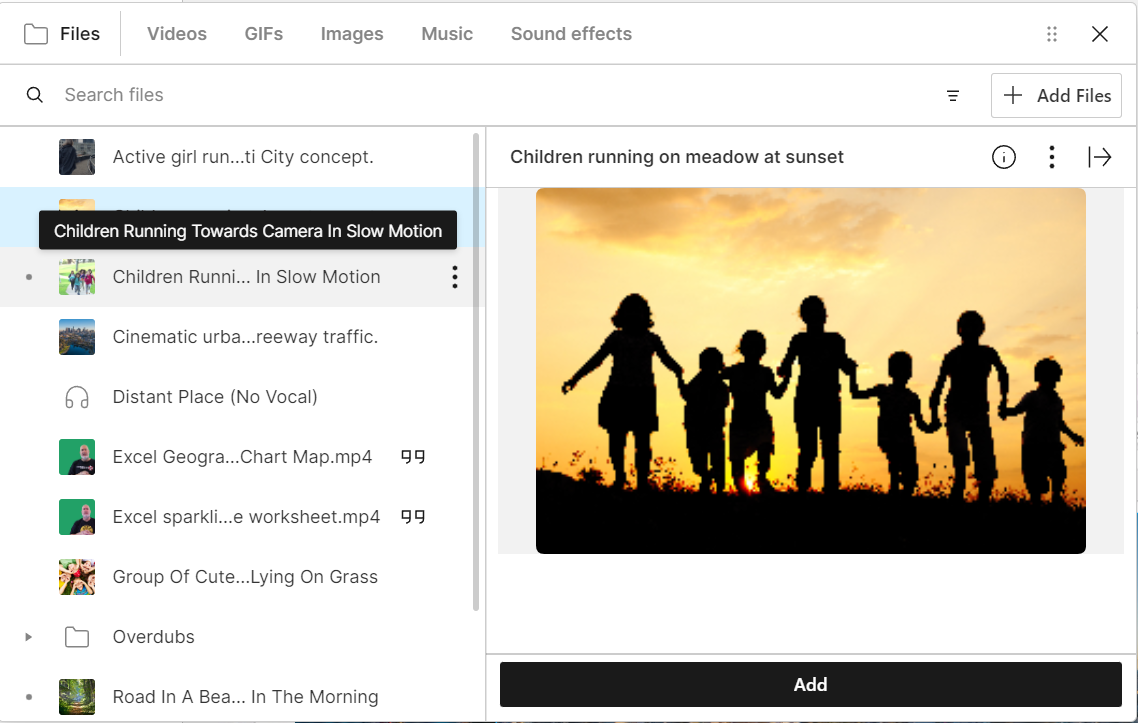
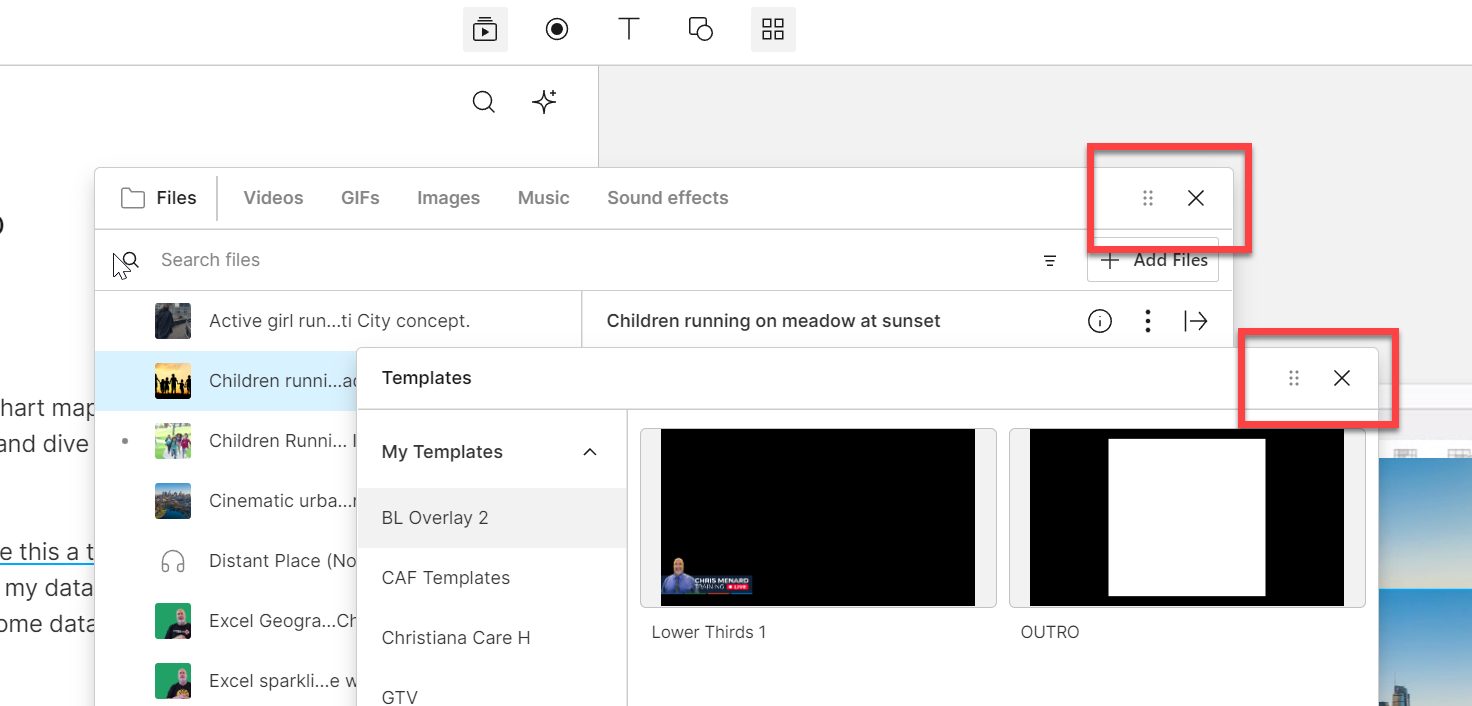
Big projects load quicker
Descript claims to have made big projects load faster with this update. After an initial load on the new version, subsequent loads should be much faster.
I have yet to experience this.
I know a lot of customers had trouble in recent weeks with projects just hanging on the dreaded "Retrieving project" screen. Maybe those troubles were part of the fix, I don't know. I haven't seen a significant improvement in my tests yet, but maybe it's because I have a fast machine. I don't know.
Also, I'm not sure what Descript categorizes as a 'big project.' Is it a project with many files, with big files? Long files? Does 4K video qualify as big? Not sure.
4K video publishing in the cloud
It used to be that if you were trying to publish via the cloud export (which is much faster than rendering your video on your local machine), you were limited to HD (1920x1080).
With this update, you can publish to the cloud in 4K if you have a Pro or Enterprise Descript plan, as long as the composition you're trying to export is also 4K.
If you want to check, just over over the top-left corner of the canvas, go to Advanced and check that your composition is 4K (or set it to 4K):
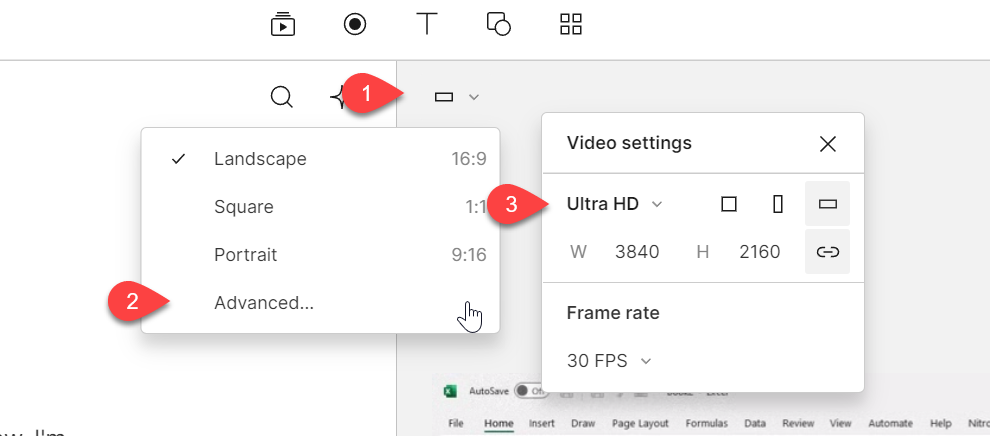
I also like that you can now download the cloud-exported video directly from the publish dialog. You no longer need to open that published page in the browser to get your video (once it's rendered):

As a quick note, I still prefer local rendering when I can wait for it. It's higher quality, despite Descript's assurances that it's high quality in the cloud, whatever their definition or setting for 'High' in the cloud is, it's much lower than the local 'High' quality. In my tests, most of the time the cloud-exported file is about half the size of the local one and visibly better.
I've also noticed that scaled up videos come out much worse (super pixelated) in the cloud exports than local versions.
Markers show on the scene rail
The previous Descript update had the scenes moved to their own resizable 'scene rail' on the far left of the interface.
This week's update shows any markers in-between these thumbnails. Not sure how I feel about it. Somehow, it looks a little more 'messy.' It also doesn't seem to allow dragging scenes in-between the markers, although the markers in my test were in separate scenes on their own... I don't think anyone cares about that.
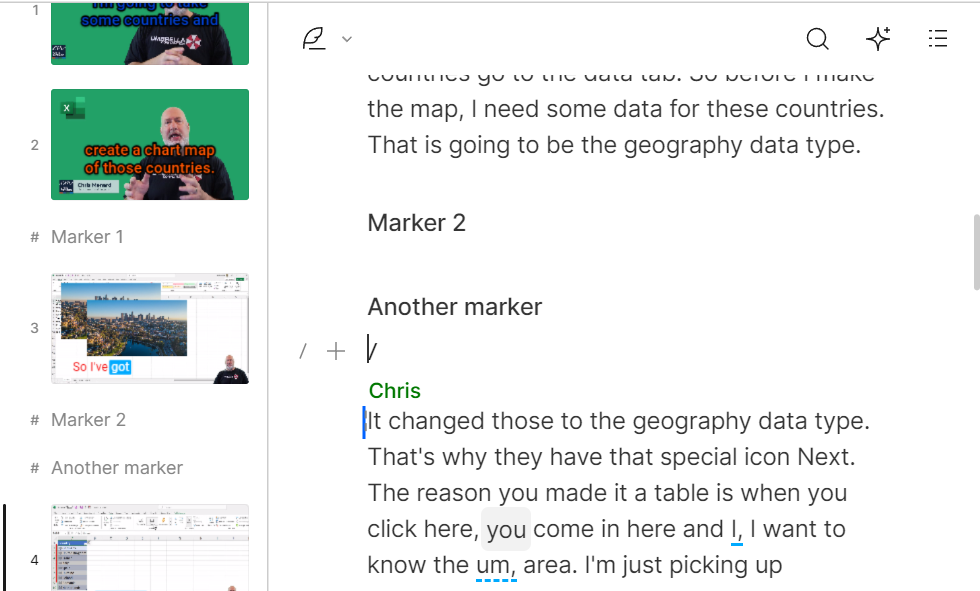
Quick recordings published automatically
As you know, Descript has two different recorders: a quick recorder (the one running in your system tray) and the main recorder, launched from within the Record button at the top:
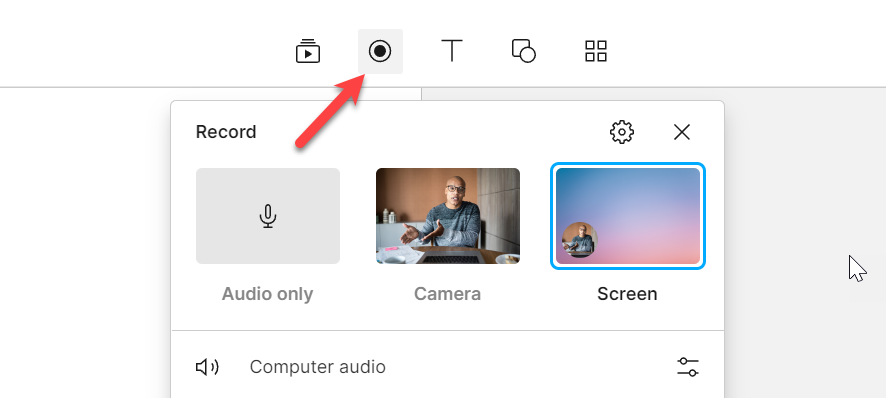
If you create a quick recording using the external 'Quick recorder', it will now be published automatically so that you can share it right away. This is a good thing because if you're intending to create a quick demo or walkthrough to share with someone, you don't want to manually publish and wait for it to be rendered before the link to share is available. This is a good change.
If you don't intend to share the recording, Descript recommends you use the main recorder from within the app, which also records in multi-track.
Exclude sequence tracks from script
This is a great change. You can now exclude certain tracks within a sequence from the main combined script. This is useful if you've accidentally transcribed all audio files in a sequence and you may have duplicate transcripts.
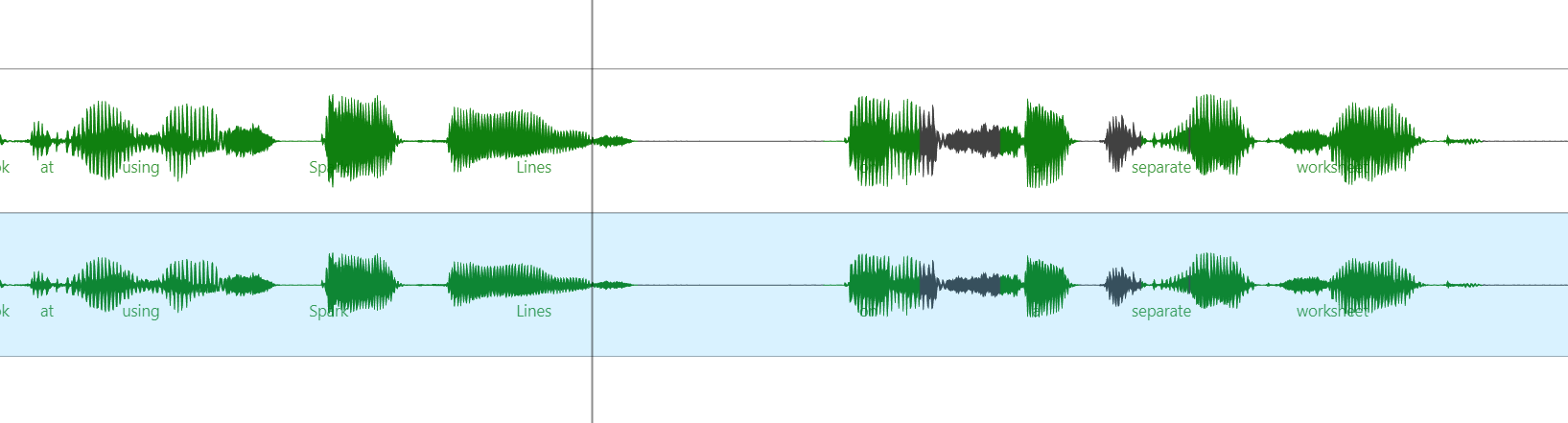
From past experience, I've noticed that these duplicate transcripts can create issues in Descript when editing the text. Overlapping audio or conflicting words (even if they are the same words), can make it hard to edit everything precisely, such as when you applied a correction and it didn't stick but Descript reverted it immediately.
Well, you can now specify which tracks within a sequence should and shouldn’t be included in the combined script. To do this, go to the top-right of the properties panel and select either Remove from Script or Include in Script.
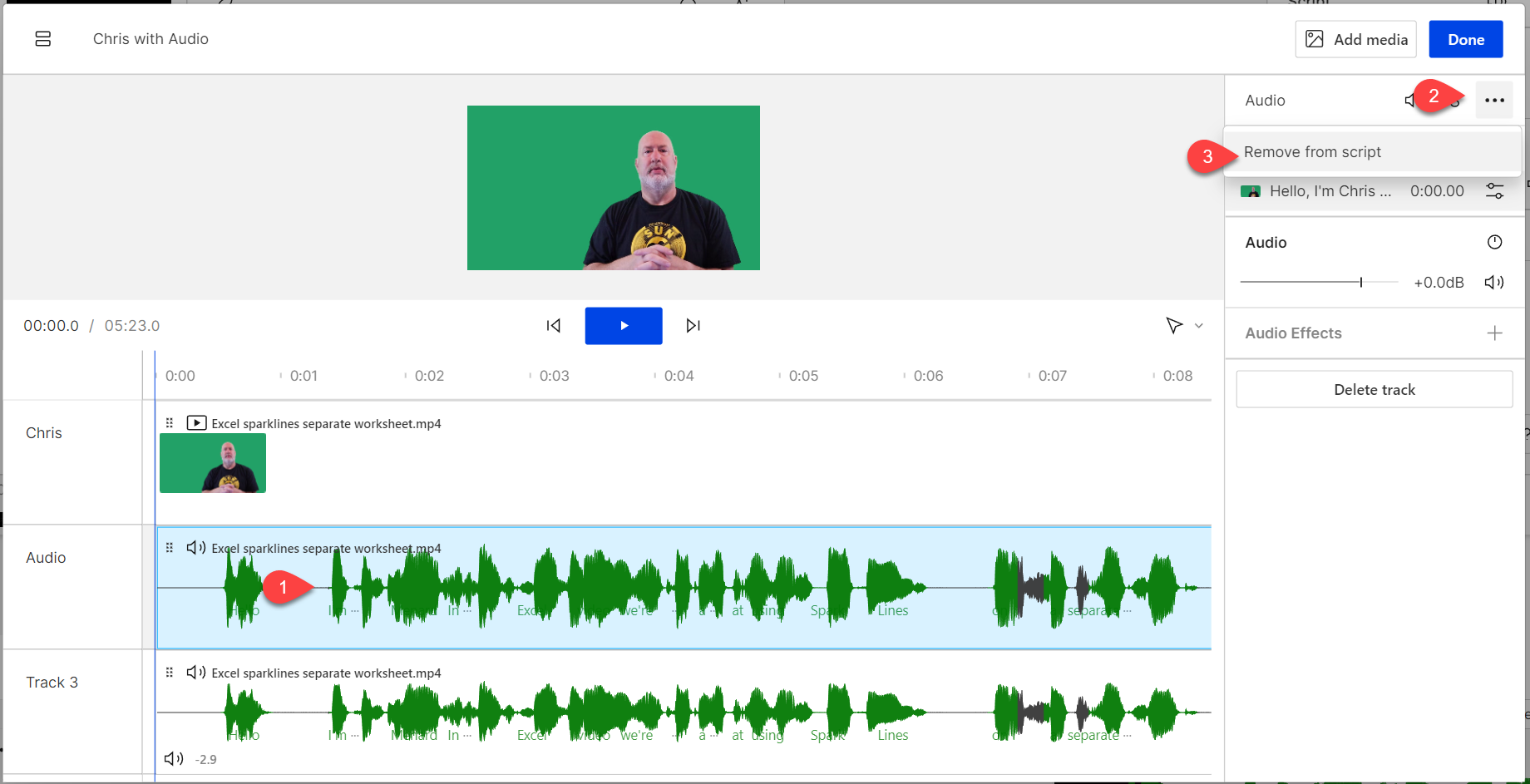
Change thumbnail of published video
Descript now uses the first frame of your video as the default thumbnail when publishing to the web. You can also click the tiny thumbnail next to the video name and select a different frame from the video if you wish:
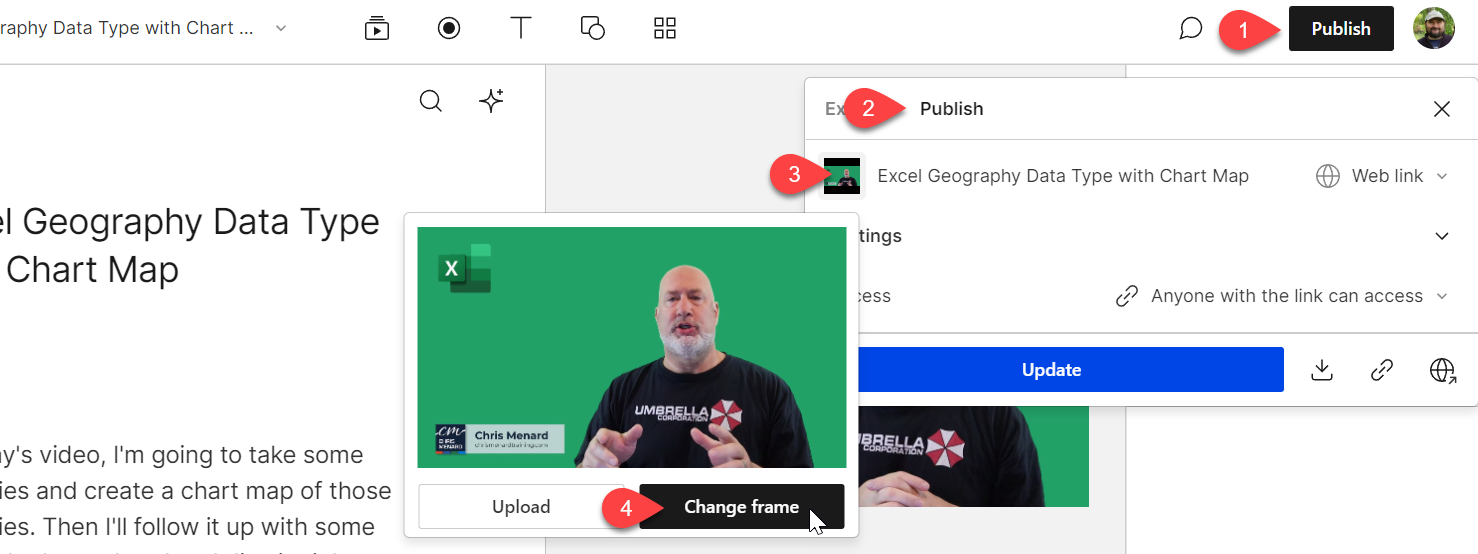
Scene-level color properties to text layers
You can now assign different color properties to text-based layers, such as fill, border and background. This should give you more control over their look across scenes.
This includes making automated captions look different across scenes which some people might want to use when trying to make 'animated' captions change color from scene to scene in quick succession. Just one workflow I've seen other users ask about:
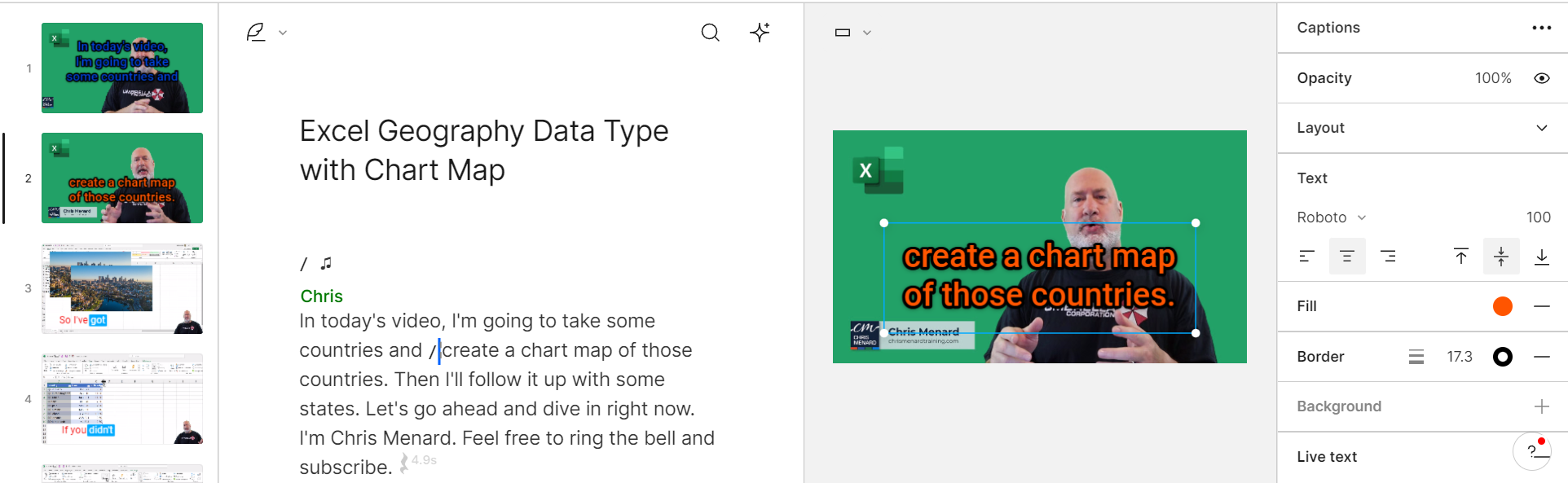
Overdub training project is now Storyboard
The interface for the training project used to create your Overdub voice has now been updated and it is using the new Storyboard UI.
That's about it for this week's update. If you wish to be kept in the loop with more updates like these, make sure you subscribe to the free newsletter!





