Descript Export button is disabled: How I Fix the Export Button When It’s Greyed Out
In a recent walk-through I published, I show a quick diagnostic and fix for when the Descript Export button is disabled.
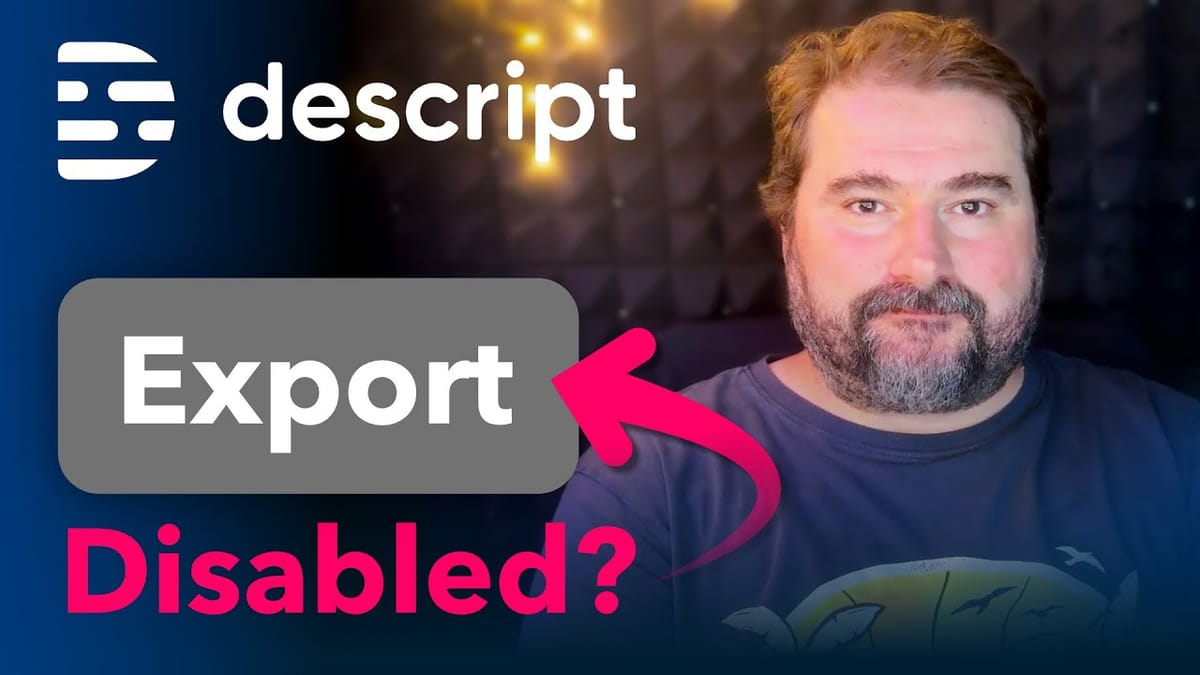
I walk you through the exact steps I take when the export option is greyed out and you cannot download your final project. If you are seeing the message that the Descript Export button is disabled, this article will give you a clear, step by step process to identify the root cause and resolve it without losing your edits.
Outline
- Step 1: Identify the export issue
- Step 2: Check the file panel for problematic files
- Step 3: Replace the problematic file from disk
- Step 4: Reload or restart Descript if needed
- Step 5: Confirm export and additional troubleshooting tips
Step 1: Identify the export issue
The first sign that something is wrong is simple: the export button is greyed out. You open the export dialog, switch to local export, toggle formats, and nothing becomes available. When the Descript Export button is disabled, the app will not allow you to begin a download. My rule of thumb is to stop and check the project files before attempting more complex fixes.
"The export button is grayed out."
Descript relies on cloud uploads even when you are working on the desktop app. The local copy lets you edit, but for final renders and some processing steps, Descript needs the cloud copy to be complete. When any file in the project has not finished uploading or has an upload error, the system can prevent export. If the Descript Export button is disabled, it often means one of the project files has not uploaded or processed correctly.
Step 2: Check the file panel for problematic files
Open the project area in the top right corner and choose Files. This panel lists every asset you have used in the project. Look for these indicators:
- A file icon with a small spinning circle
- A file showing 0% uploaded
- An explicit warning sign next to the filename
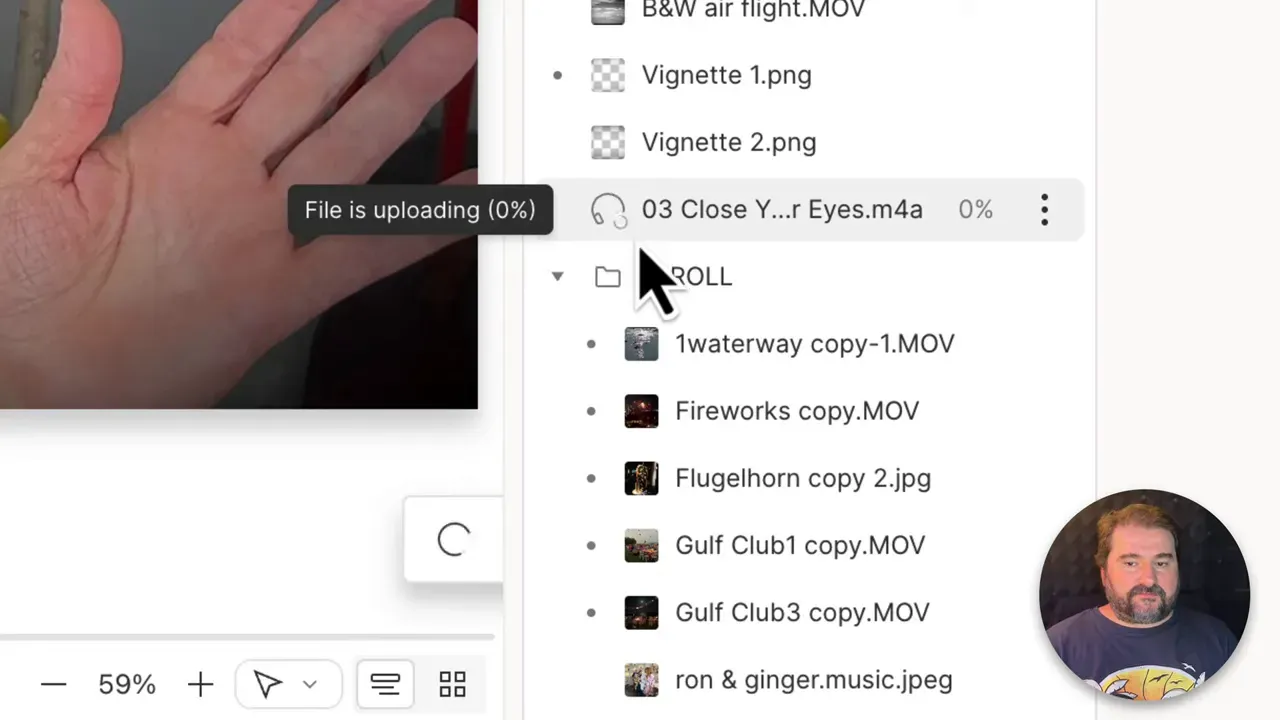
In my case I discovered a song showing 0% upload. Even though I had edited with that music file and everything worked locally, the audio had not finished uploading to Descript’s cloud. The presence of a stalled asset frequently causes the Descript Export button is disabled behavior. When you hover over the file icon, Descript may show upload progress or a status message such as 0% uploaded.
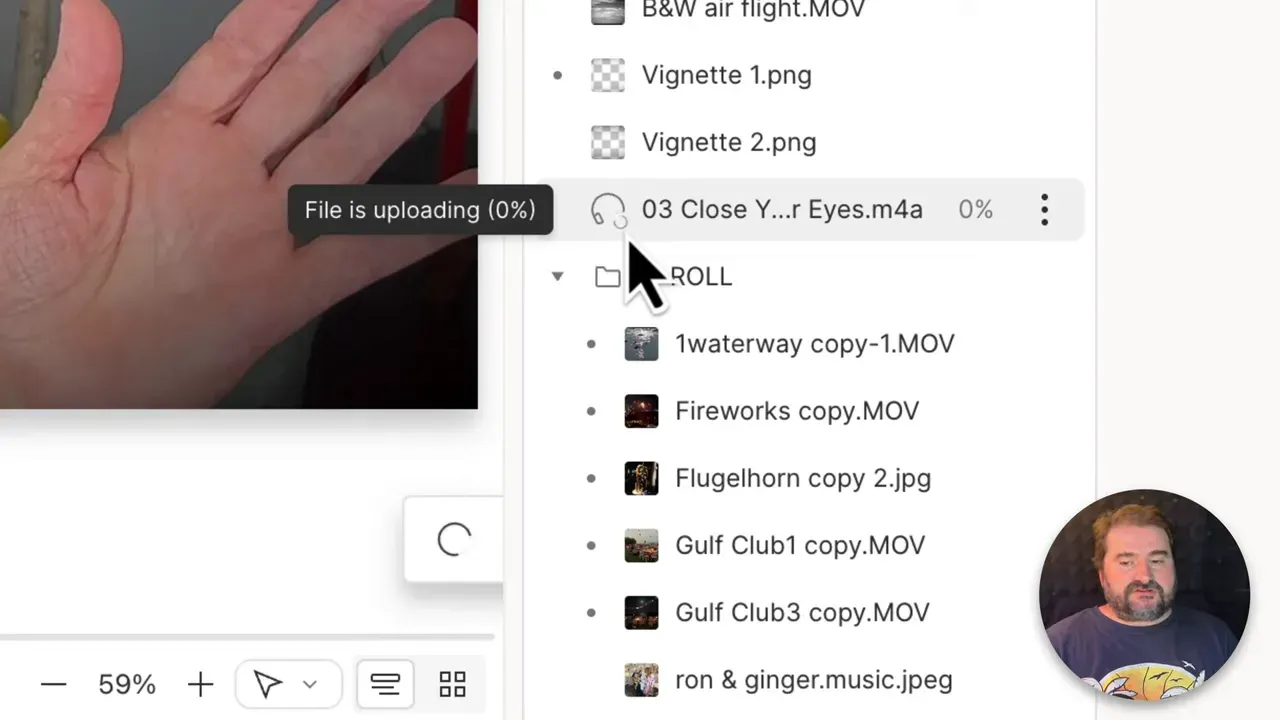
Note that a failed upload does not always show a bright red error. Sometimes the indicator is subtle—a spinner or a stuck percentage—so inspect every asset carefully. If you do not see any obvious problems, expand the Files list, look at media types (audio, video, images), and check any newly added assets first. Those are the ones most likely to be incomplete.
Step 3: Replace the problematic file from disk
If a file is stalled, my preferred fix is to replace that file with a fresh copy from my local drive. This typically preserves your edits. Descript matches the file to the project locations where it is used, so your cuts, transcriptions, and placements remain intact as long as the replacement matches the original length.
- Open Project → Files and locate the problematic file.
- Right click on the file and choose Replace file.
- Use the Choose file dialog to select the same file from your disk.
- Confirm Replace and let Descript attempt to upload the new copy.

Important: you cannot replace a file with a different file that has a different duration. Descript checks the length and will only accept a replacement that matches. That restriction is what allows the platform to keep edits aligned. When I replaced the stalled music file with the same-length local copy, Descript accepted it and began uploading immediately. After that upload started properly, the Descript Export button is disabled condition resolved in many cases.
Replacing a file works because the app retains local edits while attempting to resubmit the asset to the cloud. The script updates the project to reference the new cloud resource once the upload completes. In my experience this preserves everything: cuts, fades, transcriptions, and position markers.
Step 4: Reload or restart Descript if the upload still stalls
Sometimes replacing the file is enough. Sometimes you need to force the application to reload its state. If the Descript Export button is disabled after replacing a stalled asset, do the following:
- Use Command+Shift+R on Mac or Control+Shift+R on Windows to reload the app.
- If you prefer, use the Window menu and choose Reload (on both Mac and Windows this will reset the UI state).
- If prompted with a warning about unsaved changes, proceed—most project changes are synced to the cloud except for the problematic file.
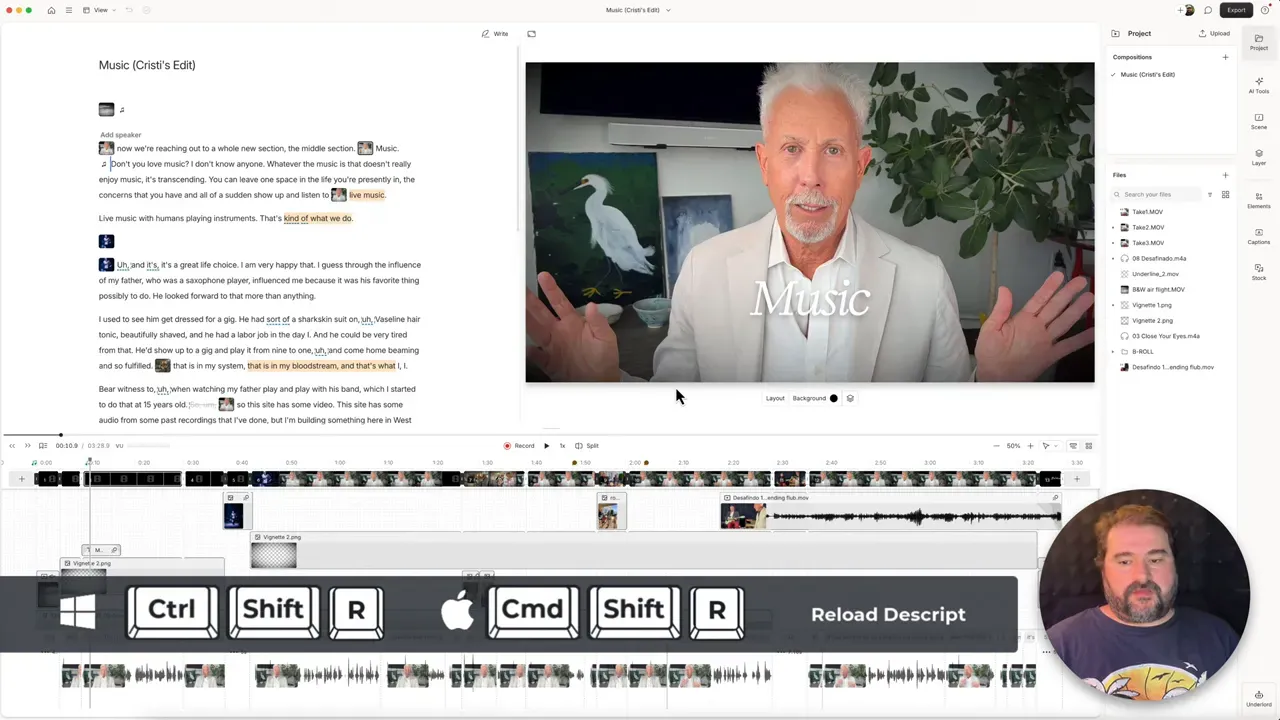
After reloading, check the Files panel again. The replaced file should no longer show the spinner or the 0% label. If Descript completed the upload during the reload, the Descript Export button is disabled state should clear. I have used reload in several situations where the UI did not recognize a resumed upload until the app restarted its session.
Step 5: Confirm export and additional troubleshooting tips
Once the problematic asset is uploaded and the UI reflects that change, open Export again. The export button should now be active and allow you to choose format, resolution, and either cloud or local export.

If the export button remains disabled after replacing the file and reloading, try these additional checks:
- Verify that your internet connection is stable and that firewall rules are not blocking Descript.
- Check permissions for the specific file on your disk. If Descript cannot read the file your replacement may not upload.
- Ensure no other assets in the project are stuck. Sometimes multiple files need attention.
- Try signing out and back in to reset your cloud session.
- If none of the above resolve the problem, export a copy of your project or use the project duplicate feature and attempt export from the duplicated project.
For most users the Descript Export button is disabled issue resolves by locating the stalled file, replacing it with a same-length local copy, and reloading the app. That workflow prevents data loss and keeps your edits intact. When I follow these steps, the edits, transcriptions and placements remain where they were, and the export proceeds without forcing me to rebuild the project.
Troubleshooting checklist
- Look for spinners, warning icons, or 0% upload markers in Project → Files.
- Replace stalled files with the same-length local copy through the right click Replace file option.
- Reload the application using Command+Shift+R or Control+Shift+R if the UI does not update.
- Confirm that exports succeed once the offending asset is uploaded.
- Use export diagnostics such as attempting a short clip export to test whether the platform will render other content.
Why this happens and how to avoid it
Descript operates as a hybrid local/cloud editor. Your edits are made locally but several operations depend on cloud processing. A single stalled file can block the export pipeline. The most common causes I see are:
- Intermittent network interruptions while a large audio or music file uploads.
- Permission restrictions on the file that prevent Descript from reading the replacement.
- Temporary cloud processing errors on Descript’s side that stall a file state.
To reduce the chance you encounter the Descript Export button is disabled problem, adopt these practices:
- Upload critical assets early and let them fully process before making heavy edits.
- Keep local backups of any music or large audio files used in projects.
- Match replacement file length exactly if you need to swap a file.
- Monitor the Files panel during long editing sessions so you can catch stalls early.
Closing thoughts
When the Descript Export button is disabled it is usually a symptom, not a root cause. The most reliable fix is to inspect the project file list, replace any stalled asset with the same-length local copy, and then reload Descript if the UI does not catch up. These steps preserve your edits and allow export to proceed.
If you need more direct help with Descript or want a guided walk-through of your workflow, I offer one-on-one coaching. I can review projects, suggest workflow changes, and help troubleshoot edge cases that cause exports to fail.
Follow the steps above the next time you see the Descript Export button is disabled and you will most likely be able to finish your export without rebuilding your project from scratch.





