How to Edit Only Text in Descript and Leave Video and Audio Unaffected?
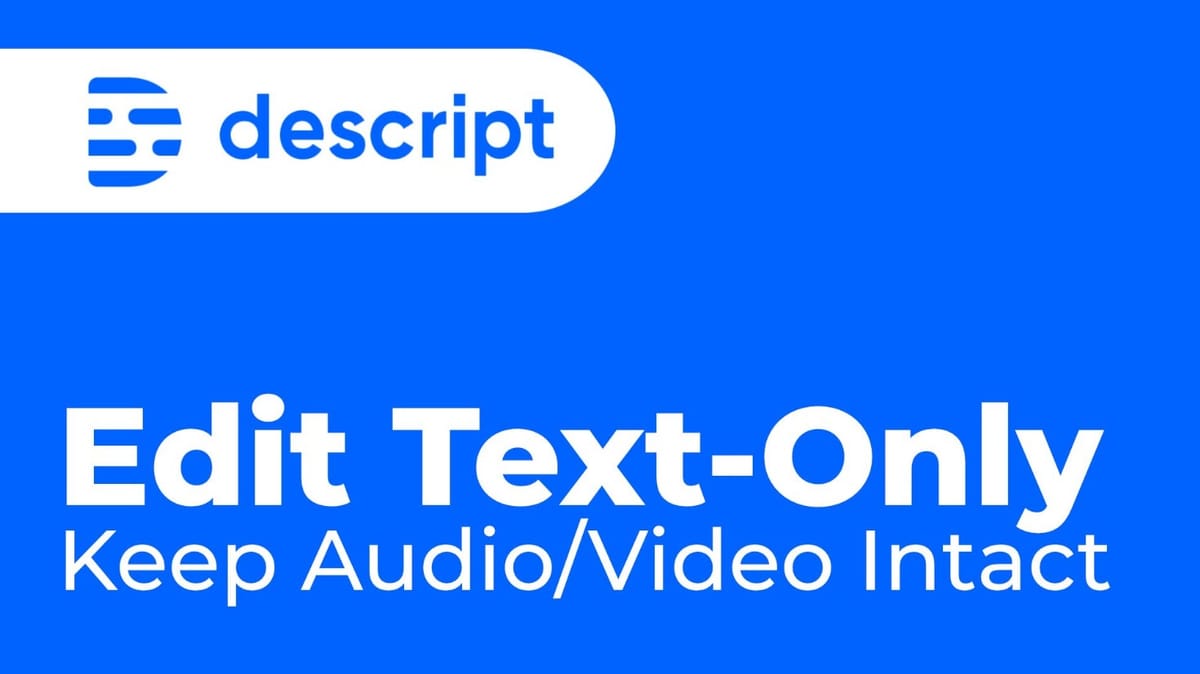
In Descript, you can make text edits and corrections by editing, deleting or ignoring words, and having the audio and video kept in sync by deleting them with the words. But in some situations you might not want to affect the audio or video at all. Can you still just correct text?
How can I make corrections in the transcript?
Sure, you can make corrections to existing text by selecting the word you want to correct and pressing C to bring up the 'correction pop-up':
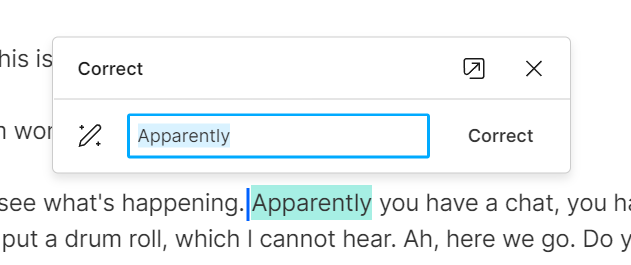
You can also make corrections by going into 'Correct mode' at the top of the composition, or by pressing C without a selection:
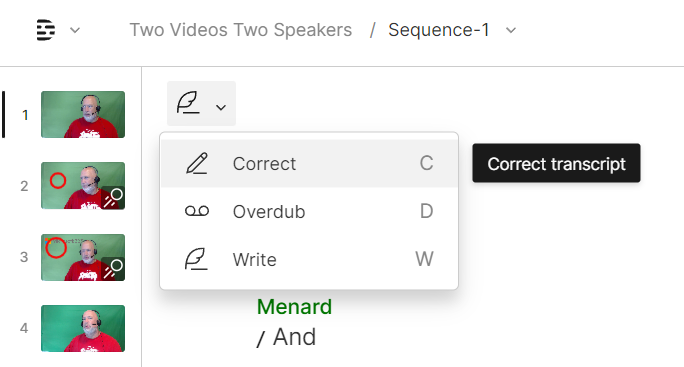
You can delete words using backspace or delete or ignore the words by pressing CTRL + Backspace (Cmd + Backspace on mac):
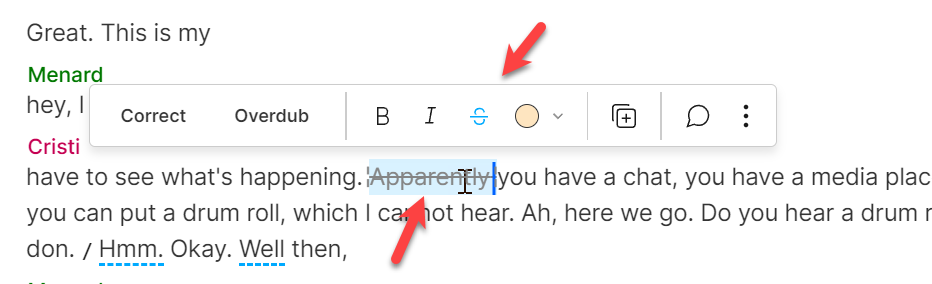
All of these corrections may also impact your audio and video, because one of the top-selling feature of Descript is... edit video and audio through text.
What if I only want to edit text?
But when you want to correct JUST text and not worry about your audio, you can go into "Text-edit mode" only.
This mode used to exist in Descript Classic but then it was tucked away somewhere else, its shortcut key was changed, so it seemed like it was gone.
But it's not gone, it's still here in the Edit menu and it's called "Toggle correct text". The new shortcut is Alt + C (Option + C on mac):
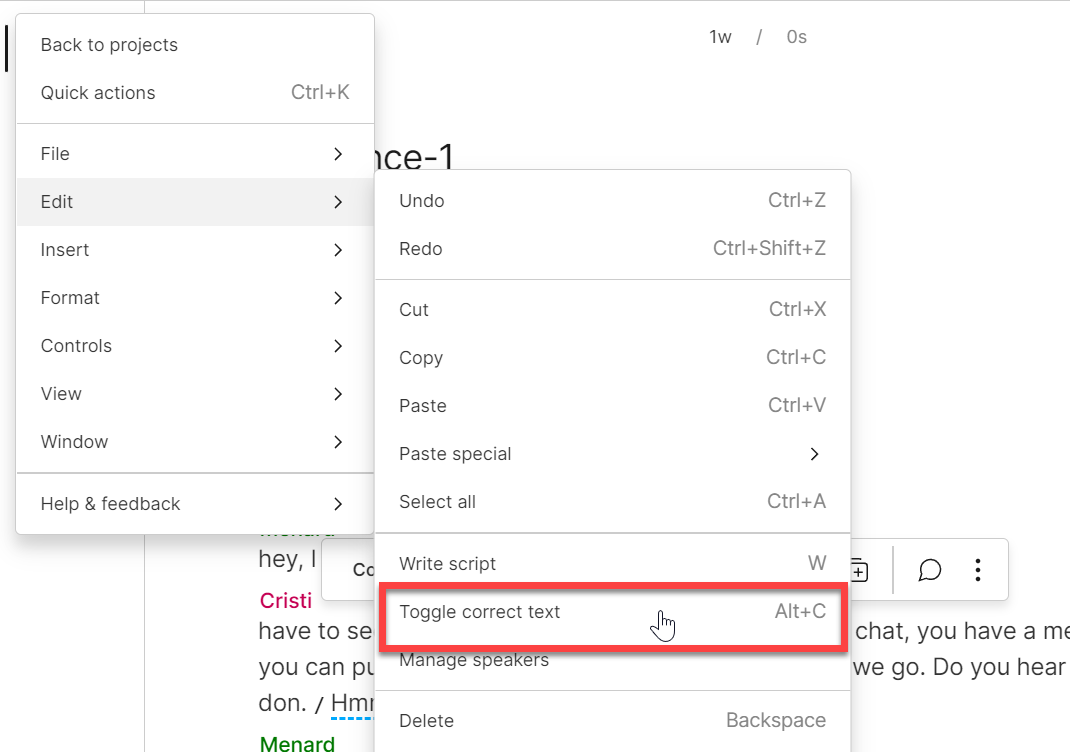
This mode is now called "Toggle correct text" and as soon as you switch to it, this is how it works:
So this is more or less a 'secret' edit mode, in addition to the Correct mode and Write mode. I hope Descript doesn't remove this mode.
I've used it a lot in situations where for example, I'd have a guest on a podcast who is a doctor, lawyer or some sort of expert and we didn't want our cuts to seem like we were censoring them. In that case, we'd edit in text-edit mode in order to correct spellings or remove filler words, but the audio and video were untouched.
Let me know in the comments what you think of this and where you'd use it in your workflows.





