Invite Editors to Your Descript Project for Seamless Collaboration
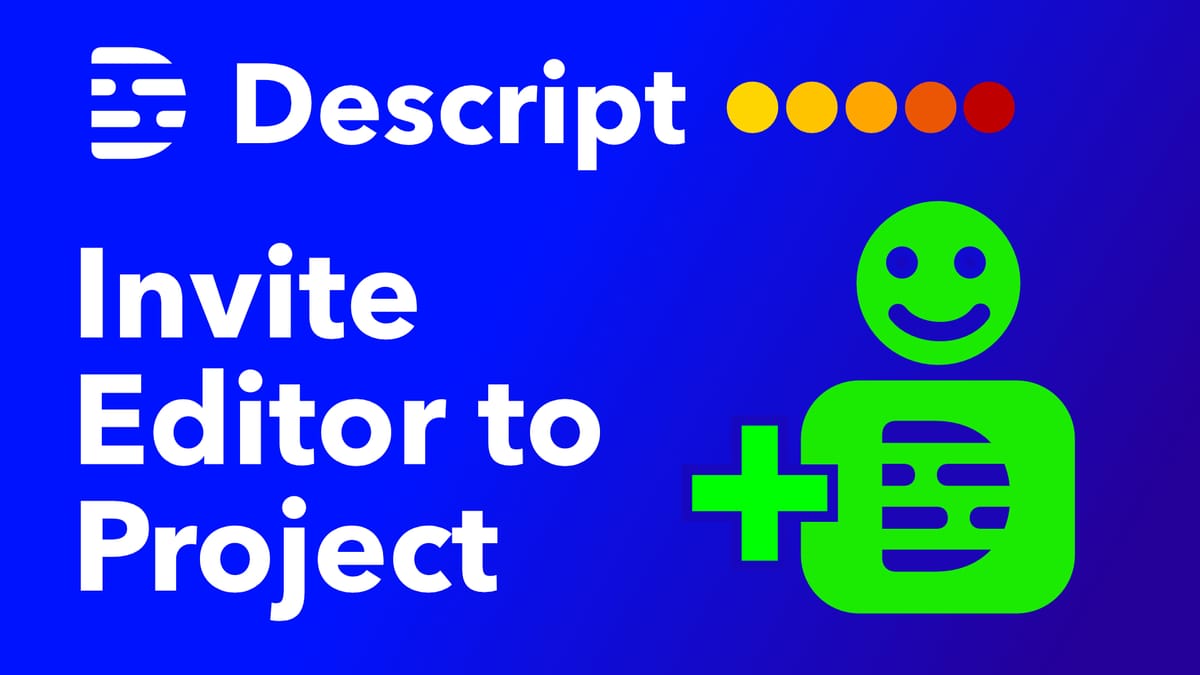
If you're working in Descript and would like to collaborate with someone, like send your project to an editor to make edits while you keep your project on your drive, there is a very easy way to do that by inviting them to your project.
I see this question a lot, and a lot of people don't know this, but you can actually share every project with your editor without inviting them to your Descript drive.
Collaboration Made Easy
Inviting someone to your drive means you have to pay for a seat for them, like a monthly subscription for them to have access to your drive and all the projects on it. But if you just need to collaborate with someone on a single project, or would like to avoid these fees, you can do it by inviting that person to every project you need them to work on.
So let me show you how to do this. You open the project, and then on the top right, it shows you all of the different people who have access to this particular project. You can see that I have access here, and I'm also viewing it now, so it tells you if those people are watching or working on the project now.
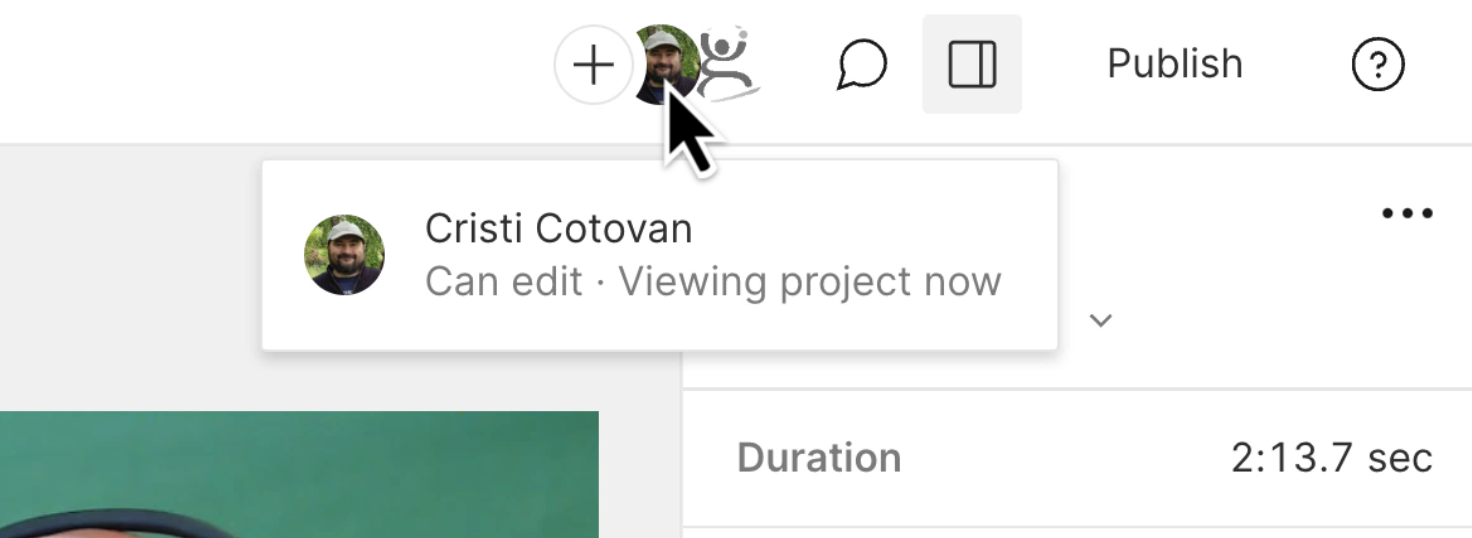
Also, it shows me that members of my drive have access and can edit this project.
But also you have this plus icon here which I can click, and then I can invite someone to be a member of this project, just have access to this one project. I'm going to have my daughter invited to this project because I work with her sometimes.

And here it says, what permissions would you like to give this person? They can edit, or they can just comment. They will get an email inviting them to this project, and then they will be able to obviously comment or make changes to it.
What changes can collaborators make?
The changes they can make are all the changes they could do even if they owned the project themselves, with one exception: They cannot initiate transcription on your behalf because the project lives on your drive.
You have your minutes of transcription every month, and then when you share projects with other people, they cannot actually transcribe new files that they add or transcribe files that you added.
So if you're going to work with an editor, then you need to give them permission to the project and transcribe the files they will need to use in advance. Otherwise, they won't be able to transcribe those files.
Log on with their own Descript account
And this person that you're inviting, they can log on with their Descript account. So make sure that the email you use in here to invite this person is their actual Descript account. And also they can be on a free plan. They don't have to have a subscription to access your project and work on your project that resides on your drive.
Flexibility and Control
If you have a Pro subscription, you have a project, you can share it with someone, they can log on with their Descript account, they can work on the project, and then when they're done they tell you, but they don't have to send you anything. The project still lives on your drive and you can revoke access at any time.
Export limitations
So another thing you need to know is that if you are sharing this with someone this way, another limitation is that they cannot export at the full resolution. So if you have a Pro account, you know that in Descript you can export projects in up to 4k resolution and full quality and all those things.
But if you share that project with someone else, they cannot export it at full HD or 4k. They will only be able to export at a very low resolution, 720p usually.
That is really probably something that's not going to be necessary because if you have someone else working with you on projects, you will probably be the one exporting the final edit anyway. So that may not be a problem for you.
Working with Clients
Just so you know, this is the way that I work with most of my clients. Some of them do invite me to their drive, and I have access to several drives this way so that I can go in there and have access to all the projects on that drive.
But if there are customers or clients who are more financially minded and they don't want to pay a monthly subscription just for me to access their drive, then they can invite me.
And they usually invite me to each project on its own as we work on, and we've been doing this for years. And I do hope that Descript doesn't remove this feature because it's really useful and saves a lot of money.
Conclusion
So there you have it. That's how you can invite someone. Just click invite to project. And when you do this they receive an email saying Cristi has shared a project with you, click to open and they will be able to open that project again.
They need to be logged into their Descript account and they also have to have the latest version that you have created here, this project in.
So if I have version 81.2, then if they have 81 or earlier than that they will get an error saying that the project is not compatible.
The reason is Descript upgrades the project as soon as you open it in a newer version, and it can no longer be opened in older versions. So your collaborators will have to make sure they upgrade Descript also, at least to the version that you have used to open the project last.
I hope this helps. Thank you for reading. If you enjoyed this information, feel free to explore more of my content and consider subscribing to my newsletter for regular updates and tips on Descript and other related topics or check out Media Makers Club - a place where you can get free access to all my courses, one-on-one coaching discounts, weekly Q&A sessions and more.





