Should You Burn Captions in Descript for YouTube, or Upload Them Separately?
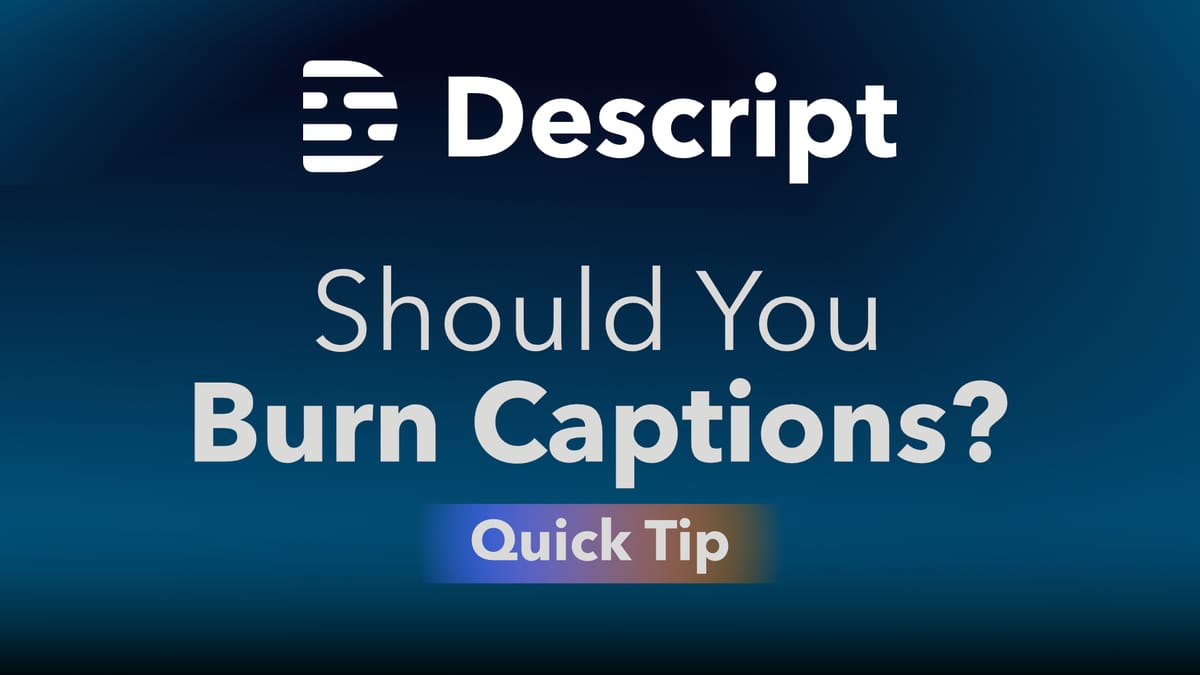
When editing in Descript, you have the option to burn captions directly onto your video. But should you use that feature for YouTube uploads?
The short answer: usually, no. While you can burn in captions in Descript, uploading them separately to YouTube gives you and your viewers far more flexibility.
Burning captions in Descript means re-exporting the video with permanent text on screen. If you later upload that version to YouTube, it creates an entirely new video, since YouTube doesn’t allow replacing existing uploads.
Burned-in captions also can’t be turned off or auto-translated into other languages.
Uploading captions separately, on the other hand, lets viewers toggle them on or off and use YouTube’s auto-translate feature. This makes your video accessible to a wider audience without locking text permanently onto the screen.
Option 1: Burn captions into your video in Descript (if you really want to)
If you specifically want captions permanently on the screen (for Shorts, Reels, or social media clips), here’s how to do it in Descript:
- Correct the transcript
Make sure the automatic transcript is accurate by editing it in Descript. - Add captions
Open the Captions panel and turn them on. - Customize the look
Adjust font, size, color, background, and style to match your branding. - Position the captions
Place them at the bottom, top, or anywhere you prefer. - Adjust display style
Decide on 1-line or 2-line captions, line width, and how long they show on screen. - Export the video
When ready, export your video file. Captions will be burned in permanently.
💡 This is best for short-form content where captions should always be visible (e.g., Instagram Reels, TikTok, or YouTube Shorts).
Option 2: Export captions from Descript and upload them to YouTube (recommended)
For regular YouTube videos, this method is better. It keeps captions flexible, toggleable, and translatable.
Export an SRT file
- In Descript, go to File → Export → Subtitles.
- Choose SRT with timing.
- In YouTube Studio, go to Subtitles.
- Select your video → Add language → Add subtitles → Upload file.
- Select With timing and upload your SRT.
Export a plain text transcript for auto-sync
- In Descript, go to File → Export → Transcript.
- Choose Plain Text (no timestamps), or simply click Copy to Clipboard from the Transcript panel.
- In YouTube Studio, go to Subtitles.
- Select your video → Add subtitles → Type manually.
- Paste the transcript and choose Auto-sync. YouTube will align it with your audio.
Final recommendation
Use Descript to create and correct your captions, but don’t burn them into the video unless it’s for Shorts or Reels.
For standard YouTube uploads, export captions as text (SRT or transcript) and upload them to YouTube. This keeps captions editable, toggleable, and translatable - giving your audience the best viewing experience.





