Crop, Reposition, Reframe: Video Editing in Riverside.fm
Adjust the framing and cropping of individual videos during editing in Riverside.
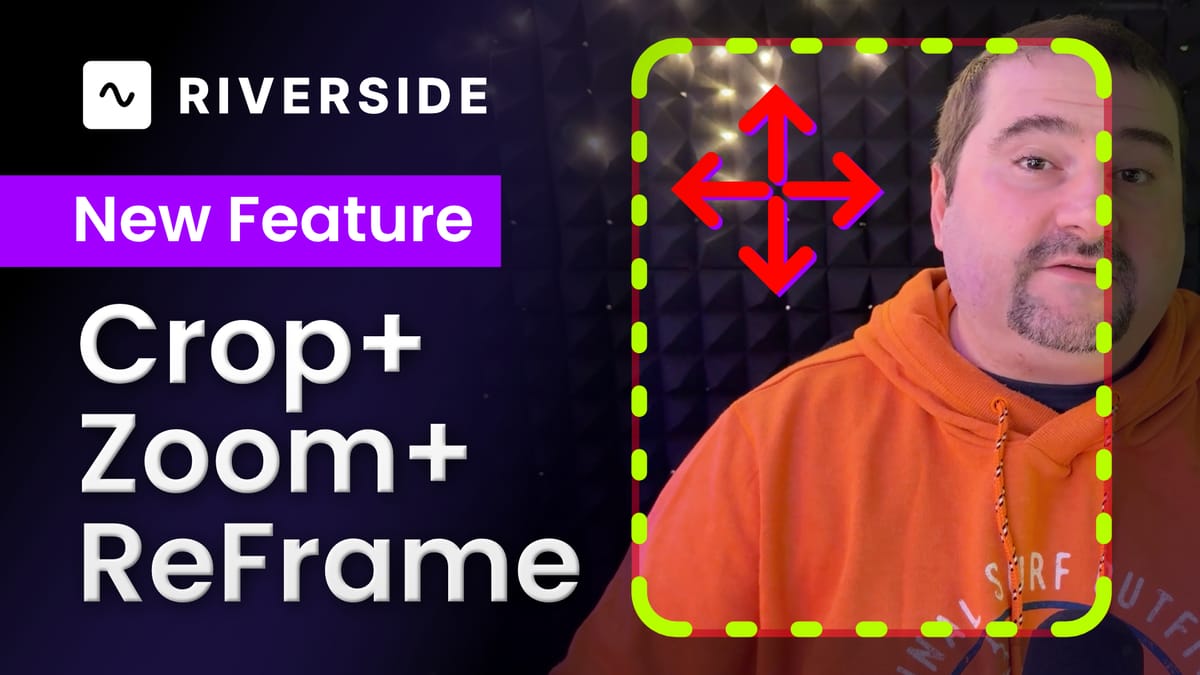
Riverside has introduced a fantastic feature that allows you to adjust the framing of individual videos during editing. If you've ever struggled with guests being off-screen or not centred, this guide will show you how to achieve this.
How to Change Layout to Grid
To start, you’ll want to change your layout to a grid to accommodate both guests efficiently. Here’s how:
Grid will display both guests on screen, filling half the space each.
An important note: if one of the speakers is not in the middle of the frame, you can easily adjust this in the next steps.
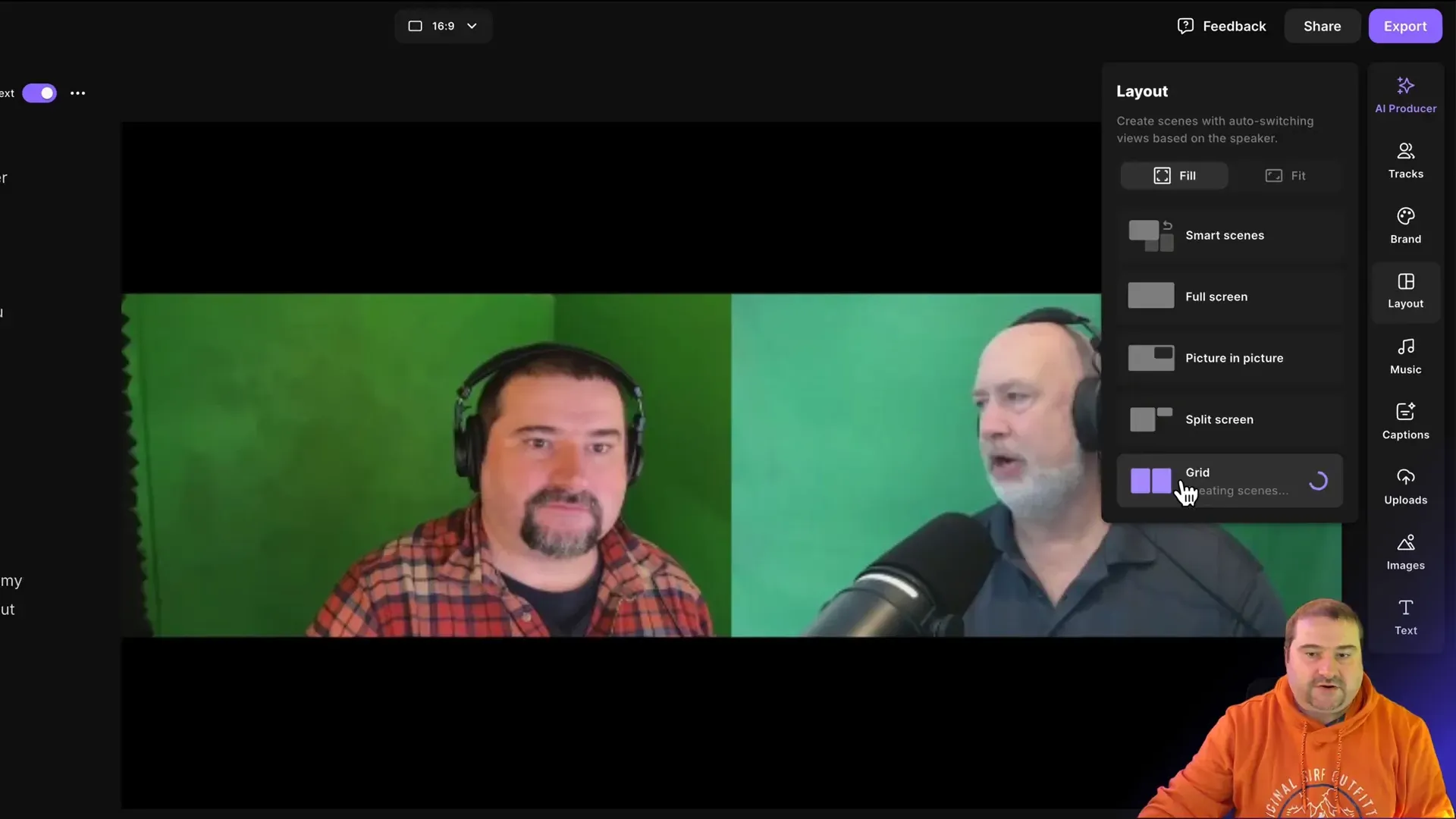
Reposition Guests in the Frame
Now that you have the grid layout, it’s time to reposition your guests. Here’s how:
You can repeat this for the other guest as well. Each track can be managed individually, allowing for precise adjustments.
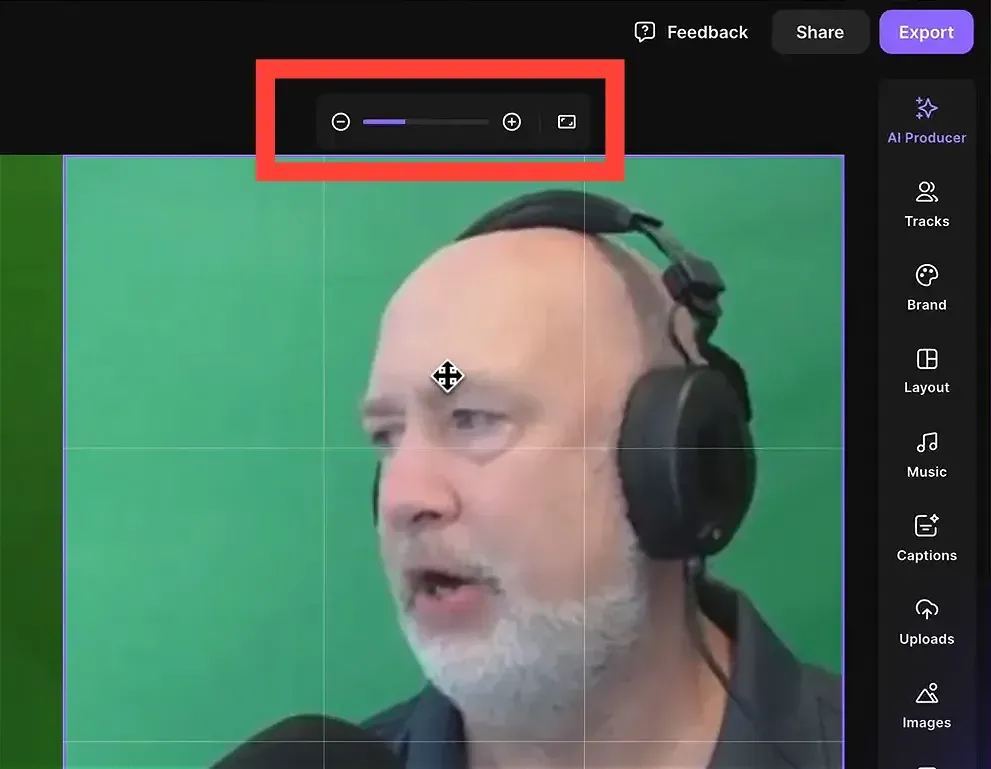
Zooming and Cropping for Better Fit
Sometimes, the layout doesn't fit perfectly, and you might see black bars around your videos. Here’s how to zoom and crop for a better fit:
This is particularly useful if your layout is set to "fit" rather than "fill." By zooming in, you can provide the necessary space to move the video around effectively.
Reordering and Disabling Tracks
If you want to change the order of your guests or disable a track, it’s straightforward:
This feature is handy if you want to focus on just one guest or yourself, removing distractions from the screen.

Check out Riverside, an all-in-one platform that makes recording, streaming, editing, and publishing podcasts a breeze. Riverside harnesses AI functionality to enhance your sound quality and streamline your editing process.
If you’re eager to learn more about Riverside and wish to have a one-on-one Riverside coaching session, feel free to book a call with me.
I’m here to help you with any questions you have and to guide you through the best workflows, tips, workarounds, or just answer any questions you may have!





