New Descript Timeline: A Comprehensive Step-by-Step Walkthrough
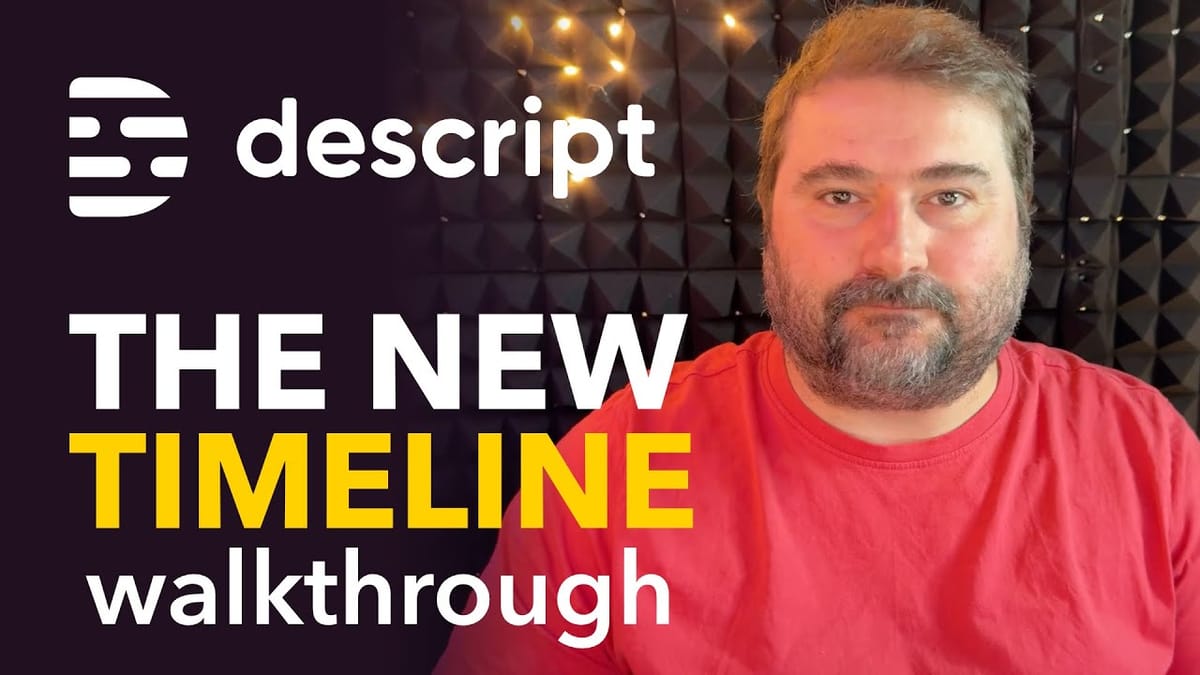
Here's an extensive guide on the new Descript timeline - an updated interface feature that has recently been rolled out to all Descript users. Whether you’ve just been thrust into the new environment with little warning or you’ve been experimenting with it for a few weeks, this tutorial will walk you through every nook and cranny of the new timeline. From navigating the interface to managing scenes, applying layouts, and optimizing your workflow, you’ll get a detailed, practical understanding of how to make the most out of this powerful, albeit sometimes challenging, update.
Table of Contents
- Understanding the New Descript Timeline Interface
- Navigating the New Timeline
- Creating and Managing Scenes
- Managing Gaps and Using the Range Tool
- Adding and Deleting Scenes with New Controls
- Visual Indicators and Comments in the Timeline
- Working with Layouts and Scene Customization
- Using Storyboard View for Better Project Overview
- Reordering Scenes and Managing Complex Projects
- Creating and Saving Custom Layouts
- Navigating Efficiently with the Command Palette
- Tips and Final Thoughts for Working with the New Descript Timeline
- One-on-One Coaching and Learning Resources
- Conclusion
Do you need help or wish to learn Descript the right way? Join me on a one-on-one Descript coaching session. Book a call with me.
I’m here to help you with any questions you have and to guide you through the best workflows, tips, workarounds, or just answer any questions you may have!
Understanding the New Descript Timeline Interface
Before diving into the nitty-gritty, it’s important to get familiar with the overall layout and philosophy behind the new Descript timeline. The interface has shifted significantly from the old version, and this change has understandably caused some confusion.
One of the most noticeable changes is that more elements are now located at the bottom of the screen - such as the scene rail - consolidating various controls and visual elements into one big expandable area. This contrasts with the previous vertical scene rail on the left side of the script, which many users had grown accustomed to.
Additionally, the “Underlord” feature, which was previously top-right, has been relocated to the bottom right corner, and “AI Actions” have been renamed “AI Tools.”
“Try to learn Descript by learning principles, notions, workflows, and names of things and how things are organised so that when they move, you are not stuck and confused or thrown into a loop whenever they change something.”
This mindset is useful because the Descript team frequently updates and rearranges the interface, and flexibility is key to maintaining productivity.
How to Turn the New Timeline On or Off
If you find the new timeline overwhelming or buggy, you can temporarily switch back to the old timeline while you get used to the changes. Here’s how:
- Go to the top-left corner and click the three-line app menu.
- Select Settings.
- Scroll down to the Labs section.
- Toggle the option for the new timeline on or off.
Keep in mind that this is a temporary option. Descript plans to eventually force everyone onto the new timeline without the ability to disable it. So, consider this a grace period to get comfortable with the new environment.
Navigating the New Timeline
The new timeline contains multiple layers of visual information, including the script track, scene thumbnails, audio waveforms, and a new global progress bar. Let’s break down how to effectively navigate and interact with these components.
The Global Progress Bar
One of the new features is a large progress bar that spans the entire width of your composition. This bar is always visible at the top of the timeline and allows you to scrub through the whole project quickly, regardless of how zoomed-in you are on the timeline below.
This can be helpful for long or complex projects where the timeline itself may be zoomed into a small section. You can drag this progress bar to jump to any point in the composition instantly, but it is not incredibly precise. I tend to avoid it and only click it by mistake.
Zooming and Panning
For precise editing, you’ll want to zoom in and out on the timeline and pan left or right. Here are the key controls:
- Zoom In/Out: Hold the
Commandkey (Mac) orControlkey (Windows) and scroll your mouse wheel up or down. The zoom focuses on where your mouse pointer is. - Pan Left/Right: Hold the
Shiftkey and scroll your mouse wheel left or right to move horizontally across the timeline. - Keyboard Shortcuts: You can also use
Command +orCommand -(Mac) orControl +orControl -(Windows) to zoom in and out.
These controls are pretty standard in video editing software, and it’s great to see Descript adopting them to enhance navigation.
Opening and Closing the Timeline
If the timeline is hidden, you can reveal it by dragging up the small arrow handle located at the bottom center of the screen or by pressing the shortcut Command + Option + T (Mac) or Control + Alt + T (Windows).
To hide the timeline, simply drag the arrow handle down or use the same keyboard shortcut again.
Creating and Managing Scenes
Scenes are essential building blocks in your Descript video project, and the new timeline offers multiple ways to create and manipulate them.
Creating Scenes
There are several ways to create a scene boundary:
- Using the Timeline: Move the playhead to the desired position in the timeline and press the
/ (forward slash)key on your keyboard to split the scene. - Split Button: Click the Split button (or press
S) located in the timeline controls to insert a scene boundary at the playhead. - In the Text Editor: Place your cursor next to a word in the transcript and press
/ (forward slash). This inserts a scene boundary based on the word position, although it’s less precise than splitting on the timeline.
Creating scenes in the timeline is more accurate since it allows you to position boundaries precisely in gaps between speech, rather than at exact word positions. This is my preferred method.
Moving Scene Boundaries
Adjusting scene boundaries is one of the more fiddly parts of the new timeline due to overlapping controls. Here’s the correct way to move a scene boundary without cutting or trimming content:
- Make sure you are in the Select Tool mode by pressing
A. - Click on the scene to select it (the rail at the top of the timeline). The scene should highlight in blue.
- Look for a tiny vertical marker (a small bracket-like icon) at the edge of the scene boundary.
- Click and drag this marker left or right to move the boundary. This adjusts where one scene ends and the next begins without trimming the content.
Be careful not to drag the bottom edge of the scene track, which trims the scene and removes content instead of shifting the boundary.
Expanding and Trimming Scenes
If you want to trim the content at the start or end of a scene, you can drag the bottom edge of the scene track. This is useful for hiding unwanted speech or silence. However, keep in mind that this will cut content, unlike moving the boundary marker which preserves everything.
Deleting Scenes
To delete a scene, select it by clicking on its thumbnail in the timeline or transcript, then press the Backspace key. Alternatively, right-click on the scene thumbnail and select Delete Scene.
Note: You cannot delete scenes while using the range tool; you must be in the Select tool (A).
Merging Scenes
If you accidentally created too many scenes or want to combine two scenes back into one, you can merge them:
- Right-click on the scene you want to merge.
- Select Merge with Scene Before or Merge with Scene After.
However, merging scenes can cause unpredictable behavior if the scenes contain different elements like music or graphics. For instance, music tracks from merged scenes may overlap and play simultaneously, which can be confusing.
Always double-check your merged scenes for such overlaps and unwanted duplicated (or removed) elements.
Managing Gaps and Using the Range Tool
Gaps between spoken words or scenes represent pauses or silence in your audio. The new timeline makes it easier to see the length of these gaps, which are displayed as lighter-colored sections with their duration shown in seconds.
You can adjust gaps by dragging the edges of words, but this often cuts from the beginning of a word, which might not be ideal. A better method is to use the Range Tool to select the gap precisely:
- Switch to the Range Tool from the dropdown menu in the toolbar or press R.
- Select the gap area by clicking and dragging over it in the timeline.
- Press
Backspaceto delete the selected range, effectively shortening the gap.
This method lets you trim gaps from the middle, preserving natural breathing space and making your edits sound more polished.
Do you need help or wish to learn Descript the right way? Join me on a one-on-one Descript coaching session. Book a call with me.
I’m here to help you with any questions you have and to guide you through the best workflows, tips, workarounds, or just answer any questions you may have!
Adding and Deleting Scenes with New Controls
Besides splitting scenes, the new timeline allows you to add completely new scenes at specific positions:
- Add at the Beginning: Click the big plus icon at the start of the timeline to add a blank scene.
- Add at the End: Similarly, click the big plus icon at the end to append a blank scene, useful for end screens or credits.
- Add Between Scenes: Hover your mouse between two scenes in the timeline, and a large plus icon will appear. Click it to insert a new blank scene of default 5 seconds.
To delete scenes, select a scene and press Backspace or right-click and choose Delete Scene. Remember, the range tool does not support scene deletion.
Visual Indicators and Comments in the Timeline
The new timeline provides enhanced visual cues to help you manage your project better:
- Element Indicators: Icons appear along the timeline to denote where music, markers, or comments exist. For example, a musical note icon shows where music clips are anchored.
- Markers: When you add chapter markers or other markers, they show up as colored lines on the timeline and progress bar.
- Comments: Comments from collaborators also appear as icons along the timeline. Clicking these icons navigates directly to the comment location in the script.
These indicators provide a quick overview of your composition’s structure and feedback, which is invaluable when working on longer projects or with teams.
Working with Layouts and Scene Customization
Layouts control how your video and audio elements are arranged visually within each scene. The new timeline offers multiple ways to apply, copy, paste, and reset layouts.
Applying Layouts
You can apply layouts in several ways:
- Using the Scene Panel on the right: Select a scene and choose Choose Layout.
- Right-click on a scene thumbnail and select Change Layout. This opens a floating panel to pick a layout.
- Using the keyboard shortcut
Command + /(Mac) orControl + /(Windows): Select text or a scene and press this shortcut to open the layout selector.
The keyboard shortcut is especially powerful for quickly applying layouts based on speaker segments or scene content. For example, if you want your guest to appear full screen during their speaking parts, simply select the relevant text and use the shortcut to apply the appropriate layout instantly. This will create the correct scene boundaries automatically.
Copying and Pasting Layouts
If you want to replicate the look of one scene in another, you can right-click a scene and choose Copy Layout, then right-click the target scene and select Paste Layout. This is useful for maintaining consistent visual style across multiple scenes.
Resetting Layouts
If a scene’s layout becomes messy or you want to revert changes, right-click the scene and select Reset Layout. This restores the scene to its default visual arrangement.
Bringing Back Hidden Elements
If a video or audio element disappears from a scene, check the Scene Panel on the right. Hidden elements have a closed eye icon next to them. Click the icon to reveal the element again.
Using Storyboard View for Better Project Overview
One of the biggest complaints about the new timeline was the loss of the vertical scene rail on the left side of the script. Descript has addressed this with the Storyboard View found on the right side of the interface.
This view provides a horizontal list of all scenes, each with a thumbnail preview and scene number. It allows you to:
- See all scenes at a glance and their order.
- Drag and reorder scenes easily.
- Right-click to apply, change, or reset layouts per scene.
- See where transitions exist between scenes.
This is especially useful for long-form content such as hour-long podcasts or interviews where you switch between multiple camera angles and layouts.
Managing Transitions in Storyboard View
Transitions (like fades) show as black blocks between scenes in the storyboard. You can click on these to change or remove the transition.
If you want to disable automatic smart transitions that Descript applies when you create new scenes:
- Go to File > Settings.
- Locate the option Apply smart transitions to new scenes.
- Toggle it off to stop Descript from adding transitions automatically.
Reordering Scenes and Managing Complex Projects
Reordering scenes is simple in the storyboard view - just drag and drop the scene thumbnails where you want them. The content and timing adjust accordingly.
However, be aware that when working on complex projects with multiple video streams, looped backgrounds, and many elements, the timeline can become very slow and less responsive. This is true even on powerful machines like the Mac Studio.
For large-scale projects with many graphics and video layers, Cristi recommends editing the audio and transcript first, creating scenes manually, and applying layouts only after the heavy editing work is done to avoid slowdowns.
Creating and Saving Custom Layouts
Custom layouts in Descript allow you to define how your video elements are presented. They apply at scene level. Here’s the workflow for creating and saving layouts:
- Edit your scene by adjusting boxes, positioning graphics, adding logos, and designing the visual elements within the scene.
- Once satisfied, right-click on the scene and select Save Scene as New Layout.
- Choose or create a Layout Pack to organize your layouts.
- Name your layout and save it.
Layouts saved in packs can be quickly applied to other scenes within the same project or new projects, streamlining the editing process.
Challenges with Layouts Across Different Projects
Applying layouts saved in one project to a different project can cause issues, especially when the track names or video streams differ. Descript may misplace video boxes or show inverted or empty screens.
To mitigate this, I recommend creating layout packs per project and adjusting layouts as needed when working with new guests or different setups. You can copy and paste layouts between scenes within a project to maintain consistency.
Navigating Efficiently with the Command Palette
The command palette is a powerful but underused tool in Descript that lets you quickly jump to timestamps, execute commands, or find features without hunting through menus.
Activate the command palette by pressing Command + K (Mac) or Control + K (Windows). Then type your command or the time you want to jump to.
For example, typing “27:00” will move your playhead to the 27-minute mark in your project instantly.
You can also use it to search for AI tools like “YouTube description” or “summarize” to generate content or perform actions quickly.
Tips and Final Thoughts for Working with the New Descript Timeline
After spending extensive time with the new timeline, here are some key takeaways and tips to help you work more efficiently:
- Learn Principles, Not Just Clicks: Because Descript frequently updates its interface, focus on understanding workflows and concepts rather than memorising exact button sequences.
- Use Keyboard Shortcuts: Keyboard shortcuts like
Command + /for layouts andCommand + Kfor the command palette can dramatically speed up your editing process. - Manage Scenes Manually: Avoid relying solely on AI-generated scenes. Manual scene creation offers better control and cleaner edits.
- Apply Layouts After Editing: To avoid slowdowns in complex projects, do your heavy editing first, then apply layouts and visual elements.
- Utilize Storyboard View: Use storyboard view to get an overview of your project, reorder scenes, apply layouts fast, and manage transitions easily.
- Watch for Overlapping Elements: Merging scenes or copying layouts can cause duplicated music or graphics. Always double-check your timeline for unexpected overlaps.
- Be Patient with Performance: The new timeline is feature-rich but can be slow with complex projects. Descript may need to optimize backend technology in the future.
While the new Descript timeline introduces many powerful features and visual improvements, it’s a work in progress. With time, updates, and user feedback, it will become an even more efficient tool.
Conclusion
The new Descript timeline represents a significant evolution in how you edit transcripts, audio, and video within the Descript platform. It consolidates multiple editing features into a compact, visual interface, introduces new ways to manage scenes and layouts, and enhances project navigation with global progress bars and visual indicators.
While the update comes with a learning curve and some performance challenges, especially for complex projects, the new timeline offers greater flexibility and control but you will have to take the time to figure out how it works and master its functions.
Do you need help or wish to learn Descript the right way? Join me on a one-on-one Descript coaching session. Book a call with me.
I’m here to help you with any questions you have and to guide you through the best workflows, tips, workarounds, or just answer any questions you may have!





