Separate Speakers from a Single Audio File in Riverside.fm
A feature I see requested many times, and I don't know of another app that does this at the moment.

Riverside.fm has introduced a feature that can automatically separate speakers from a single audio file, a feature that I see requested many times, and I don't know of another app that does this at the moment.
Understanding Riverside's Speaker Separation Feature
Riverside.fm allows you to upload audio files that contain multiple speakers on the same track and automatically separates them. This feature is especially useful for podcasters and content creators who often have conversations with multiple participants.
When you upload a file, Riverside will identify different speakers and segregate the audio for each one. This functionality works with both YouTube imported videos and external audio files, such as Zoom recordings.
This then opens up the possibilities of editing the audio for each person separately, cleaning up the noise, changing the volume, and more.
Importing and Transcribing YouTube Videos
Riverside allows you to import videos directly from YouTube. To do this, go to the upload section and paste the YouTube link into the provided field. Riverside will then automatically transcribe the video for you, which is free of charge.
This is particularly useful if you already have content uploaded to YouTube and want to repurpose it.
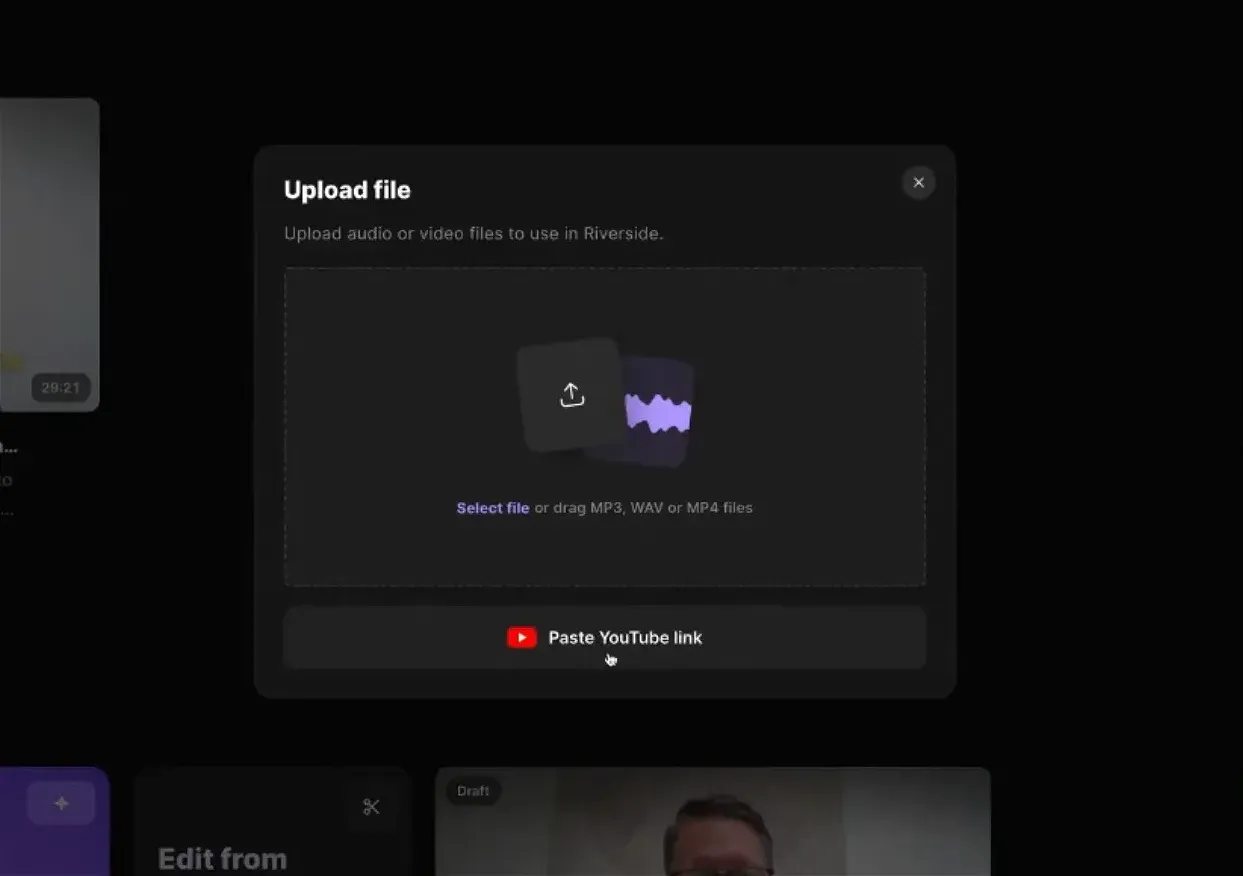
Uploading and Separating Audio Tracks
Next, let’s talk about uploading your audio tracks. For instance, if you have a Zoom call recording, simply upload it to Riverside. You’ll need to specify that there are two speakers involved in the conversation, which helps Riverside understand how to separate the audio.
After uploading, Riverside will process the file. You can monitor the progress, which usually takes just a minute for short recordings. Once processed, you’ll see that Riverside has successfully separated the audio into distinct tracks for each speaker.
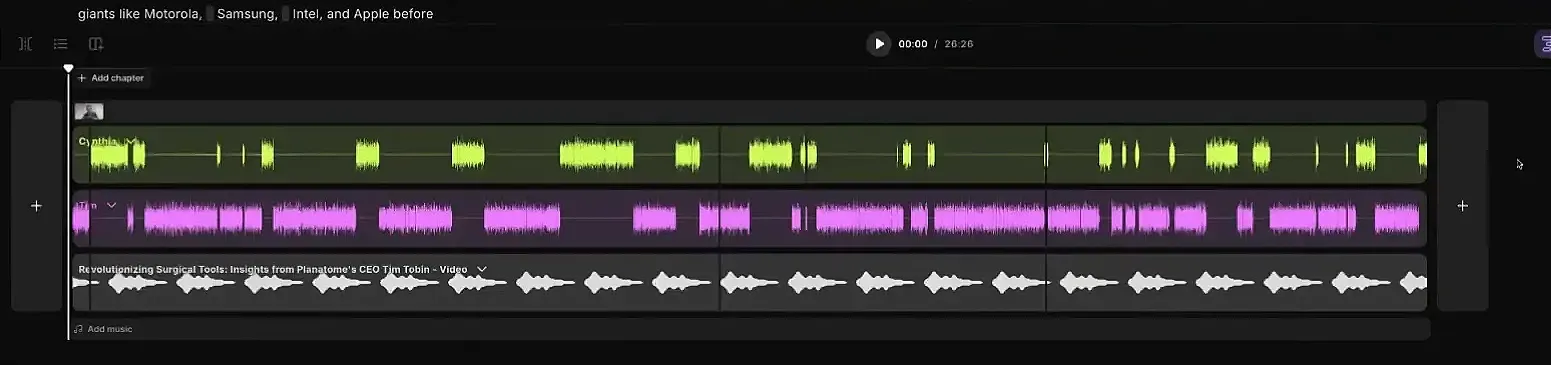
Testing with a Zoom Call Recording
Let’s test this feature with a Zoom call recording. After uploading the file, you’ll notice options to download the audio for each speaker as separate files. This means you can access high-quality audio for both speakers, whether you need the raw or compressed versions.
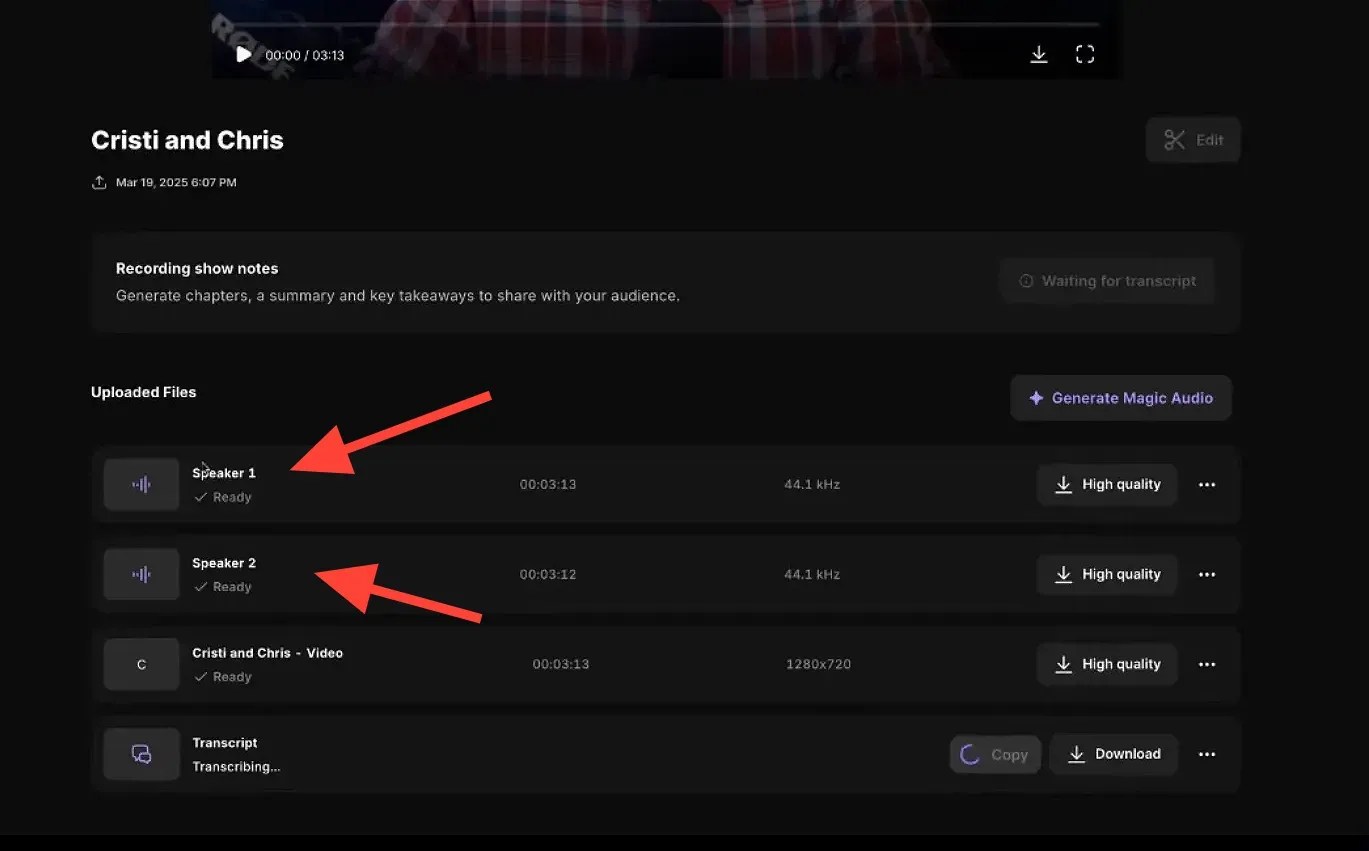
Once the upload is complete, simply navigate to the files section to download the separated audio files. This feature is incredibly beneficial for editing, as you can now work on each speaker’s audio individually.
If you’re eager to learn more about Riverside and wish to have a one-on-one Riverside coaching session, feel free to book a call with me.
I’m here to help you with any questions you have and to guide you through the best workflows, tips, workarounds, or just answer any questions you may have!
Editing and Enhancing Separated Audio
Now that you have your audio tracks separated, it’s time to edit and enhance them. Riverside provides a user-friendly interface for making edits. You can easily mute portions of the audio, adjust volumes, or apply effects.
The editing features are intuitive, making it easy to fine-tune the audio quality for each speaker.
One of the standout features is the ability to use Riverside's "magic audio" option. This allows you to enhance the audio for individual speakers, ensuring that everyone sounds their best.
You can adjust volumes and apply effects to just one speaker’s track without affecting the other.
Renaming and Organizing Your Tracks
To keep things organized, you can rename the audio tracks for each speaker. This makes it easier to identify who is who during the editing process.
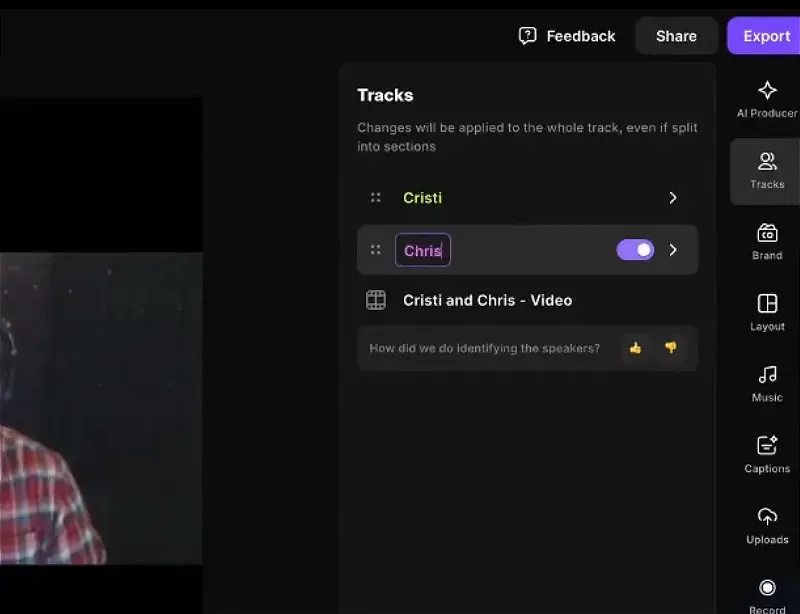
Applying Magic Audio Features
Once you’ve separated and named the tracks, you can apply Riverside’s "magic audio" settings to enhance the audio quality further. This feature lets you adjust settings specifically for each track, ensuring that both speakers are heard clearly and with the best possible sound quality.
For instance, if your audio isn’t coming through as clearly as you’d like, you can turn on the magic audio feature specifically for your track. This allows for precise adjustments without affecting the other speaker’s audio quality.
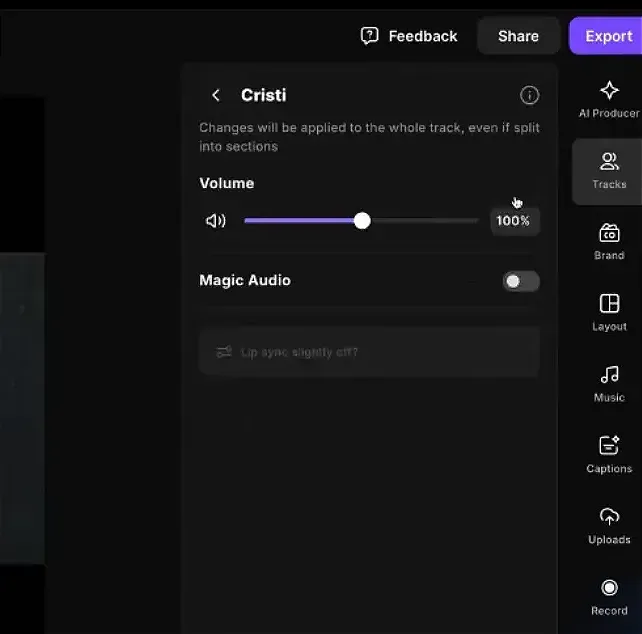
Riverside.fm’s speaker separation feature is an invaluable tool for podcasters and content creators. It simplifies the process of managing multiple speakers and enhances the overall quality of your audio recordings.
If you’re ready to experience Riverside for yourself, check out their site and try it out. There’s a free version available, so you can get started without any commitment. And for those looking to upgrade, there are plenty of advanced features waiting for you!
Interested in learning more? Join the Media Makers Club for access to resources that can help you take your editing skills to the next level.
If you’re eager to learn more about Riverside and wish to have a one-on-one Riverside coaching session, feel free to book a call with me.
I’m here to help you with any questions you have and to guide you through the best workflows, tips, workarounds, or just answer any questions you may have!





