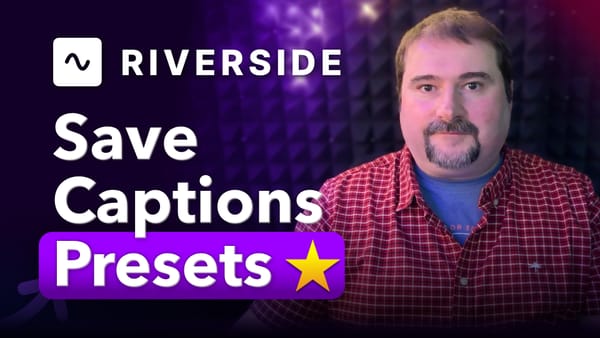How to import PowerPoint presentations into Camtasia
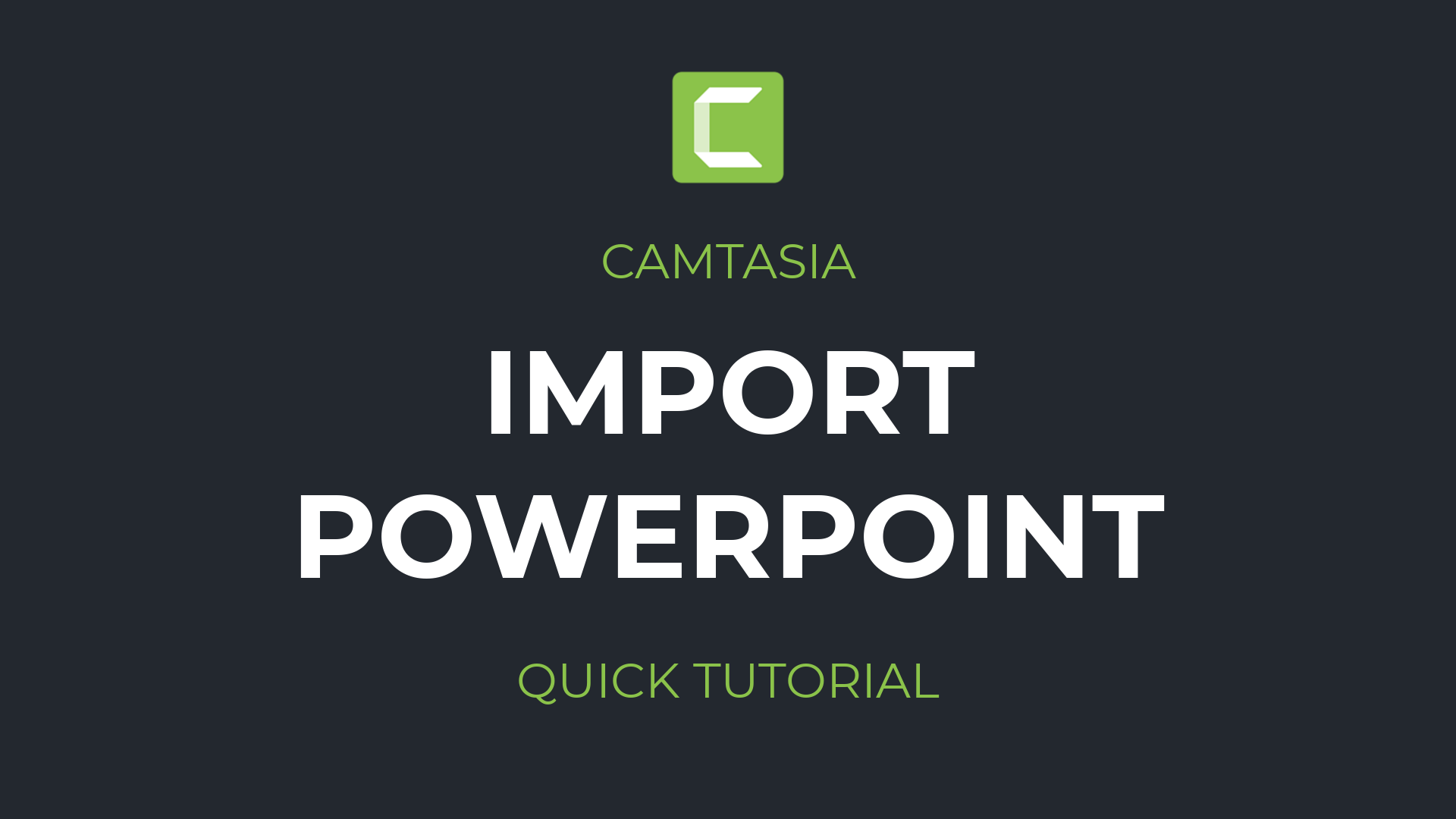
In this quick Camtasia tutorial, I'm going to show you how you can import a PowerPoint presentation to Camtasia so that you can edit and make a video from it, add narration, and so on.
I have this very short PowerPoint presentation here. It is a Camtasia guide, it doesn't matter. It has four slides, so I need to find that slide on this, PowerPoint presentation. I need to find it on this. This is my file. And then open Camtasia. I'm using Camtasia 2021. Although this should work in previous versions and I just simply drag this PowerPoint presentation, on the left to the Media Bin, like, so.
You can see now that PowerPoint is exported, and it is imported in Camtasia as individual slides, you can see them numbered here, 1, 2, 3, and 4. They're not necessarily in order, and if you can see behind the scenes, actually Camtasia extracted those from the PowerPoint presentation and exported them as individual PNG files. And then you can just drag them onto your timeline, like so. By default, each slide is going to have the default size that you have in your Preferences.
So if you want them to be longer by default, maybe have more slides and you want to drag all of them at once, and if you can see here, look, I'm dragging them all in here. Drag the first one multiple times, but you can see they are about 10 seconds long. The reason for that is because in the Settings, if you go to the Edit menu in Camtasia, go to Preferences, you can go to the Timing section and you see that images have 10 second long by default. So that means that any image you bring into Camtasia is going to last for 10 seconds by default. That doesn't mean you can't change their durations. If you want to make room for the first line, maybe you want to move the three ones at the end and select them and move them like so, and then drag from the left or the right, and expand the duration of the first slide. Or you can click on a slide and if you want to make it longer, you just hold down the Shift key and drag the edge. That's going to push all of the other slides further back so that your slide is longer.
And finally, if you want to add narration to these, as you can see here, I'm changing the slides as my timeline is moving, my playhead. If I want to start in narrating around here, talking about this current slide, I can just place my play head in here, go on the left to Voice Narration. Make sure you select the appropriate microphone you want to record with and click Start Voice Recording. Now I am speaking into my microphone and recording onto my timeline directly into Camtasia.
When you're done, you click Stop and then Camtasia wants to save that narration somewhere. Click Save and then the narration is also going to be inserted where your play head was. So there's my narration here. Now I am speaking into my microphone and recording.
So you get it. If your slide is then too long for your narration, click on the slide, hold down the Shift key and pull the end of the slide and make it shorter.
And that's going to bring all of the other slides, back to your desired point so there you have it. This is how you import a PowerPoint directly into Camtasia, as individual slides, and then add narration to them, change the length, change the duration of each slide and create a presentation, export a video from it and you're done.
Thank you for watching this tutorial. I hope you enjoyed it and you found it useful. If you enjoy it like it and share it, and please let me know in the comments, if you have any questions and I will see you on the next one.