How to make slow motion video in Camtasia | Speed up and Slow Down Video Tutorial
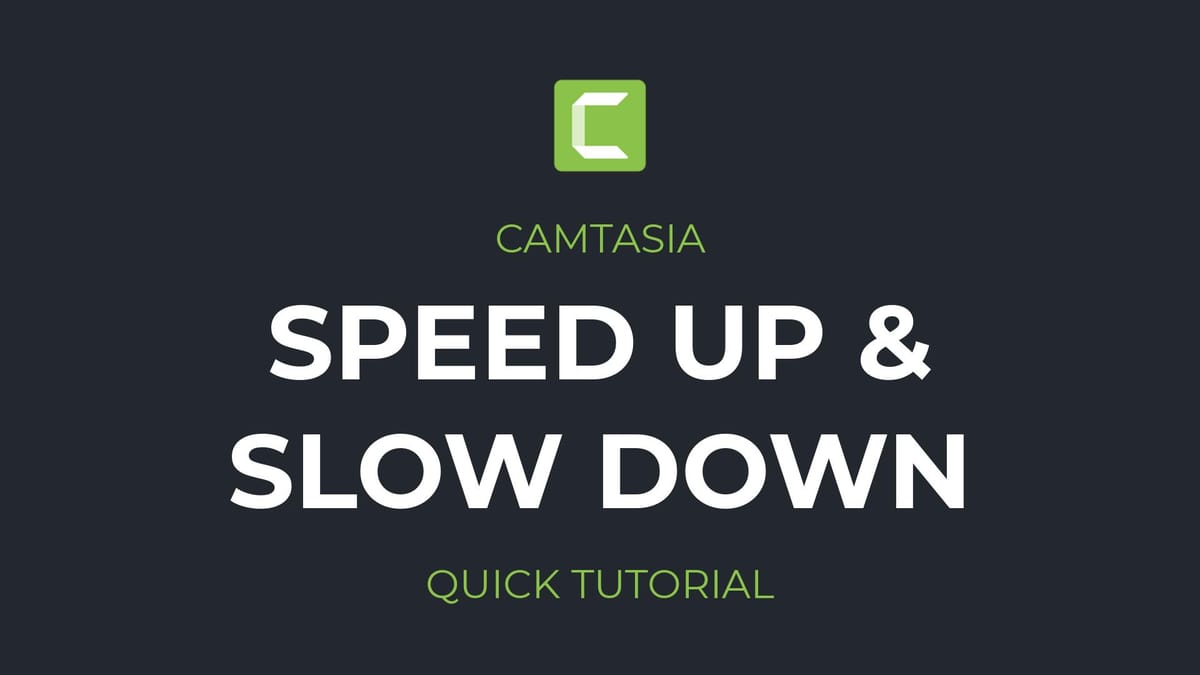
Hello, this is Cristi, and this is how to speed up and slow down video clips in TechSmith Camtasia. I have two video clips, I'm going to import them into my Media bin from disk and I'm going to put the first one to the timeline right here. You can see this running man, he's running and I want to slow down this video or make it go slower.
Here we go, how to do this? You go to the Visual effects on the left and find the Clip speed effect. You can drag this Clip speed onto your video, like so. The clip turns green for a second and it shows me that the effect was added. Now I look in the right side on the Properties and I have a few fields I can work with, like for example the speed.
By default, the speed is 1 X, which means the video clip is going to play at its normal speed. But if I put here 2 X, for example, I can go faster, or if I put 0.5, for example, I can make that go slower. So I'm going to put 0.5 here to make it go at half the speed. Press Enter, and now you can see the length of the video has become longer, of course, because there's now slower and more time on the video. So if I play it now, you can see now that the clip is playing at half the speed on my timeline. If I copy the same clip and paste it right here and make both of them smaller just to compare them, here we go. Both of them now have 0.5 speed. But if I click on one of them and put it at one X again, this will be the normal speed, you can see that the clip lasts only half the time. If I play both of them at the same time, you can clearly see that one of them is faster, one of them is slower.
And the same thing you can do by speeding up video, go to the Media bin and bring in the other clip. We can see that this clip now is quite slow. This is the original speed of the clip, going quite slowly. If I want to make it go faster again, I go to the Visual effects, drag the Clip speed on it and put here maybe 2 X to make it go faster. Of course the clip has now become shorter and let's play it.
You can see it's going faster.
Another way to add these effects, if I remove this effect here, the Clip speed, a much more convenient way to add clip speed and make the clips faster and slower is to just right-click on the clip itself and select Add clip speed. This does exactly the same thing, adds the Clip speed but you can see now down here, you have this blue bar, which shows you the clip speed and these two stopwatch icons at the end.
If you manually drag these, you'll make the clip go faster or slower, in any direction you like, like, so, so without having to type in numbers. The clip may actually play a little jittery if you don't have proxies on it, so in Camtasia 2021 you can make clips go much smoother in editing, by creating proxies for them. But this is not the point of this video.
So this is how you can create speeding up, slowing down of videos, in Camtasia by applying the clip speed effect from the visual effects or right-clicking on them and adding Clip speed effects, so directly to the clip.
If you have questions, let me know in the comments.
And this has been a very easy, beginner tutorial for Camtasia. I'm covering these in a simple manner, very short videos, just showing you one feature, one effect, one teaching lesson. And if you enjoy them, feel free to subscribe to my channel and let me know in the comments what topics you would like me to cover next and see you on the next one.





