Host Your Podcast on Riverside: Migration Walkthrough
Now you can host your podcast on Riverside and you can stop juggling downloads and uploads between recording, editing and distribution. This step-by-step guide shows exactly how to do it.
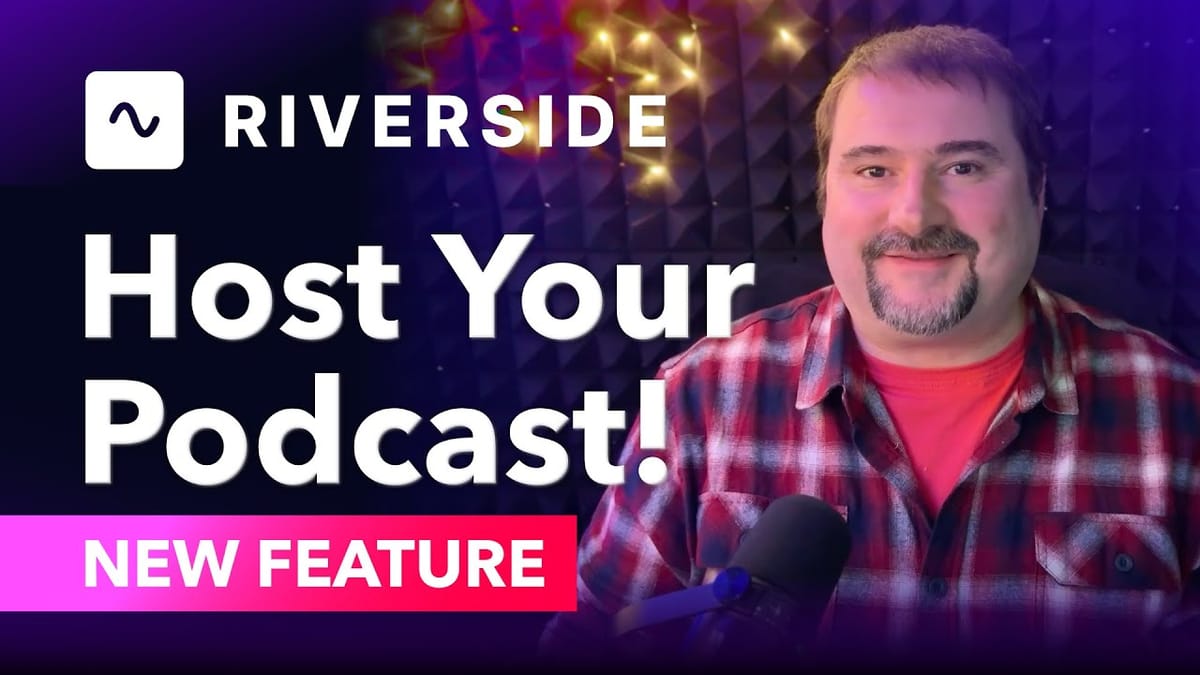
In this article you will learn how to import an existing show, create a new podcast from scratch, switch your RSS feed, publish episodes directly from your Riverside exports, and connect distribution platforms so you can record - edit - and host your podcast on Riverside end-to-end.
What it means to host your podcast on Riverside
Hosting your podcast on Riverside means Riverside stores your finished audio (and optional video) files on their servers and produces the RSS feed other platforms use to fetch episodes.
When you choose to host your podcast on Riverside you remove the manual step of downloading exports and uploading them to a separate host. Instead, you record, edit, export and publish all within the same workspace.
Key benefits when you host your podcast on Riverside:
- No manual file transfers between editor and host.
- A Riverside-generated RSS feed you can submit or redirect to major platforms.
- Direct publishing from your Riverside exports to connected platforms.
- Basic analytics included inside the Riverside dashboard to track streams and geography.
Before you decide to host your podcast on Riverside, check these constraints:
- You need a paid Riverside account - hosting is available on all paid plans.
- Riverside supports one podcast per studio. If your plan has multiple studios, you can host one podcast per studio.
- Phase one analytics are basic; expect deeper analytics and ad features to evolve over time.
Prepare your account and pick the studio to host your podcast
If your account contains multiple studios, pick the studio you want to link to a single podcast. Each studio can support one podcast. If you only have a single studio on your plan, that studio will be the only place you can host a podcast.
Checklist before you migrate or create a show to host your podcast on Riverside:
- Confirm you’re on a paid Riverside plan.
- Decide which studio will house the show.
- Gather your current podcast RSS feed or your show links (Spotify, Apple) if you plan to import.
- Prepare your show artwork at 3000 x 3000 px to meet common directory recommendations.
If you’re eager to learn more about Riverside and wish to have a one-on-one Riverside coaching session, feel free to book a call with me.
I’m here to help you with any questions you have and to guide you through the best workflows, tips, workarounds, or just answer any questions you may have!
Import an EXISTING podcast into Riverside (fast path)
Importing an existing show is the quickest way to host your podcast on Riverside without losing episodes. Riverside attempts to find your podcast automatically when you type the show name, and you can also paste your RSS feed manually if needed.
How to import an existing show to host your podcast on Riverside:
- Open the studio you chose and click the Hosting tab in the left menu.
- Click Import Podcast.
- Type the podcast name and let Riverside search for the show, or paste the current RSS feed from your host.
- Review the preview information (source platform, episode list, artwork) and confirm.
- Start the import and wait for your episodes to appear in Riverside’s hosting dashboard.
Riverside will import episode metadata, artwork and publication dates. Depending on the number of episodes, the import can take minutes to up to an hour. Once imported you’ll be able to manage episodes and publish future episodes directly from Riverside.
Switch your RSS feed to point to Riverside (the redirect)
To host your podcast on Riverside and ensure platforms like Apple and Spotify fetch future episodes from Riverside, you must redirect your existing RSS feed to the Riverside RSS URL. This step tells all podcast directories to look at Riverside for new episodes.
How to set up the RSS redirect so you can host your podcast on Riverside:
- In Riverside’s Hosting settings click the button to Set up Redirect and copy the Riverside RSS URL.
- Log into your current host (or the platform where your RSS is managed) and find the setting for feed or RSS redirection.
- Paste the Riverside RSS URL and confirm the redirect.
- Return to Riverside and verify the redirect. Riverside will check that your old host points to the new feed and confirm completion.
Common redirect locations:
- Spotify for Podcasters — settings → redirect your podcast.
- Libsyn, Anchor and other hosts — search for “RSS redirect” in settings.
- Your current host’s documentation will usually explain how to change or redirect the feed.
Notes on redirects:
- Redirecting the feed is the canonical way to migrate; it avoids broken links for subscribers and prevents duplicate listings.
- Redirecting may cancel or affect host-specific ad integrations - check the warning when you redirect.
- It can take a short time for platforms to reflect the change; Riverside documentation warns scheduling and publish propagation may take up to an hour to appear on other platforms.
Verify import, analytics and episode metadata
Once your episodes import and the redirect is in place, confirm that metadata and artwork look correct inside Riverside. This is the time to tidy up episode titles, descriptions and thumbnails.
What to check after you host your podcast on Riverside:
- Episode titles match what appears in directories.
- Publication dates are correct.
- Episode artwork and show artwork display properly at 3000 x 3000 px.
- Basic analytics show stream counts and country information (phase one analytics are included).
- Check your episodes. One of mine had a warning sign next to it because the imported description was too long. I had to shorten it to make that error go away.
Remember: existing analytics from your previous host are not automatically imported. The analytics you’ll see after migration will reflect activity from Riverside onward.
Exporting edits inside Riverside - no downloads required
One of the major conveniences when you choose to host your podcast on Riverside is that exported files from your Riverside editor are available directly as files to attach to episodes - no local downloads needed.
How to export and make an episode ready to publish inside Riverside:
- Open your project and go to Edits.
- Finalize your edit and click Export.
- During export choose audio normalization, noise removal and any other processing options offered.
- When the export completes, it will be available inside Riverside.
- Return to the Hosting tab to create a new episode and attach the Riverside export file.
Because exports remain in the Riverside environment, the file selection dialog shows your recent Riverside exports. This makes the publish workflow much faster: export → create episode → attach Riverside file → publish.
Create and publish a new episode directly from Riverside
Publishing a new episode after you host your podcast on Riverside follows the standard episode-creation flow, but now the audio file lives inside Riverside.
To publish a new episode:
- Go to Hosting → New Episode.
- Enter your episode title, season and episode numbers, and episode type (normal, trailer, bonus).
- Add episode artwork if you want a unique thumbnail.
- Choose the file source — select Choose Riverside File to pick the export you just created.
- Fill in description, explicit content flag and any show notes.
- Publish immediately or schedule for a future date (scheduling may require you to connect distribution platforms first).
Scheduling reminders:
- Scheduled episodes may take up to an hour to appear on other directories after the scheduled time.
- Always verify the scheduled episode appears correctly on major directories after publishing.
Connect distribution platforms (Spotify, Apple, YouTube and RSS)
To get episodes out to listeners, connect platforms from the Riverside hosting dashboard. Riverside supports direct connections to Spotify, Apple Podcasts and YouTube; you can also distribute to other platforms via the Riverside RSS feed if they accept self-hosted RSS.
How to connect platforms so you can host your podcast on Riverside and distribute automatically:
- From the Hosting dashboard, locate the Connect Platforms section.
- For Spotify: paste your Spotify show URL (from Spotify for Podcasters) and click Connect.
- For Apple Podcasts: paste your Apple show link (from Apple Podcasts Connect) and click Connect.
- For YouTube: authorize your YouTube account and choose the channel to which episodes should be uploaded.
- For other directories: copy your Riverside RSS URL and submit it to any platform that accepts direct RSS submission.
After connecting platforms, any time you publish an episode in Riverside you can push it to the connected destinations automatically. This closes the loop so that recording, editing and publishing all happen from a single place.
Create a NEW podcast on Riverside from scratch
If you don’t have an existing show to migrate and you want to start clean, Riverside lets you create a new podcast inside a chosen studio and immediately begin publishing - all without an external host.
Steps to create a brand new show when you decide to host your podcast on Riverside:
- Open the Hosting tab in the selected studio and click Create New Podcast.
- Enter your podcast name and a brief description.
- Select a category and upload your cover art (3000 x 3000 px recommended).
- Add an optional website URL and any other show details.
- Set up distribution connections (Spotify, Apple, YouTube) or copy the Riverside RSS to submit to directories.
Once the podcast is set up you can create episodes, attach Riverside exports, and manage your show from a single dashboard. This all-in-one flow streamlines the entire production and publishing lifecycle.
Scheduling, publishing cadence and best practices when you host your podcast on Riverside
Hosting your podcast on Riverside gives you scheduling control and workflow efficiencies. Use that advantage to create consistent publishing habits.
Best-practice checklist for scheduling and cadence:
- Plan episodes ahead - use Riverside projects to schedule, store raw recordings and edits so you can batch produce.
- Use consistent episode metadata (titles, season numbering, categories) to help directories and listeners navigate your show.
- When scheduling, factor in the propagation window - allow up to an hour for directories to refresh new episodes.
- Design your 3000 x 3000 cover artwork once and reuse it across episodes to ensure consistent branding.
Troubleshooting and frequently asked questions
These are the most common migration questions when you host your podcast on Riverside and how to resolve them quickly.
My episodes imported but the feed still shows the old host - what now?
Confirm you copied and pasted the Riverside RSS URL into your old host’s redirect setting and that the redirect completed. Once redirected, Riverside will check and verify. If it does not verify, double-check the old host’s redirect field and try again.
Will my listeners notice the migration?
Generally no - if you correctly set up the RSS redirect, listeners receive new episodes from Riverside without re-subscribing. Ensure the redirect is complete before publishing new episodes.
Can I keep using my old host while I test Riverside?
Yes. Import episodes into Riverside first and test publishing to a single platform. However, to avoid split traffic and duplicate listings, set the redirect once you are ready to make Riverside the canonical host.
Can I host multiple podcasts on Riverside?
Riverside allows one podcast per studio. If your plan supports multiple studios, you can host one podcast per studio. If your plan includes a single studio, you can host only one podcast on Riverside.
What about advertising, advanced analytics and ad insertion?
Riverside’s hosting feature is in phase one - analytics are basic now. Expect improvements such as deeper analytics, ad insertion and monetization features in later updates. If you rely on host-specific ad delivery, check how redirecting will affect those services.
Checklist to complete your migration and host your podcast on Riverside
Use this short checklist to make sure nothing is missed when you migrate or start a new show to host your podcast on Riverside.
- Confirm paid Riverside account and select studio to host the show.
- Import episodes or create a new podcast in Riverside.
- Copy Riverside RSS URL and set up redirect at your current host (if migrating).
- Verify redirect and check episode metadata and artwork inside Riverside.
- Export edited episodes inside Riverside and attach exports to new episodes.
- Connect Spotify, Apple Podcasts and YouTube (optional) or submit Riverside RSS to other directories.
- Publish or schedule episodes and confirm they appear correctly on connected platforms.
- Monitor basic analytics in Riverside and plan for future enhancements.
Riverside’s hosting capability turns the platform into an end-to-end solution for many podcasters.
If you’re eager to learn more about Riverside and wish to have a one-on-one Riverside coaching session, feel free to book a call with me.
I’m here to help you with any questions you have and to guide you through the best workflows, tips, workarounds, or just answer any questions you may have!





