Riverside Invite Roles Explained: How to Pick the Right Role Every Time
This quick guide walks you through the three role types - Guest, Producer, and Audience - how they behave during a session, and exactly when to choose each one.
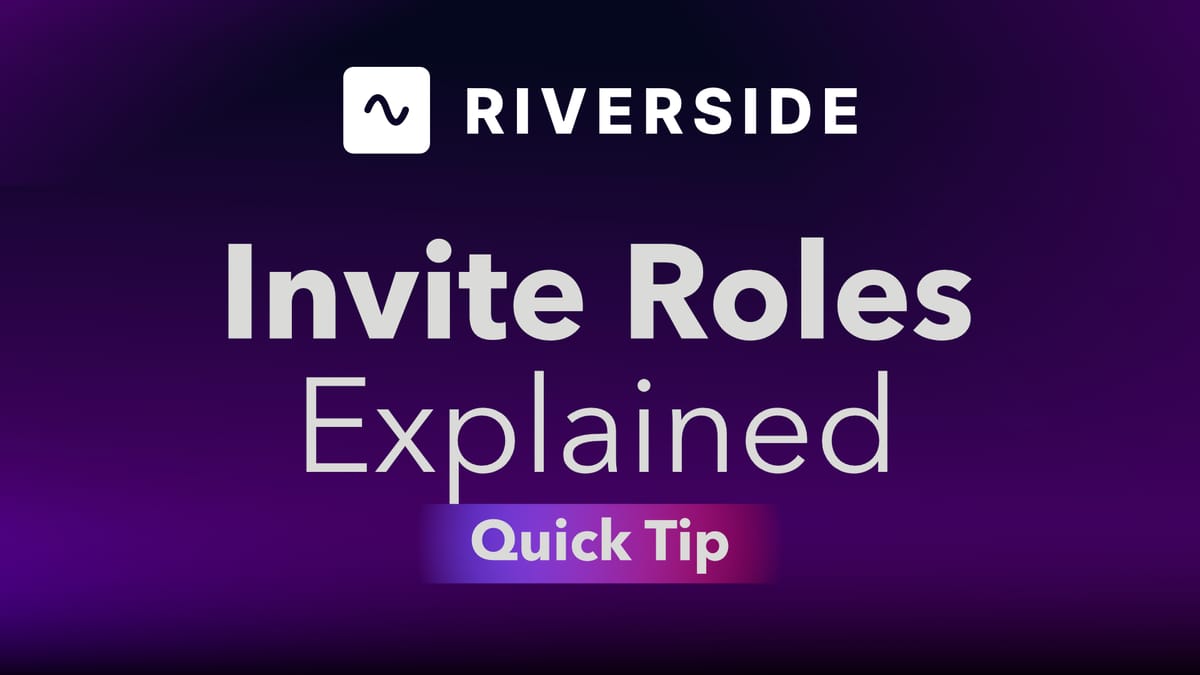
If you use Riverside to record interviews, webinars, or internal broadcasts, understanding Riverside invite roles is the single easiest way to avoid costly mistakes.
Learn Riverside one-on-one with me
If you’re eager to learn more about Riverside and wish to have a one-on-one Riverside coaching session, feel free to book a call with me.
I’m here to help you with any questions you have and to guide you through the best workflows, tips, workarounds, or just answer any questions you may have!
Guest Role
The most common role on Riverside is the Guest. If you need someone recorded in high-quality video and audio, invite them as a Guest.
Guests are designed for remote interviews, podcast co-hosts, and any conversation where each person needs their own separate audio and video track.
Key Guest information to remember:
- Guests are recorded in high-quality audio and video.
- Each guest has separate audio and video tracks after the recording finishes, which makes editing and mixing far easier.
- Guests can see and hear the host and other participants before recording starts, share their screen, and use studio chat.
- Guests cannot start or stop the recording - only the host can control recording state.
If you need editable individual tracks for post-production, and are recording someone for your podcast, Guest is the role to choose.
Producer Role
A Producer in Riverside works behind the scenes. The producer is not recorded and is focused entirely on managing the technical aspects of the session. This is especially helpful on larger productions where you want someone who can focus on audio levels, media cues, and the waiting room while you handle content.
Producer capabilities include:
- Adjusting participant volume levels and fine-tuning audio settings.
- Accepting Guests from the waiting room and managing audience call-ins.
- Sharing screens, controlling media board files, and managing teleprompters and presentations.
- Working without being recorded, which lets them monitor and fix problems without adding another track.
Note: The Producer role is available only on the Riverside Business Plan. If you run frequent multi-person recordings, hiring or assigning a dedicated Producer is an investment that usually pays off in saved editing time and fewer live-session errors.
Audience Role
Audience role is intended for webinars, live streams, and broadcasts where many viewers need to watch, ask questions, or participate in chat without being part of the recorded interview. Audience members are not recorded by default and only see or hear the studio once the recording starts.
Important Audience features:
- Audience members can watch the recording live and participate in chat, perfect for webinars and large events.
- Audience members are not recorded unless you accept their request to call in during the live presentation.
- When an audience member requests a call-in and you let them in, they become a recorded participant like a Guest; when they leave, their recording stops.
- Audience mode supports high-capacity viewing, enabling hundreds of people to join.
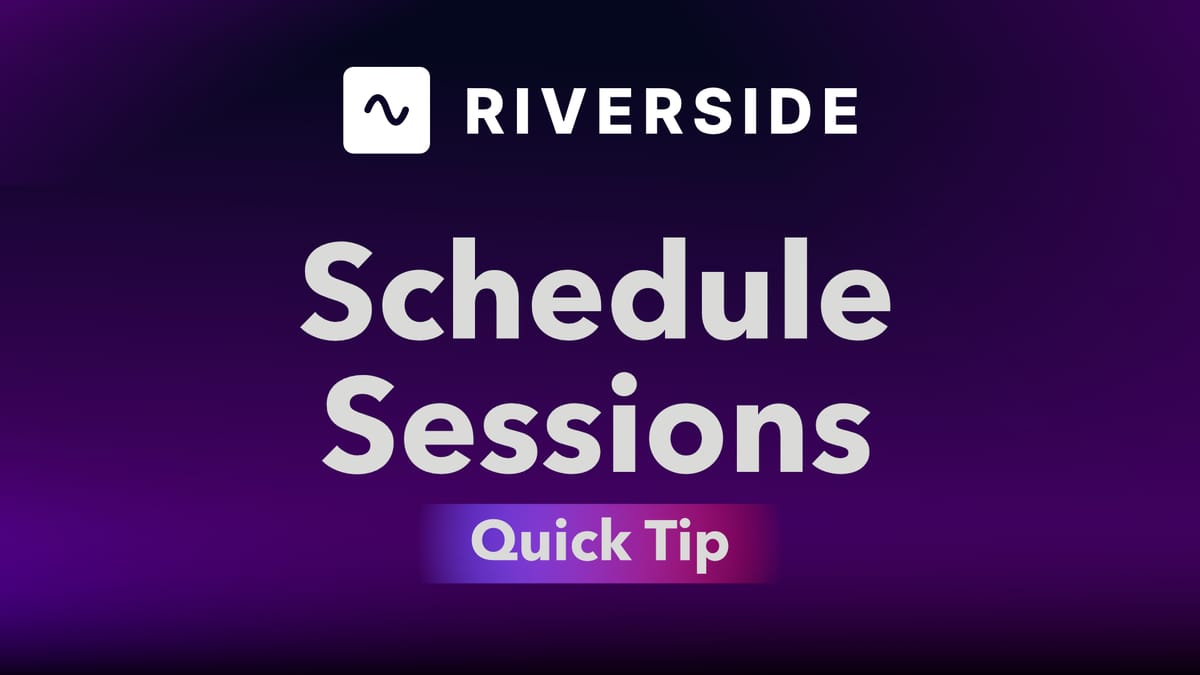
Avoid the most common mistakes
People often mix up Riverside invite roles and send the wrong type of invite - most of the time by mistake. The two most frequent errors are:
- Inviting someone as a Producer when you meant to record them - they won’t be recorded even though they can manage the session, they can be seen and heard during the discussion.
- Inviting speakers as Audience members - they can watch and chat, but they won’t be on the final recorded tracks unless you admit them in a call-in them mid-session.
Quick Recap
Quick recap: if you want a participant recorded, invite them as a Guest.
If someone needs to manage the session but not appear in the final recording, assign Producer (Business Plan).
If the person only needs to watch and participate via chat, use Audience.
If you’re eager to learn more about Riverside and wish to have a one-on-one Riverside coaching session, feel free to book a call with me.
I’m here to help you with any questions you have and to guide you through the best workflows, tips, workarounds, or just answer any questions you may have!






