Remove "Fluff" with Riverside: How to Quickly Cut Unnecessary Parts from Recordings
This new AI Tool in Riverside allows you to remove behind-the-scenes talk, mistakes and unnecessary segments from your recording.

I walk through a simple workflow to remove fluff with Riverside so you can publish cleaner interviews and recordings without re-listening to every minute. I’ll show you how the Find Fluff AI tool detects behind-the-scenes talk, repetitions, and technical hiccups, how to review suggestions, and how to restore anything you change.
Below I break the process into practical steps you can follow the first time you open the AI tools panel. If you want to remove fluff with Riverside but prefer a hands-on approach, these steps are what I use every time I edit an episode.
Open the AI tools and locate “Find Fluff”
Start by opening your Riverside project and looking at the AI tools in the sidebar. The Find Fluff feature is listed among other AI tools like filler-word removal, smart mute and others. When it finds issues it marks them with purple dots in the timeline, which makes it easy to spot where the AI thinks you have non-essential material.
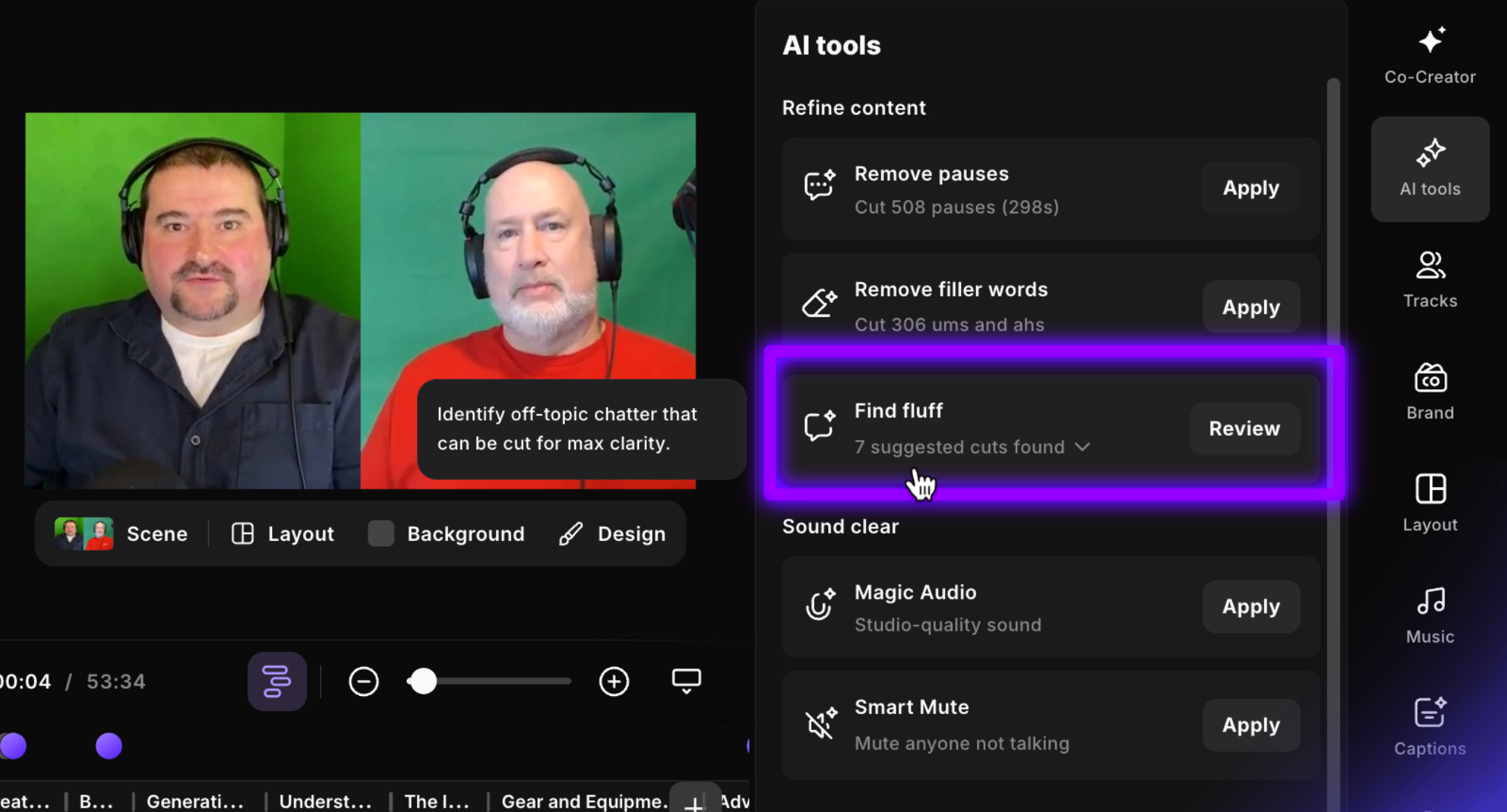
When I open Find Fluff it immediately reports how many suggested cuts it found. This gives you a quick sense of how much cleanup might be necessary before you start reviewing each suggestion.
Begin reviewing suggestions
Click the review button in the Find Fluff panel to jump to the first suggested cut. Riverside adds each suggestion as a comment attached to the relevant segment, and the tool highlights the exact portion it analyzed so you don’t need to guess where the issue is.
Each comment explains why the segment was flagged - for example, an internal conversation, a repetition, or a technical problem. The comment is also actionable: you can ignore the suggestion or apply it to remove that segment from the timeline.
If you’re eager to learn more about Riverside and wish to have a one-on-one Riverside coaching session, feel free to book a call with me.
I’m here to help you with any questions you have and to guide you through the best workflows, tips, workarounds, or just answer any questions you may have!
Apply or ignore each suggestion
Applying a suggestion removes the highlighted portion and advances you to the next flagged segment. I usually apply cuts that are clearly behind-the-scenes (like planning or private coordination) and any obvious repeats or sound-problem retakes.
The AI doesn’t try to micro-edit minor speaking quirks; it focuses on the more obvious parts you likely don’t want in the final cut.
When I apply a suggestion it’s removed from the active timeline. If I’m unsure, I ignore the suggestion and come back to it later. Using this method lets me move through multiple issues quickly while deciding what must stay for context.
Navigate suggestions from the timeline
You can also jump directly to any purple dot on the timeline if you want to skip ahead or revisit a particular part. That’s useful when you remember a specific problem in a segment and don’t want to step through every suggestion in order.
The comment attached to the flagged segment often includes short notes like “internal conversation, not intended for the audience” or “repetition” so you can make a fast judgement. I find this especially helpful in longer interviews where scanning manually would take too long.
Use non-destructive restoring to check changes
Riverside treats these removals as non-destructive edits. If you think you removed something too quickly, toggle “show deleted parts” from the top of the editor. Deleted sections reappear as greyed-out, underlined text so you can inspect what was removed and restore segments if needed.
This safety net is the reason I recommend using Find Fluff even when you plan to listen to the full episode later. It exposes the most problematic parts quickly, and you can always bring any removed material back for a second review.
How I decide what to accept and what to keep
My goal when I remove fluff with Riverside is clarity, not perfection. I accept cuts when a segment meets one of these criteria:
- It’s clearly an internal discussion or planning that adds no value for the viewer.
- It’s a repeated idea where the repetition doesn’t add emphasis or clarity.
- It’s an audio or technical problem segment where the speaker restarts and the redo is already present.
Some tips
Over time I use a few simple habits to speed up the process when I remove fluff with Riverside:
- Work in short passes. Apply obvious cuts in a first pass and then do a quick review to restore anything important.
- Use timeline navigation to target specific moments you remember were problematic.
- Keep an eye on the comment explanations - they’re often precise about why a segment was flagged.
- If you routinely record polished conversations, expect fewer suggestions; if you record lively, informal chats, you’ll see more.
- After removing or accepting a suggestion, I recommend you go back to that cut and make sure it is a 'clean' cut.
If you don’t have time to listen through a long episode, using Find Fluff can save hours. It helps you quickly address the content most likely to harm audience experience, so you can publish with more confidence. I still recommend a quick final listen of the whole episode, but this feature reduces the number of obvious issues you need to hunt for manually.
Try Riverside today.





